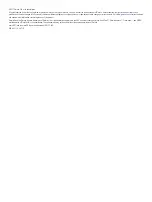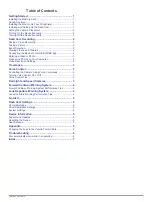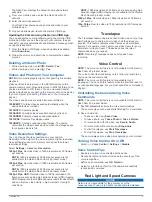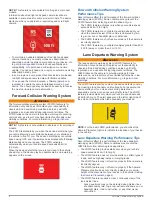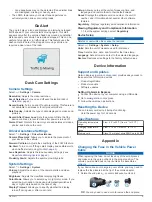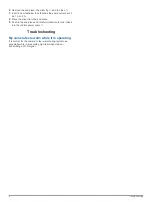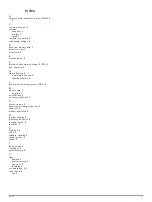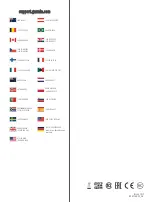Getting Started
WARNING
See the
Important Safety and Product Information
guide in the
product box for product warnings and other important
information.
Installing the Memory Card
The camera requires a microSD
™
or microSDHC memory card
of up to 64GB with a speed rating of class 10 or higher. You can
use the included memory card, or you can purchase a
compatible replacement memory card from an electronics
supplier.
1
Insert the memory card
À
into the slot
Á
.
2
Press it in until it clicks.
Removing the Memory Card
NOTICE
Removing the memory card while the device is turned on can
result in a loss of data or damage to the device.
1
Turn off the device.
2
Press the card in until it clicks.
3
Release the card.
The card ejects from the slot.
Device Overview
À
Press to turn the device on.
Hold for 3 seconds to turn the device off.
Select to return to the previous page.
Á
Select to scroll through menus or pages.
Â
Select to scroll through menus or pages.
Ã
From the viewfinder, select to save a photo.
Hold to save a video clip.
Select to choose an option in a menu.
Installing the Mount onto Your Windshield
NOTICE
The adhesive mount is extremely difficult to remove after it is
installed. You should carefully consider the mounting location
before you install the mount.
Before you can install the adhesive mount onto your windshield,
the ambient temperature must be from 21° to 38°C (from 70° to
100°F).
TIP:
You can connect the device to power and hold the device in
the preferred mounting location to check the camera's field of
view at that location.
1
Clean the windshield using water or alcohol, and a lint-free
cloth.
The windshield must be free of dust, wax, oils, or coatings.
2
Remove the protective film from the mount adhesive.
3
Position the mount over the mounting location.
TIP:
The adhesive is extremely sticky. Do not touch the
adhesive to the windshield until the mount is properly
positioned and aligned.
4
Press the mount firmly onto the windshield, and maintain
pressure for 30 seconds.
5
Pull the camera and mount away from the windshield.
The metal disk remains attached to the windshield.
6
Using your finger, press firmly on the disk for 30 seconds.
This helps to ensure the disc adhesive has proper contact
with the windshield.
7
Wait
24 hours
before installing the Dash Cam.
It takes 24 hours for the adhesive to bond properly to the
windshield.
Installing and Setting Up the Dash Cam
NOTICE
Before installing the Dash Cam, you must install the mount and
allow the adhesive to bond to the windshield for
24 hours
.
Failure to allow adequate bonding time may cause the mount to
detach from the windshield, which could result in damage to the
product or mount.
1
Place the camera and mount onto the magnetic disc.
2
Plug the vehicle power cable into the USB port on the device.
Getting Started
1
Summary of Contents for AA3110
Page 1: ...AA3110 Owner sManual...
Page 4: ......