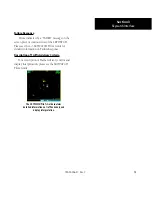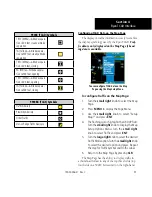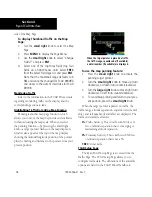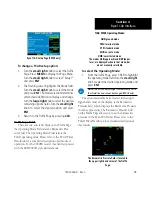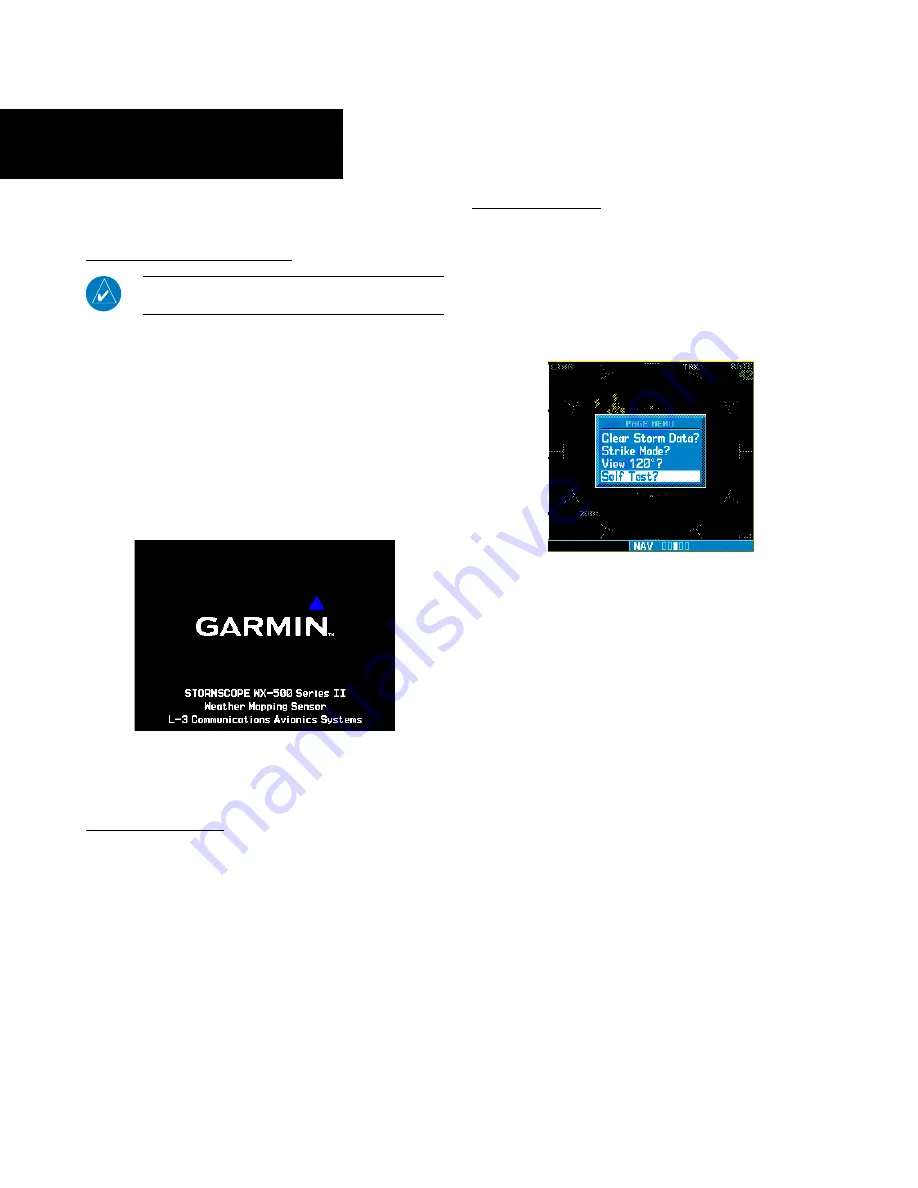
4
SECTION 2: L-3 STORMSCOPE INTERFACE
L-3 STORMSCOPE Description
NOTE
: Refer to the WX-500 Pilot’s Guide for a detailed
description of the WX-500 STORMSCOPE.
The L-3 STORMSCOPE WX-500 Weather Map-
ping Sensor is a passive weather avoidance system
that detects electrical discharges associated with
thunderstorms within a 200-NM radius of the aircraft.
The STORMSCOPE measures relative bearing and
distance of thunderstorm-related electrical activity and
reports the information to the display.
Interfaces are
currently only available for the WX-500 STORM-
SCOPE System
.
The 400W/500W Series units perform a self-
test during power-up to ensure proper opera-
tion of the applicable interface components.
Power-Up Self-Test
The power-up self-test ensures that the WX-500
functions are operating properly. An error message
is displayed on the Message Page if data is no longer
being received.
User-Initiated Test
In addition to the power-up test, the WX-500 per-
forms a continuous self-test. This continuous self-test
is performed several times per minute. A user-initiated
test can also be performed. The WX-500 Pilot’s Guide
lists all of the possible faults, probable causes, and
recommended actions if system failures are noted.
In addition to the power-up test, the user can
perform a self-test that is executed through
the 400W/500W Series unit display.
To perform a user-initiated test:
1. From the default Nav Page, turn the
small
right
knob to select the Lightning (LTNG)
Page.
2. Press
MENU
to display the Page Menu.
3. Turn the
small right
knob to select “Self-
Test?” and press
ENT
.
190-00356-31 Rev. C
Section 2
L-3 Stormscope Interface
Summary of Contents for 400W Series
Page 23: ......