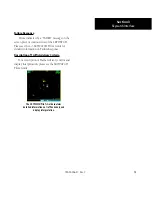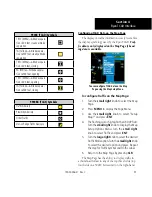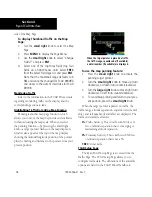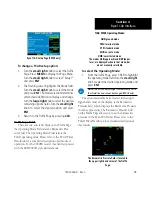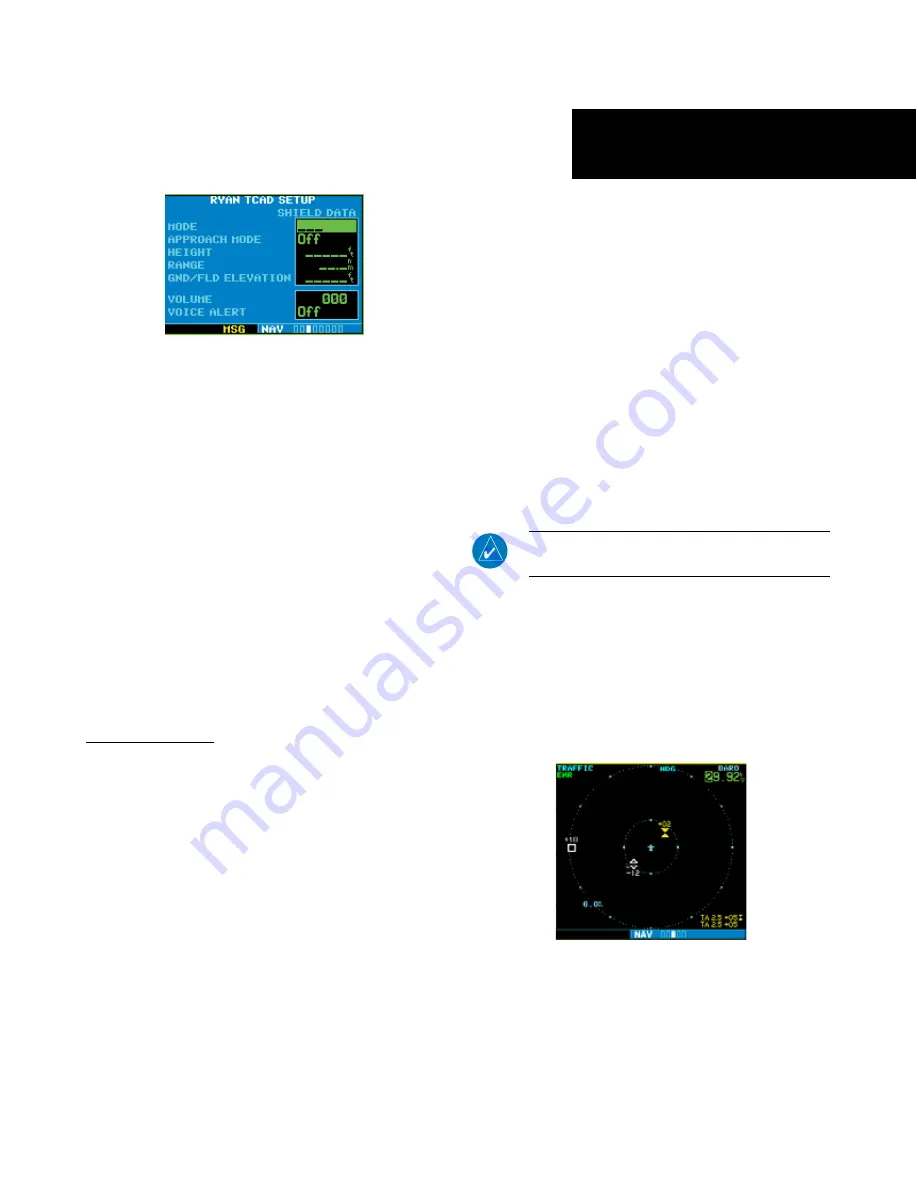
19
190-00356-31 Rev. C
Ryan TCAD Setup Page (9900B only)
To change a TCAD setup option:
1. Turn the
small right
knob to select the Traffic
Page. Press
MENU
to display the Page Menu.
Turn the
small right
knob to select “Setup?”
and press
ENT
.
2. The flashing cursor highlights the Mode field.
Turn the
small right
knob to select the mode
and press
ENT
. The mode selection determines
which shield definition to display and change.
Turn the
large right
knob to select the desired
remaining options fields. Turn the
small right
knob to select the desired option and press
ENT
.
3. Return to the Traffic Page by pressing
CLR
.
Traffic Page Fields
There are two selectable fields on the Traffic Page:
the Operating Mode Field and the Barometric Pres-
sure Field. The Operating Mode Field selects the
TCAD operating mode. Please refer to the TCAD Pilot’s
Handbook for a complete description of all modes of
operation. For the 9900BX model, this field is replaced
with the SKYWATCH style altitude mode.
TCAD 9900B Operating Modes:
GND:
ground mode
TML:
terminal mode
STD:
standard mode
ENR:
en route mode
UNR:
unrestricted mode
The modes
APR
(approach) and
DEP
(depar-
ture), are displayed when in that mode, but
are not manually selectable.
To select the Operating Mode:
1. From the Traffic Page, press CRSR to highlight
the operating mode field. Turn the
small right
knob to select the desired operating mode and
press
ENT
.
NOTE
: The traffic display range is automatically set to
the shield size and cannot be changed (9900B only).
The second selectable field, located in the upper
right-hand corner of the display, is the Barometric
Pressure field, which displays the Barometric Pressure
in inches of mercury. The Barometric Pressure field
on the Traffic Page allows you to set the barometric
pressure in the Ryan TCAD unit. Please refer to the
TCAD Pilot’s Handbook for a detailed description of
this feature.
The Barometric Pressure field is located in
the upper right-hand corner of the Traffic
Page.
Section 4
Ryan TCAD Interface
Summary of Contents for 400W Series
Page 23: ......