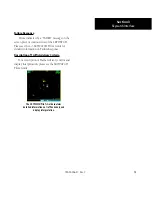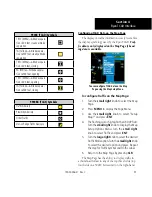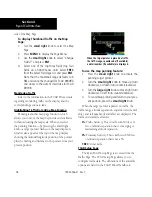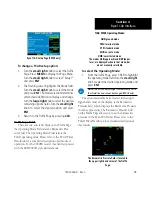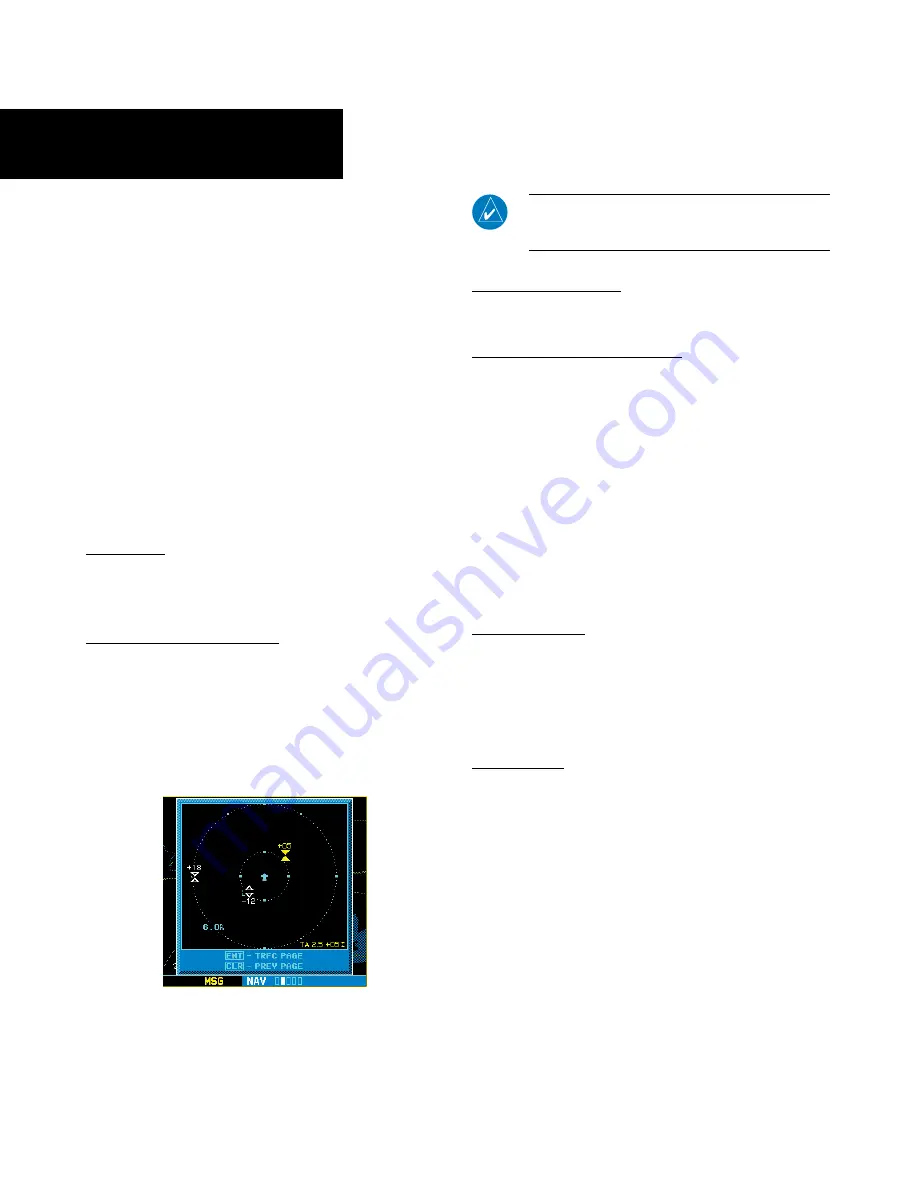
20
190-00356-31 Rev. C
To change the Barometric Pressure:
1. From the Traffic Page, press the
cursor
to
highlight the Operating Mode field. Turn the
large right
knob to select the Barometric
Pressure Field. Use the
small right
knob to
select the desired value and press
ENT
. Note:
When editing the value, use the
large right
knob to select the digit to edit.
2. Exit the field by pressing the
CRSR
button.
When the TCAD 9900BX model is interfaced
there is an additional annunciation in the lower left
hand corner of the Traffic Page. This indicates when
the TCAD unit is in approach mode (APR), or if the
approach is armed (APR ARM).
Air Shield
Please refer to the TCAD Pilot’s Handbook for a
detailed description of the Air Shield.
Traffic Warning Window
When the Traffic page is not displayed and a
traffic threat becomes imminent, the Traffic Warning
Window will be displayed. The Warning Window
shows a small map and can display the Traffic Page (if
the user presses
ENT
) or return to the previous page
(if the user presses
CLR
)
.
Ryan TCAD Traffic Warning Window
NOTE
: The Traffic Warning Window is disabled when
the aircraft ground speed is less than 30 knots or when
an approach is active.
Threat Acquisition
Please, see the TCAD Pilot’s Handbook.
Audible and Visible Alerts
Voice and tones are used to alert the pilot. The alert
descriptions used by TCAD are listed in the TCAD
Pilot’s Handbook. Voice is used only during the high-
est level of alerting; otherwise, tone is used. The voice
alerting can be turned on or off either on the TCAD
Setup Page or on the configuration pages. See the
Garmin 400W/500W Series Installation Manual avail-
able at your authorized Garmin Service Center (only
for the 9900 model).
Fault Displays
If the 400W/500W Series unit fails to detect the
Ryan TCAD or if it detects invalid data from the
TCAD, the traffic screen will display the message, “NO
DATA”.
Limitations
Please see the TCAD Pilot’s Handbook for limita-
tions of the TCAD system.
Section 4
Ryan TCAD Interface
Summary of Contents for 400W Series
Page 23: ......