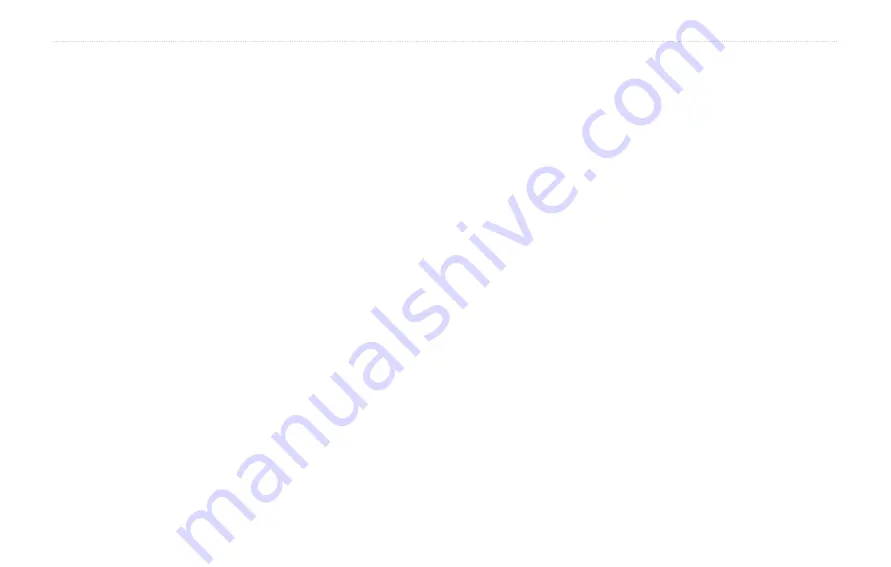
50
GVN 53 Owner’s Manual
i
ndeX
spell
stops in the route
stop navigation
symbol for locations
T
text language
time
track log
track up
traffic
avoiding
events
trip computer
turn list
U
unit ID
FM traffic receiver
software
XM
use indoors
V
vehicle type
via points
video output
viewing the map
voice language
volume
W
Weather Data Warranty
Where To?
X
XM
radio ID
Z
zoom
Summary of Contents for 190-00832-00
Page 1: ...GVN 53 owner s manual...



































