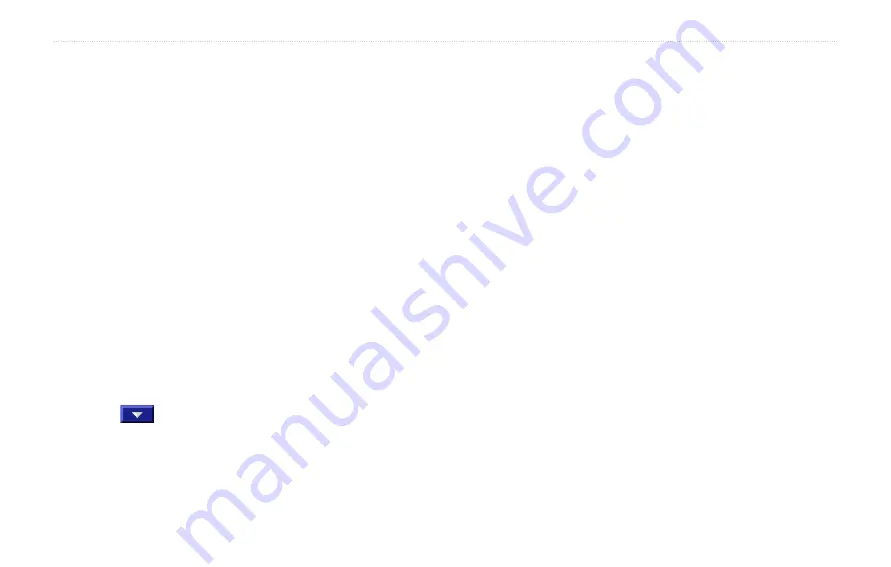
GVN 53 Owner’s Manual
c
reatinG
and
e
ditinG
r
oUteS
Saving the Active Route
Press the
Menu
button twice and select
My Data
>
Routes
>
Save Active Route
.
Navigating a Saved Route
Press the
Menu
button twice and select
My Data
>
Routes
>
navigate Saved Route
. Select the route
you want to navigate.
Recalculating the Route
Press the
Menu
button twice and select
My Data
>
Routes
>
Recalculate Route
.
Deleting All Saved Routes
Press the
Menu
button twice and select
My Data
>
Routes
>
>
Delete All Saved Routes
.
Stopping Your Route
Press the
Menu
button and select
Stop
. Then select
Yes
.
Adding a Detour to a Route
If you need to take a detour from your current route,
press the Menu button, and then select
Detour
.
1/2 mile
,
2 miles
, or
5 miles
—select the distance of
the detour. For example if a road sign indicates that the
street is closed for the next 2 miles, select
2 miles
in the
list. The navigation system recalculates your route for
the next 2 miles, if possible.
Detour by Road(s) In Route
—select roads in your
route to avoid. For example, if the highway ramp
is closed, select the ramp in the list of roads. The
navigation system recalculates your route to avoid that
ramp, if possible.
Detour by Traffic Event on Route
—if you are using an
FM traffic receiver or XM NavTraffic, you can detour
around traffic events.
Remove All Detours
—remove any detours you have
entered for the route.
Summary of Contents for 190-00832-00
Page 1: ...GVN 53 owner s manual...






























