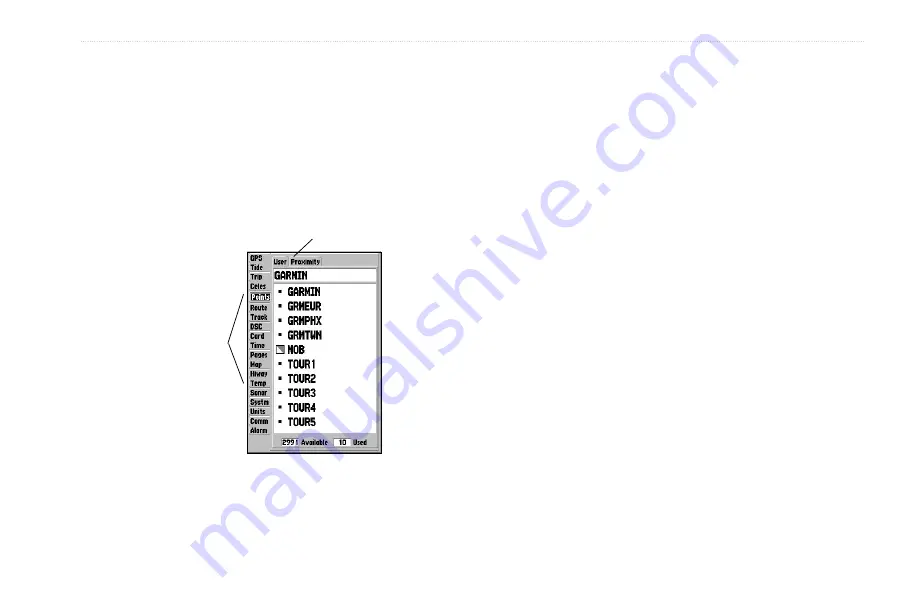
GPSMAP 182/182C Owner’s Manual
39
M
AIN
M
ENU
>
GPS T
AB
M
AIN
M
ENU
The Main Menu provides access to various waypoint, system,
navigation, interface management, and setup menus. The 19 Menu
tabs are divided into categories by function. The Main Menu is
available from any page in the system, and is accessed by pressing
MENU
twice. See page 6 for additional instructions on changing
settings and entering data.
Main Menu
Tabs
Sub Tabs
Main Menu
To select a Menu tab from the Main Menu:
1. Press up or down on the
ROCKER
to highlight a tab. The
information for the highlighted tab automatically appears
to the right. If you want to select any of the sub tab items,
press right on the
ROCKER
, and press up or down to select
individual items.
2. Either press
MENU
for additional submenu options, or press
ENTER
to make changes to the highlighted item. Press left
on the
ROCKER
to get back to the Main Menu tabs list.
3. Press
QUIT
to return to the Main Menu.
Summary of Contents for 182/182C
Page 1: ...GPSMAP 182 182C chartplotting receiver owner s manual GPSMAP 182C shown...
Page 124: ......
Page 125: ......
















































