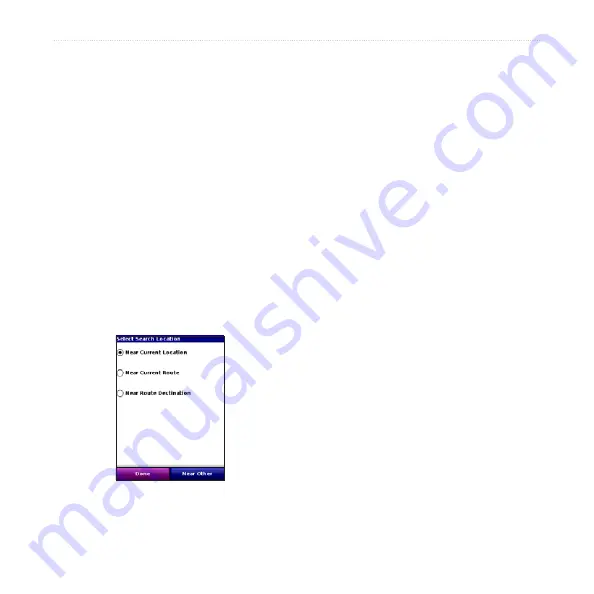
Garmin Mobile XT Owner’s Manual
Tools
4. Select
Recording Interva
l and select
how often you want track points
recorded.
More Often
records more
points and creates more detailed
tracks, but fills up track memory more
quickly.
5. Select
Show Active Track on Map
and select
Enabled
to view the active
track on the map while it is being
recorded.
Saving a Track
1. Select (
Menu
>)
Tools
>
Manage My
Data
>
Tracks
.
2. Select
Save Active Track
>
Save
.
After you save a track, clear the track
memory by selecting
Clear Active
Track
.
Viewing and Editing a Saved
Track
You can rename a track, change its color,
display it on the map, or delete it.
1. Select (
Menu
>)
Tools
>
Manage My
Data
>
Tracks
.
2. Select
View Saved Tracks
.
3. Select a track and then select
(
Menu
>)
Edit
.
4. Select an option:
Rename
–renames the track.
Color
–selects the display color for
the track.
Display on Map
–shows the track
on the map page.
Delete
–deletes the track.
•
•
•
•



























