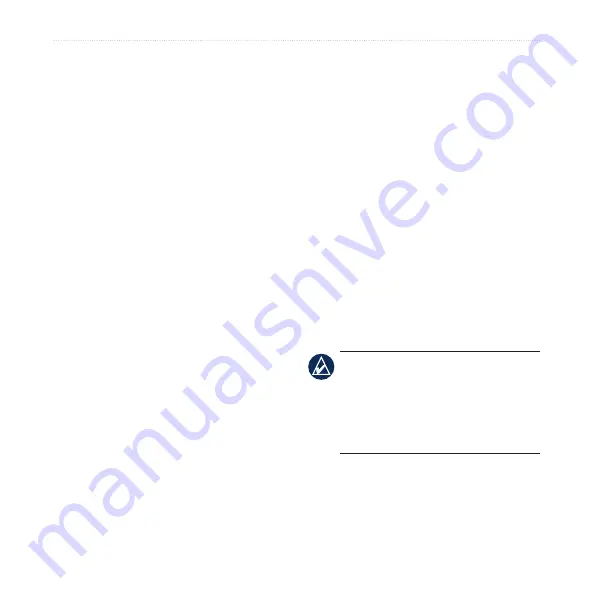
Garmin Mobile XT Owner’s Manual
Garmin Online
Viewing Flight Data
The flight status feature displays airports
in ascending order with the nearest major
airport to your location listed first. You
must be connected to Garmin Online to
access flight data
1. Select (
Menu
>)
Garmin Online >
Flight Status
to see a list of airports
.
2. Select an airport to check the status
of flights that depart within 24 hours,
get departure and arrival information
and navigate to the airport.
Select
Map
to see an airport location
on the map, and
options
for additional
choices.
Downloading Safety
Cameras
You can use Garmin Online to
download safety camera information
(not available for all regions). You have
a 30-day free trial period that begins
when you download your first safety
camera region. See
for more information. You must be
connected to Garmin Online in order to
download safety camera information.
1. Select (
Menu
>)
Garmin Online
>
Safety Cameras
. A list of available
safety camera regions appears.
2. Select a region or regions from the
list and then select
Download
.
Safety cameras are loaded as Custom
POIs. To view your safety cameras,
select
Where to?
>
extras
>
Custom
Pois
. To change the settings for safety
camera notification, see
NoTe:
Check your local laws and
regulations to be sure your use of
safety camera information is not
prohibited. Garmin is not responsible
for the violation of any such law or
regulation.






























