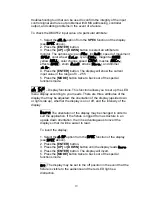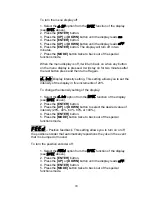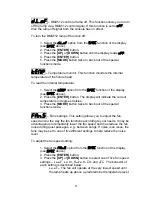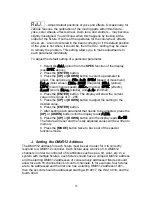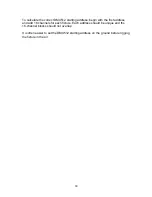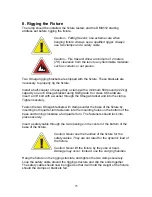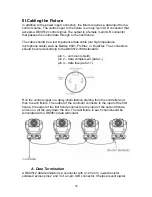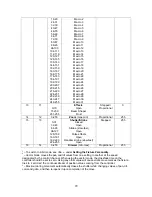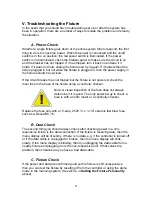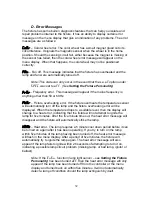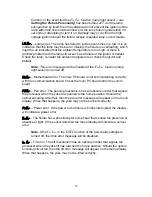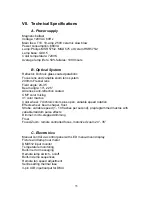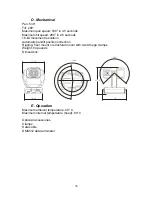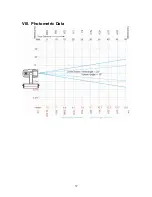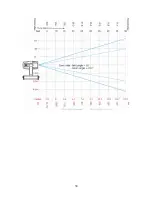31
V. Troubleshooting the Fixture
In the event that you should have trouble during set up or after the system has
been in operation, there are a number of ways to isolate the problem and remedy
the situation.
A. Power Check
Whether a single fixture goes down or the entire system fails to respond, the first
thing to do is to check the power. When the power is connected and the on/off
switch is in the on position, the red power switch is illuminated. If the power
switch is not illuminated, check the breaker panel to make sure the circuit is on
and the breaker has not tripped. If it has tripped, turn it back on and see if it
holds. If it does not hold, unplug the fixture and try it again. If it holds without the
fixture plugged in but not when the fixture is plugged in, then the power supply in
the fixture should be serviced.
If the circuit breaker has not tripped but the fixture is not powered, check the
main fuse in the base of the fixture using a continuity checker.
Note: A visual inspection of the fuse does not always
determine if it is good. The only positive way to check a
fuse is with an ohm meter or a continuity checker.
Replace the fuse only with a 15-amp, 250V ¼” x 1-1/4” ceramic fast blow fuse
such as a Buss ABC-15.
B. Data Check
The second thing you should always check after checking power in a non-
responsive fixture is the data connection. If the fixture is receiving data, then the
menu display will be lit solidly. If there is no data, e.g. if the controller is turned off
or if the data cable is unplugged or broken, then the menu display will blink
slowly. If the menu display is blinking, then try unplugging the data cable from a
nearby fixture and plugging it into the non-responsive unit. If that solves the
problem, then chances are you have a bad data cable.
C. Fixture Check
If the power and data are confirmed good yet the fixture is still unresponsive,
then you can test the fixture by resetting it from the controller or using the demo
mode in the menuing system. (See
demo
in
Setting the Fixture Personality
above)
!
Summary of Contents for GKH 575
Page 37: ...37 VIII Photometric Data...
Page 38: ...38...