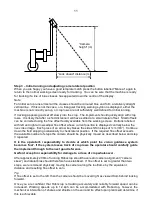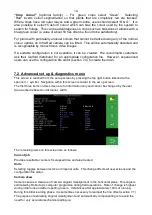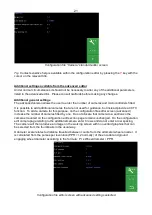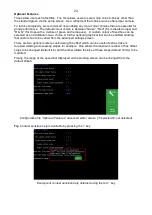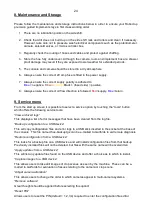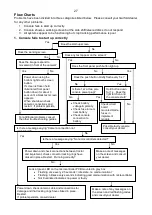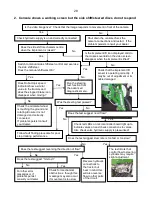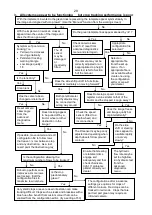25
10. Trouble shooting
LED Blink codes
As an aid to fault finding most system components are fitted with LEDs whose mode of illumination
can provide information on system status and any error conditions.
Console front panel button LED
Under normal conditions with 12V power connected via the implement module, but with the
console switched off the front panel LED gives a
very brief single blink at 5 second intervals.
When switched on and running normally the LED is illuminated continuously.
Other patterns of illumination indicate error conditions that use the following codes:
•
Single 0.2 s blink followed by 1 s off indicates The ITX board has failed to start up
•
Two 0.2 s blinks (i.e. 0.2s on 0.2s off 0.2s on) followed by 1 s off indicates a touch screen
error
•
Three 0.2 s blinks followed by 1 s off indicates a touch screen error
•
Four 0.2 s blinks followed by 1 s off indicates another touch screen error
Implement module
The implement module has a green LED fitted on the main microcontroller board that can be seen
by removing the cover from the box. It is not illuminated at all when the system is powered down.
For about 10 s on initial start-up it is continuously on indicating that it is waiting for CAN devices to
register. It will then normally go into a period of slow blinks (1.6 s on 1.6 s off) on a continuous
cycle indicating that the system is ready, but idle, with no demands coming from the console via
Ethernet. This state will continue until the working screen is displayed and crop row tracking has
commenced. Once demands are received from the console a rapid (0.2 s on 0.2 s off) continuous
blink cycle starts indicating Ethernet data is being transferred. The LED will revert to a slow blink
on entry to the set up screens or configuration editor.
Other patterns of illumination indicate error conditions that use the following codes:
•
Single 0.2 s blink followed by 1 s off indicates 2 devices found with the same CAN address
•
Two 0.2 s blinks (i.e. 0.2s on 0.2s off 0.2s on) followed by 1 s off indicates too many CAN
errors to operate
•
Three 0.2 s blinks followed by 1 s off indicates a component is connected that does not
conform to known types.
Manual and Feeler modules
Both these modules contain a microcontroller board that has a single green LED that can be
viewed by removing the lid.
The green LED is continuously illuminated in an idle state and flashes 50% on 50% off at 2Hz
when running normally. It blinks briefly at 2Hz if the power supply to the proximity detectors is
short circuit.
The red LEDs are illuminated with their corresponding inputs.