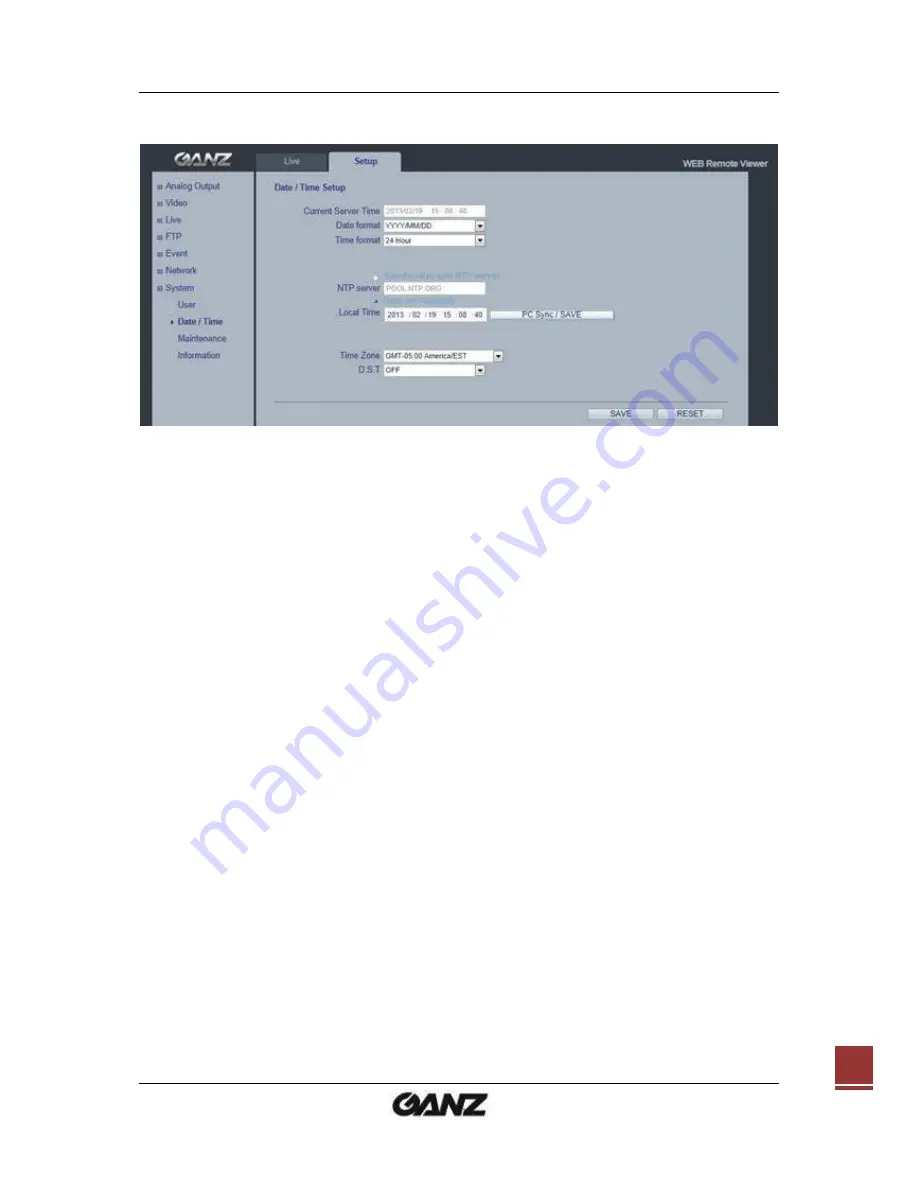
PixelPro
Series User’s Manual
06-2014-A
29
11.2 System > Date & Time
Date & Time Format - specify the formats for the date and time (12h or 24h) displayed in
the Live View video streams. Use the predefined formats or use your own custom date and
time formats.
Network Time Server - the camera will obtain the time from an NTP server every 60
minutes. Specify the NTP server's IP address or host name.
Time zone setup
–
Select your time zone from the drop-down list.
D.S.T (Daylight Saving Time) - ON/OFF
Summary of Contents for PixeIPro Series zn-md2xxm
Page 1: ...PixelPro Series User s Manual 06 2014 A 0...
Page 4: ...PixelPro Series User s Manual 06 2014 A 3 12 DIMENSIONS 33 13 SPECIFICATIONS 34...
Page 34: ...PixelPro Series User s Manual 06 2014 A 33 12 Dimensions...
Page 37: ...PixelPro Series User s Manual 06 2014 A 36...
Page 38: ...PixelPro Series User s Manual 06 2014 A 37...

























