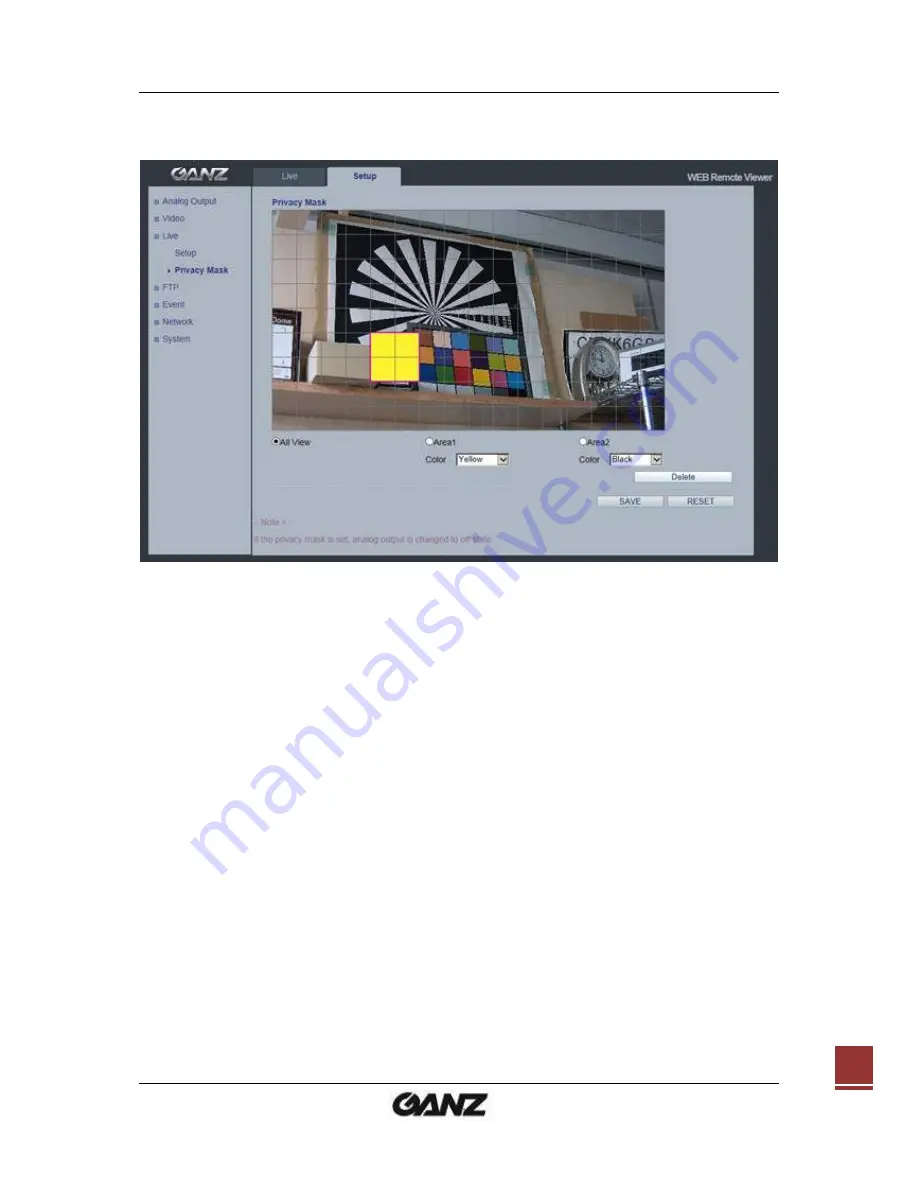
PixelPro
Series User’s Manual
06-2014-A
18
7.2
Privacy Masking
This uses masking to hide sections that you do not want to appear in the shooting
screen. A maximum of 2 locations can be set.
Mask Area
All View
:
Shows the masking area both Area 1 and 2.
Click the Masking Area 1 or 2 to make a masking.
Mask color
Sets the mask color
Black, White, Light Gray, Dark Gray, Yellow, Red, Blue, Green
Mask Creation Procedure
1. Click Privacy Mask in the Live menu.
2. Select Area1 or 2 to activate a setup window.
3. Set the Mask Color in the drop-down list.
4. Click the Masking window, and select an area that you want to specify the
masking area.
5. Click Save.
Note: When the Privacy Masking is set, analogue output will be changed to off state
automatically.
* Privacy masking is available from FW1227 and later.
Summary of Contents for PixeIPro Series zn-md2xxm
Page 1: ...PixelPro Series User s Manual 06 2014 A 0...
Page 4: ...PixelPro Series User s Manual 06 2014 A 3 12 DIMENSIONS 33 13 SPECIFICATIONS 34...
Page 34: ...PixelPro Series User s Manual 06 2014 A 33 12 Dimensions...
Page 37: ...PixelPro Series User s Manual 06 2014 A 36...
Page 38: ...PixelPro Series User s Manual 06 2014 A 37...






























