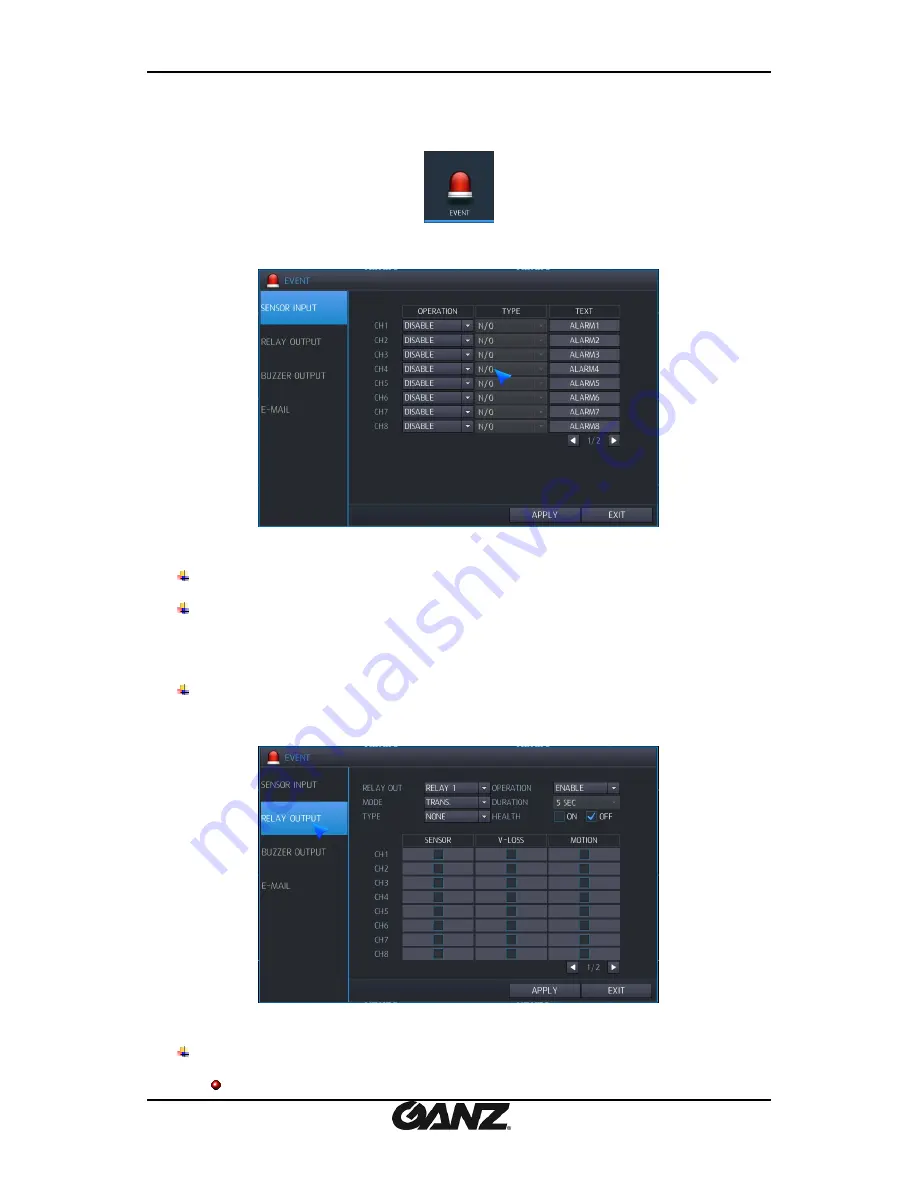
PixelMASTER GXi Series NVR
User’s Manual
05-2014-A
46
46
6.5 CONFIGURING EVENT / SENSOR
You can configure Event activation like Sensor Input / Sensor Output / Buzzer Out / E-Mail / Push
Alarm.
6.5.1 SENSOR INPUT
You can configure Alarm input .
OPERATION: You can configure Enable/Disable Sensor input.
TYPE: If the operation is enabled, you can select sensor type.
N/O: Keep Open when Sensor is on normal state.
N/C: Keep Close when Sensor is on normal state.
TEXT: You can configure the title for each sensor input.
6.5.2 ALARM OUTPUT SETUP
You can cofniture activation of Relay output.
RELAY OUT : You can select Relay for the operation.
4ch NVR : 1 relay , 8/16ch NVR: 2 relay















































