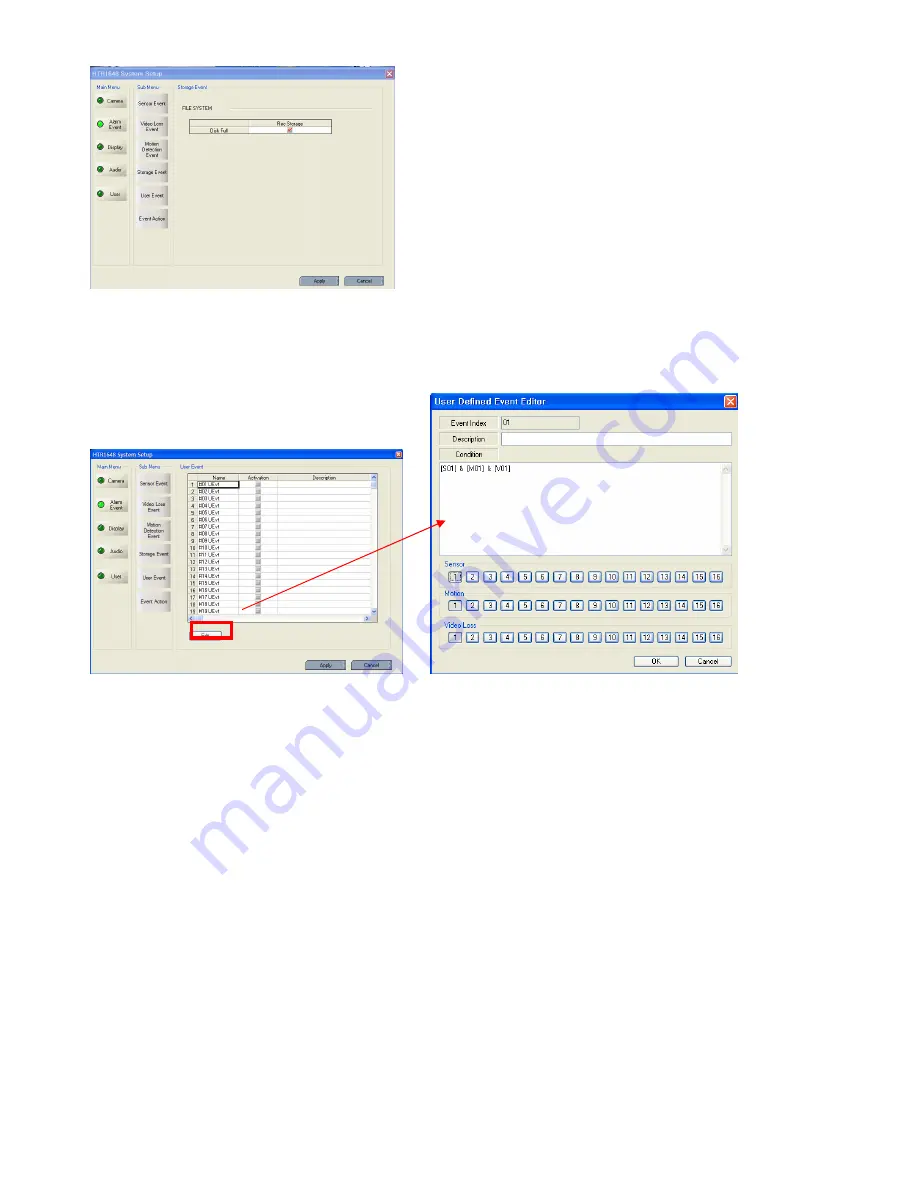
80
Disk Full: When disk is full, on/off activation.
- User Event
Select the user event Activation
Click the “Edit” then it shows above screen.
The operator can make the User Defined Event with current event’s mixing.
Two events could happen at the same time thus the operator could setup how it could work.
(Mixing condition is
“
AND
”
not
“
OR
”
)
Setup the detail configuration after entering the “Editor” after clicking the “EDIT” button.
Select the Sensor, Motion, Video loss, Internal HDD, External HDD, and User Defined Event as user
requires.
After selecting it, action type can setup from Event Action Setup.






























