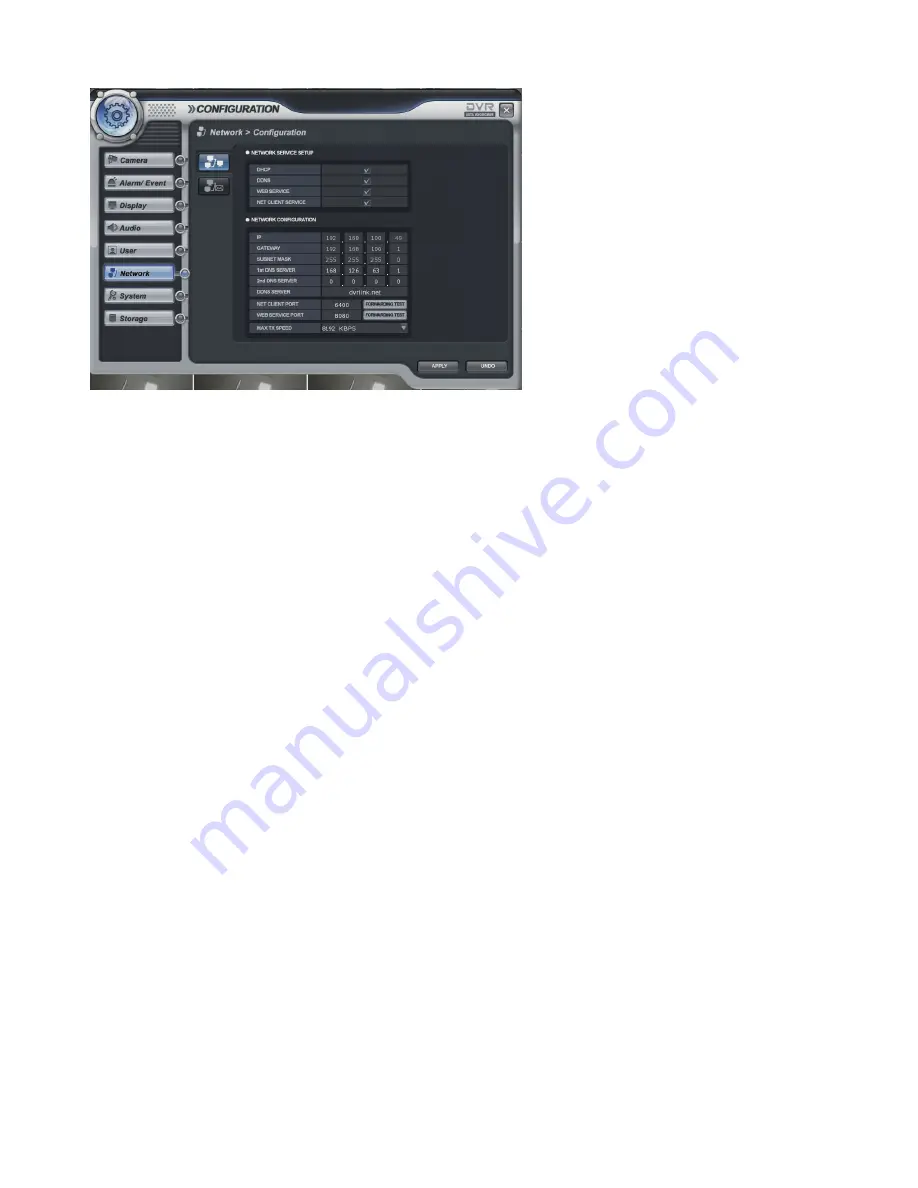
47
Network
Network
Network
Network -
-
-
-> Configuration
> Configuration
> Configuration
> Configuration
DHCP: In case of
“
Dynamic IP
”
, select the
“
DHCP
”
Click the
“
apply
”
button and the DVR gets the IP address automatically, after selecting the
“
DHCP
”
. To use the” Static IP”, input the IP address and other information manually.
DDNS (Dynamic DNS): This is used with a Dynamic IP address, which may be changed by the ISP at any
time.
※
※
※
※ With DDNS, there is no need to enter the IP address on every connection,
With DDNS, there is no need to enter the IP address on every connection,
With DDNS, there is no need to enter the IP address on every connection,
With DDNS, there is no need to enter the IP address on every connection, instead
instead
instead
instead a
a
a
a name server
name server
name server
name server
address is used
address is used
address is used
address is used....
- Tick on to Setup DHCP or manually input the unit IP address.
- Tick on to Setup DDNS and set the DDNS properties (user name, password, and domain name) and
reboot the system.
- To access the DVR using the name server address, the format for the address is: http:// [user name].
[Domain]
([Example: http:// mydvr.dyndns.org) (user name: mydvr.domain: dyndns.org)
- User will need to input all of the correct DDNS information into the Network setup in order for the DVR
to be able to update its new IP address to the DDNS server whenever a change occurs.
- If user is using a router in your network configuration, it is the router which must be setup for DDNS,
not the DVR.
WEB SERVICE: If this is ticked on, user cannot connect through Internet Explore.
NET CLIENT SERVICE: If this is ticked on, user cannot connect through the Remote software.
IP, GATEWAY, SUBNET MASK and DNS SERVER: Input each value.
DDNS Server: Input DDNS server domain name.
Net Client Port: Input net client Service Port # (Default:6400).
Web Service Port: Input the Web server port # (Default: 8080).
Max TX Speed: Setup Max Network TX Speed. (56k – 8192k).
♣ After making changes to the Network setup, click
“
Apply.
”
(The system will prompt you to reboot in
order to save change.)






























