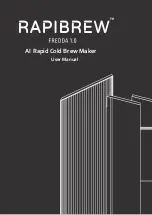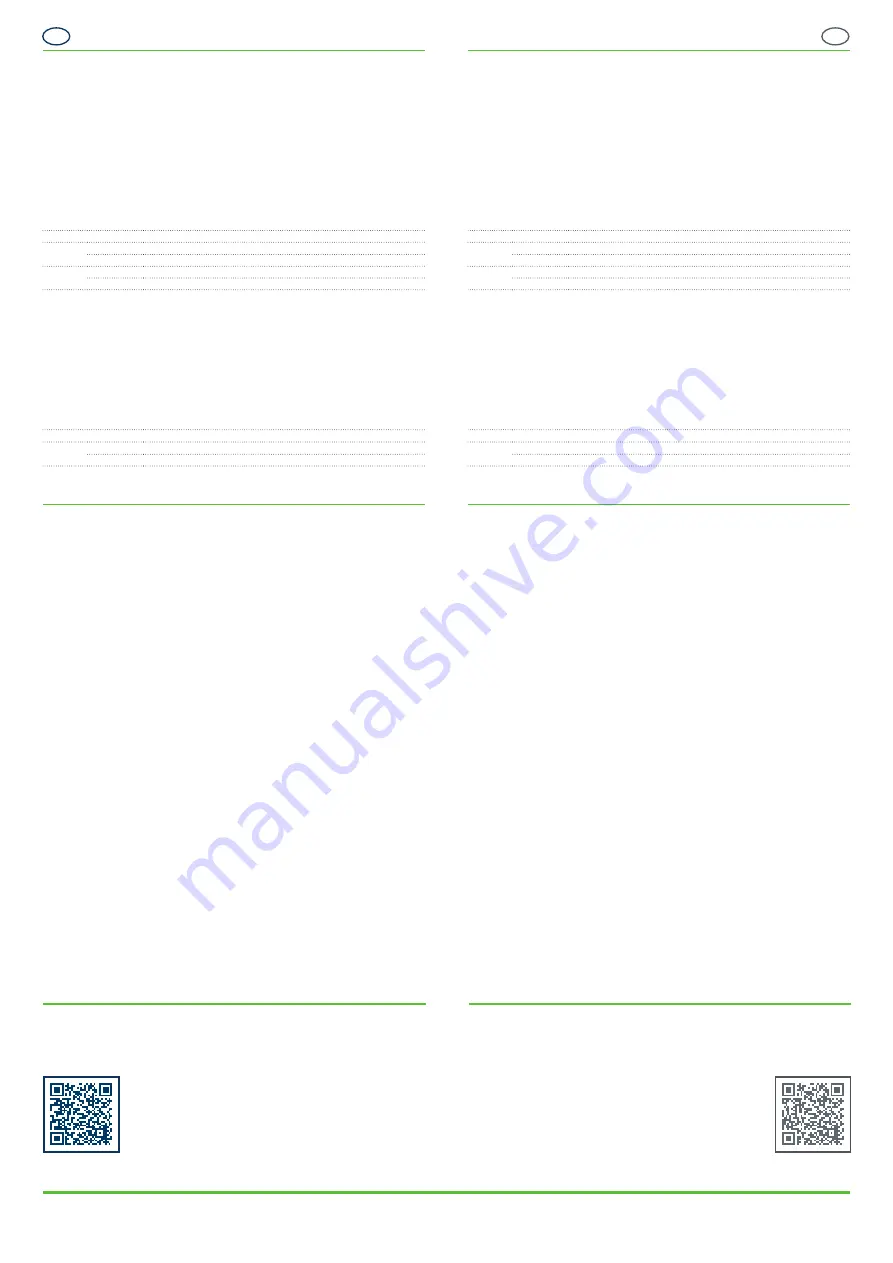
DE
EN
DE
EN
DE
EN
FR
FR
weiß
FR
DE
EN
DE
EN
DE
EN
FR
FR
weiß
FR
VB_GT7-2x00-3x00--DE+EN_30 • Art.Nr.: 1100341
Gültig ab 04. Mai 2021
Technische Änderungen vorbehalten!
Seite 6
VB_GT7-2x00-3x00--DE+EN_30 • Part No.: 1100341
Valid as of 04
th
May 2021
Technical data subject to modification without notice!
Page 6
GANTNER Electronic GmbH
www.gantner.com/locations
Elektrischer Anschluss
Relaisausgänge
Relaisausgänge (1 bei GT7.
2
x00, 2 bei GT7.
3
x00) für die Aktivierung von
externen Komponenten wie elektronischen Türöffnern. Funktion und Zeitverhalten
der Relais sind konfigurierbar. Freilaufdiode verwenden (falls notwendig, siehe
Abbildung Seite 6) und maximal zulässige Schaltspannungen und Ströme
beachten (siehe technische Daten). Angeschlossene Elemente müssen die
betreffenden Sicherheitsstandards erfüllen (IEC 60950-1 oder IEC 62368-1).
Der Versorgungsausgang Vout 1 (24 V Gleichspannung) kann für die Versorgung
der externen Komponenten verwendet werden, sofern die Leistungsdaten
eingehalten werden (siehe technische Daten Seite 2).
Gruppe
Klemme
Signal
Rel. 1/2
NO
Schließerkontakt
C
Common
VOut 1/2
24V
Spannungsversorgung für ext. Komponenten (DC 24 V, max. 300 mA)
GND
Masse für Spannungsversorgung
Optokopplereingang
Ein potentialfreier Eingang zur Statuserfassung. Funktion und Zeitverhalten
des Optokopplers sind konfigurierbar. Zur Aktivierung eines Eingangs muss
Spannung angelegt werden. Die Spannung kann von der GT7 Versorgung abge-
nom men werden oder von einer externen Quelle stammen. Beachten Sie die
max. zulässigen Eingangsspannungen und -ströme (siehe technische Daten).
Angeschlossene Elemente müssen die betreffenden Sicherheitsstandards erfüllen
(IEC 60950-1 oder IEC 62368-1).
Gruppe
Klemme
Signal
Opto
IN+
Statuse
IN-
Statuseingang -
Konfiguration
Konfiguration
Die GT7 Terminals werden mit vorinstallierter Basis Access App ausgeliefert.
Nach der Montage und dem elektrischen Anschluss kann jedes Terminal mit
dieser App betrieben oder, falls gewünscht, eine andere App geladen werden, um
die gewünschte Funktion zu aktivieren. Weiters kann jede App entsprechend der
gewünschten Anwendung konfiguriert werden.
Der App Download und Konfiguration erfolgt in der G7 Connect oder über das in
den GT7 Terminals integrierte Webinterface.
G7 Connect
1. Öffnen Sie einen Webbrowser auf einem PC oder mobilen Gerät und rufen
Sie folgende Adresse auf:
https://gantner.cloud/
2. Loggen Sie sich mit ihrem Benutzernamen und Passwort in G7 Connect ein.
3. Sie sehen Ihre Terminals, die ihr Vertriebspartner oder GANTNER für Sie
angelegt hat. Alternativ können Sie auch Terminals eigenständig hinzufügen.
4. Definieren Sie ein Projekt in G7 Connect und fügen Sie Ihre Terminals zum
Projekt hinzu.
5. Bei Abschluss der Konfiguration werden Apps und Konfigurationen
automatisch in Ihre GT7 Terminals geladen. Die Terminals müssen dafür
online und gestartet sein (Spannungsversorgung angeschlossen).
Webinterface
1. Öffnen Sie einen Webbrowser auf einem PC oder mobilen Gerät und tragen
sie im Adressfeld die IP Adresse des Gerätes ein.
2. Melden Sie sich mit ihrem Benutzernamen und Passwort an. Der Standard-
Benutzername lautet admin, das Standard-Passwort ist GAT.
3. Wählen Sie die für Ihr Terminal gewünschte App aus (insofern für die
App genügend Lizenzpunkte vorhanden sind) und bearbeiten Sie deren
Konfiguration.
Nähere Informationen zur Konfiguration und über die Apps finden Sie im
Handbuch der G7 Connect.
Electrical Connections
Relay outputs
Relay outputs (1 on GT7.
2
x00, 2 on GT7.
3
x00) for activation of external
components such as electronic door openers. The function and timing of the
relays are configurable. Use a freewheeling diode (see figure on page 6 if
required) and observe the maximum permissible switching voltages and currents
(see technical data). Connected components must comply with the relevant safety
standards (IEC 60950-1 or IEC 62368-1). Supply output Vout 1 (24 V DC) can
be used to supply the external components provided that the performance data is
maintained (see Technical Data on page 2).
Group
Terminal
Signal
Rel. 1/2
NO
Normally open contact
C
Common
VOut 1/2
24V
Power supply for external components (DC 24 V, max. 300 mA)
GND
Ground for power supply
Optocoupler input
One potential-free input provided for status acquisition. The function and timing
of the optocoupler are configurable. Voltage must be applied to activate the
input, which can be taken from the GT7 supply or supplied by an external source.
Observe the maximum permissible input voltages and currents (see technical
data). Connected components must comply with the relevant safety standards
(IEC 60950-1 or IEC 62368-1).
Group
Terminal
Signal
Opto
IN+
Status input +
IN-
Status input -
Configuration
Configuration
The GT7 terminals are delivered with the base Access App preinstalled. After
installing a terminal and completing the electrical connections, the terminal can
be operated with the Access App or another app can be loaded into the terminal
to implement the desired function. Furthermore, each app can be configured
according to the desired application.
The download and configuration of apps takes place in the G7 Connect or via the
web interface integrated in the GT7 terminals.
G7 Connect
1. Open a web browser on a computer or mobile device and enter the following
address:
https://gantner.cloud/
2. Log in to G7 Connect with your username and password.
3. Define a project in G7 Connect and add your terminals to the project.
4. Select the desired apps for your terminals and edit their configuration
settings.
5. When the configuration is complete, the configured apps are automatically
loaded into your GT7 terminals. The terminals must be online and started
(power supply connected).
Web Interface
1. Open a web browser on a PC or mobile device and enter the IP address of
the device into the address field.
2. Log in with your username and password. The default username is admin and
the default password is GAT.
3. Select the desired app for your terminal (provided there are enough license
points for the app) and edit its configuration.
For more information regarding apps and the configuration process, refer to the
G7 Connect user manual.
Installations- und Bedienungsanleitung
Weitere Informationen zum GT7.2x00 und GT7.3x00 z. B. Datenblätter oder die CE-
Konformitätserklärung finden Sie auf der GANTNER Internet seite unter folgendem Link:
https://www.gantner.com/de/downloads-gt7-x500_1k3rfp49s2
Installation and Operating Instructions
Further information about the GT7.2x00 and GT7.3x00, e.g., the datasheet and CE
declaration of conformity, is available on the GANTNER website via the following link:
https://www.gantner.com/en/downloads-gt7-x500_1k3rfp49s2