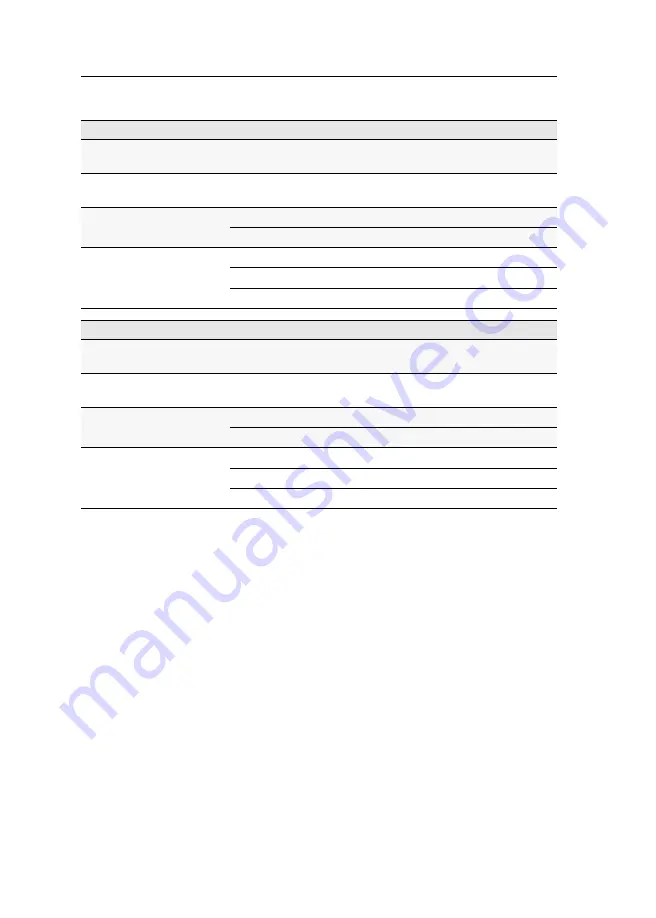
Technical data
109
· G&D VisionXS-IP-F-DP-HR
VISIONXS-IP-CPU-F-DP-HR-AR-DT
Interface for
computer
Video:
1 × DisplayPort jack
Interface to
counterpart station
KVM, Audio and RS232:
1 [+1 optional] × LC duplex socket
(1 GBit/s)
Current consumption
Main power supply:
12 VDC/1.1 A
Redundant power suppply:
100-240 VAC/60-50Hz/0.4-0.3 A
Casing
Material:
anodised aluminium
Dimensions (W × H × D):
approx.
170 × 40 × 184 mm
Weight:
approx. 1.3 kg
VISIONXS-IP-CPU-F-DP-HR-DH-AR-DT
Interface for
computer
Video:
2 × DisplayPort jack
Interface to
counterpart station
KVM, Audio and RS232:
1 [+1 optional] × LC duplex socket
(1 GBit/s)
Current consumption
Main power supply:
12 VDC/1.1 A
Redundant power suppply:
100-240 VAC/60-50Hz/0.4-0.3 A
Casing
Material:
anodised aluminium
Dimensions (W × H × D):
approx.
170 × 40 × 184 mm
Weight:
approx. 1.3 kg
Summary of Contents for VisionXS-IP-F-DP-HR
Page 122: ... ...
Page 123: ... Deutsch ...
Page 244: ... ...
Page 245: ... English ...
Page 246: ... ...
Page 247: ... English ...











































