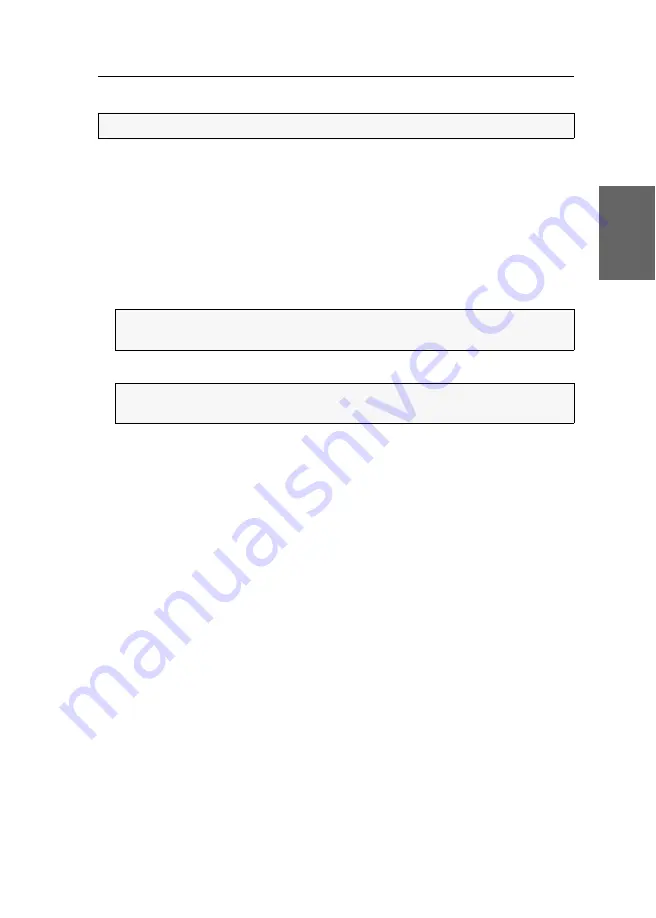
Users and groups
G&D VisionXS-F-DP-HR ·
43
English
Changing a user account’s membership
How to change a user account’s group membership:
1. Press the
Ctrl
+
Num
(
default
) hotkey to open the OSD.
2. Select the
User setup
entry and press
Enter
.
3. Select the user account whose group membership you want to change and press
F5
.
4. Select the
Group membership
entry and press
Enter
.
5. Select the user group to which you want to add a user account or from which you
want to delete a user account.
6. Press
F8
to add the user account to or delete it from the selected user group
7. Repeat steps 5 and 6 to edit the group membership for further accounts.
8. Press
F2
to save your settings.
NOTE:
Any user within the system can be a member of up to 20 user groups.
ADVICE:
Use the menu’s
search function
or the
sort criteria
(see page 30) to limit
the selection of list entries.
NOTE:
User groups to which the user account is assigned to are marked with an
arrow (
).
Summary of Contents for VisionXS-F-DP-HR
Page 1: ...A9100405 1 00 G D VisionXS F DP HR DE Installation und Bedienung EN Installation and Operation...
Page 111: ...Deutsch...
Page 221: ...English...
Page 222: ......
Page 223: ...English...
















































