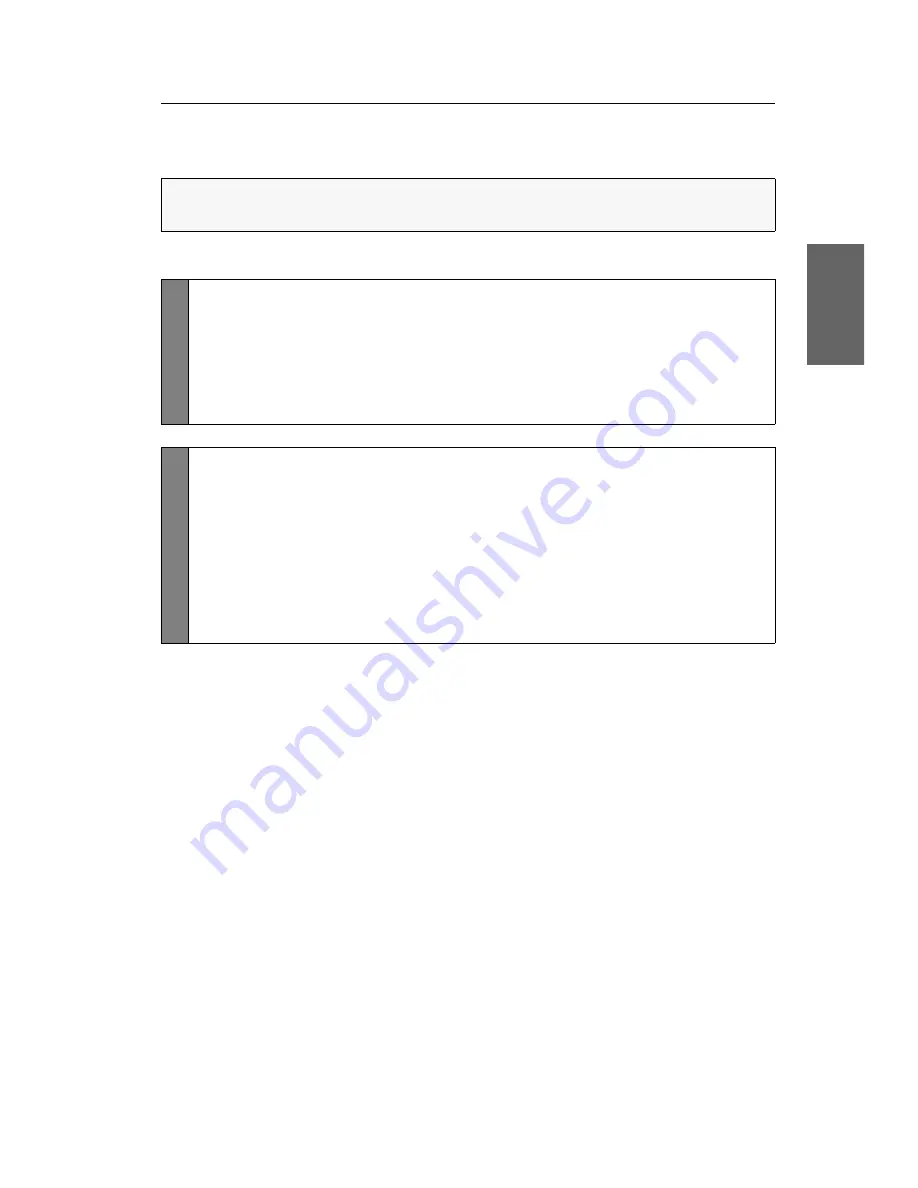
Configuration
G&D DVIMUX8-USB ·
23
English
Resetting the defaults
This function resets the default settings of the KVM switch.
How to reset the default settings:
IMPORTANT:
Performing this function reactivates the default settings of the KVM
switch as shown on page 14.
Setu
p Mode
1. Press
Backspace
(default:
Ctrl+Backspace
) simultaneously to enable
the setup mode.
If the hotkey delay is active, press the key combination for
seven seconds
.
2. Press the setup key listed below to reset the default settings:
D
reset default settings
Setup M
en
u
1. Use the terminal emulator to establish a connection to the KVM switch.
If the setup menu is not displayed, the
Switch
mode of the service port is
enabled. Enter »
#!
« to switch to the setup menu.
2. Use the
Arrow
or
Arrow
keys to select the
Set System Defaults
entry.
3. Press
Enter
to reset the default settings.
4. Confirm the pop up security query with
Enter
.
Pressing the
Q
key cancels the function.
















































