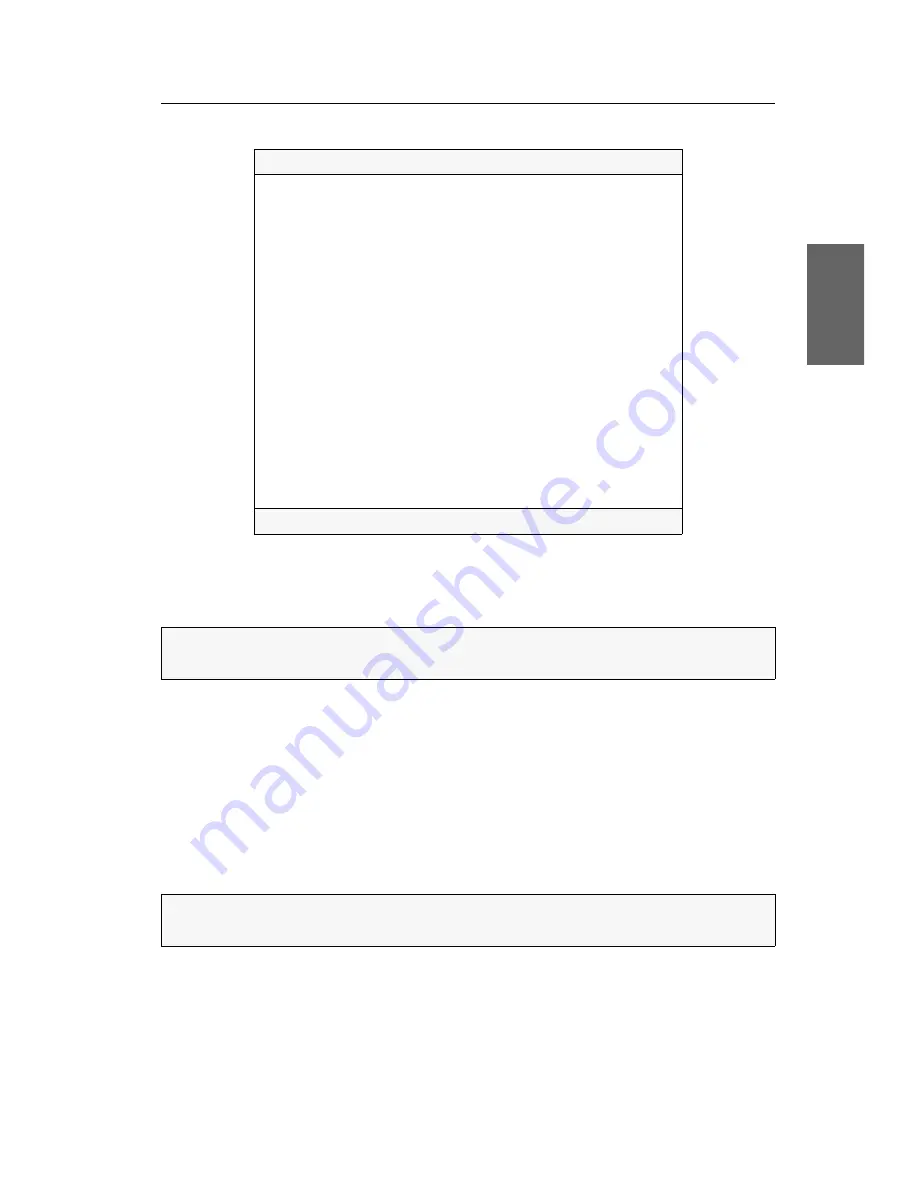
Configuration
G&D DVIMUX8-USB ·
17
English
The setup menu lists all KVM switch settings in tabular form:
The right column displays the active setting of the respective function.
Menu items with submenus containing more settings are indicated with three dots
(
...
) in the right column.
How to operate the setup menu:
1. Use the
Arrow
or
Arrow
keys to select the desired menu item.
The active entry is marked with angular
arrows
.
2. Depending on the type of menu item, following action(s) can be carried out:
Menu items whose settings are displayed in the right column can be changed
by pressing the
Space
key (repeatedly).
A menu item that has a sub-dialogue available can be opened by pressing
Enter
.
Settings for DVIMUX8
Show System Info
...
Hotkey:
Ctrl
Double Hotkey:
No
Select Key:
1..8
Hotkey Delay: Yes
Set System Defaults
...
Select Ch.1 after Power up:
No
Select Channel via Front Button:
Yes
Select Channel via Hotkey:
Yes
Select Channel via Step Key:
9 | 0
Service RS232 Bitrate:
115200
Service RS232 Startup Mode: Setup Menu
PS/2 Scancode Set:
2
PS/2 Keyboard Type:
Standard
USB Keymode:
...
USB2.0 Function:
enabled
USB Pinning:
disabled
'Space': Toggle 'S': Save
NOTE:
The
Scan Code Set
and
PS/2 Keyboard Type
are only relevant for PS/2 variants
of the KVM switch and are therefore not described in this manual.
NOTE:
The following pages provide detailed information on how to change a cer-
tain function.
















































