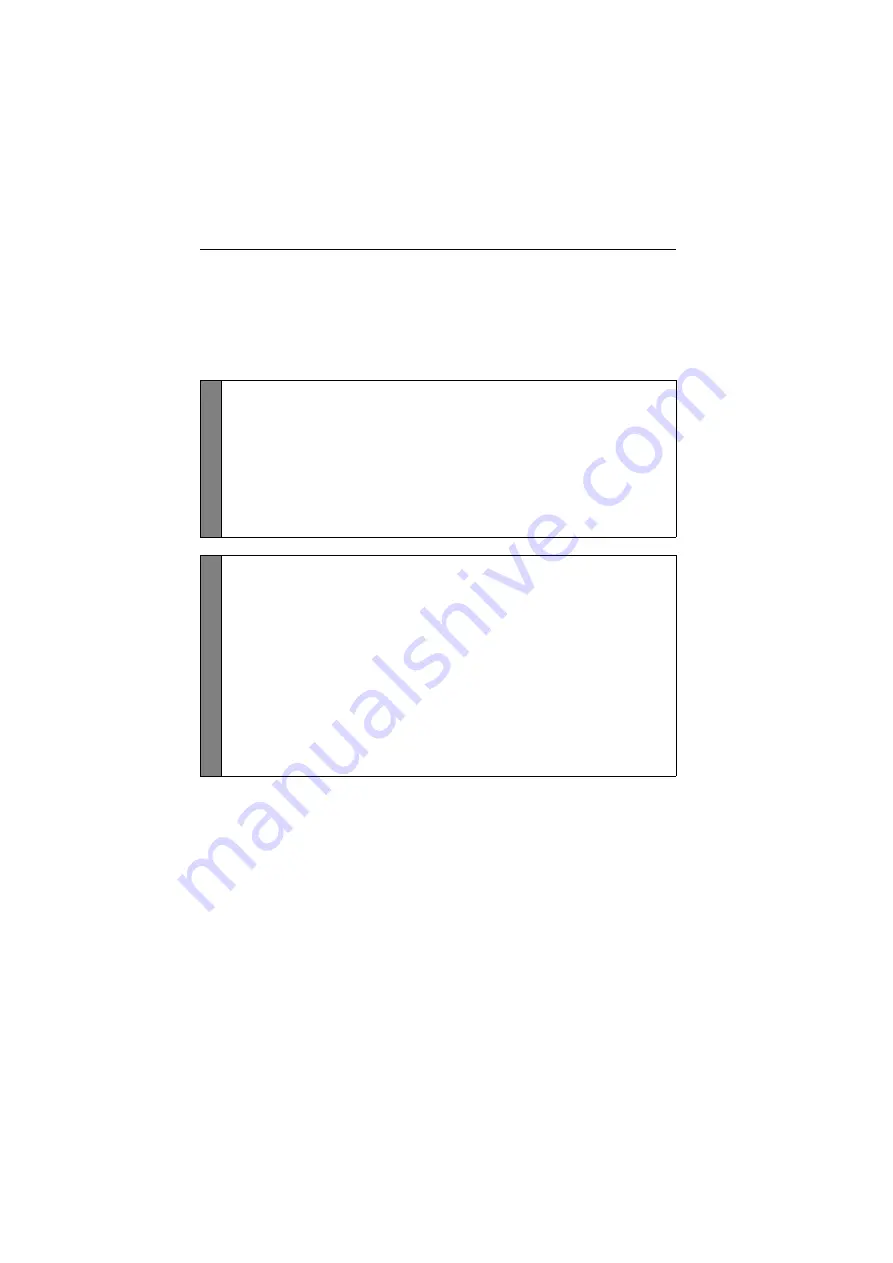
Configuration
19
· G&D DVIMUX4-DL-PS/2
Changing the select keys
In the default settings, use the enabled select keys
1
to
4
to switch between the com-
puters that are connected to the KVM switch.
For instance, you can switch to computer 2 by pressing
2
(default:
Ctrl+2
).
How to choose a different select key set:
Setup
Mode
1. Press
Backspace
(default:
Ctrl+Backspace
) to enable the setup mode.
If the hotkey delay is active, press the key combination for
seven seconds
.
2. Press one of the setup keys listed below to activate the particular set of select
keys to switch the computers 1 to 4:
1
enables select keys
1, 2, 3, 4
NUM 1
enables select keys
NUM 1, [...], NUM 3, NUM 4
Z
enables select keys
A, B, C, D
F1
enables select keys
F1, F2, F3, F4
Se
tu
p
M
en
u
1. Use the terminal emulator to establish a connection to the KVM switch.
If the setup menu is not displayed, the
Switch
mode of the service port is
enabled. Enter »
#!
« to change to the setup menu.
2. Use the
Arrow
or
Arrow
keys to select the
Select Keys
entry.
3. Press the
Space
key (repeatedly) to enable the particular set of select keys to
switch the computers 1 to 4:
1 ... 4
enables select keys
1, 2, 3, 4
NUM 1 ... 4
enables select keys
NUM 1, [...], NUM 3, NUM 4
A ... D
enables select keys
A, B, C, D
F1 ... F4
enables select keys
F1, F2, F3, F4
4. Press the
S
key to save your settings.






























