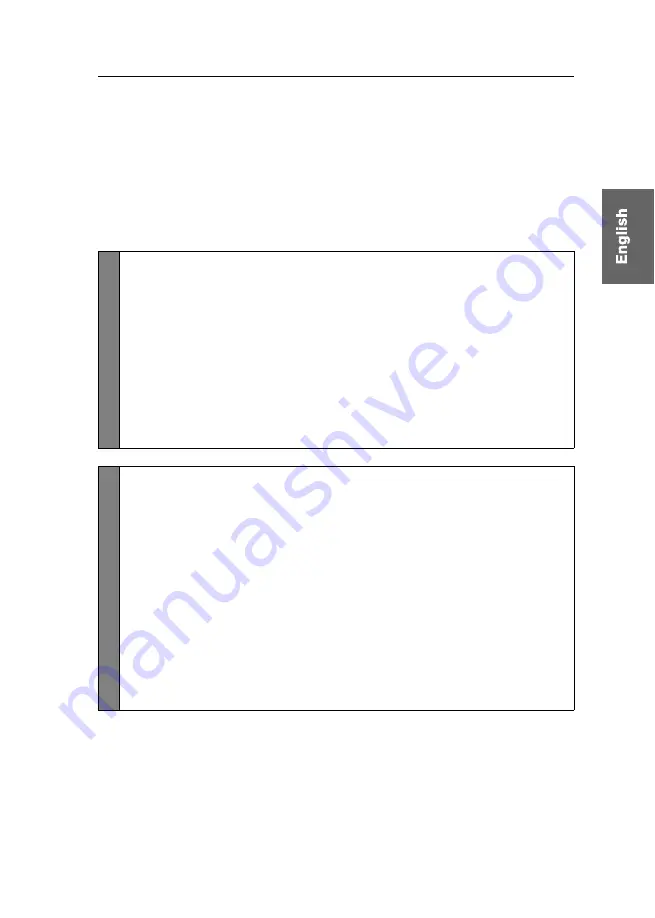
Configuration
G&D DVIMUX2-DL-PS/2 ·
18
Changing the double hotkey
If the use of double hotkeys is enabled (see page 16), press the double hotkey and the
Backspace
key simultaneously to start the setup mode of the KVM switch. Switching
of channels takes place by pressing the double hotkey and a select key at the same
time.
If an application program or another G&D device uses the same hotkey within the
cascade, the hotkey can be changed.
How to change the current double hotkey:
Setup
Mode
1.
Requirement:
enabling of the double hotkeys (see page 16).
2. Press
Double Backspace
(default:
Ctrl+Shift+Backspace
) simultane-
ously to enable the setup mode.
If the hotkey delay is active, press the key combination for
seven seconds
.
3. Press one of the setup keys listed below to activate the desired double hotkey:
Ctrl
enables
Ctrl+Shift
double hotkey
Alt
enables
Alt+Shift
double hotkey
Alt Gr
enables
Alt Gr+Ctrl
double hotkey
Win
enables
Win+Ctrl
double hotkey
Shift
enables
Shift+Win
double hotkey
Setup Men
u
1.
Requirement:
enabling of the double hotkeys (see page 16).
2. Use the terminal emulator to establish a connection to the KVM switch.
If the setup menu is not displayed, the
Switch
mode of the service port is
enabled. Enter »
#!
« to switch to the setup menu.
3. Use the
Arrow
or
Arrow
keys to select the
Hotkey
entry.
4. Press the
Space
key (repeatedly) to enable the desired double hotkey:
Ctrl+Shift
enables
Ctrl+Shift
double hotkey
Alt+Shift
enables
Alt+Shift
double hotkey
Alt Gr+Ctrl
enables
Alt Gr+Ctrl
double hotkey
Win+Ctrl
enables
Win+Ctrl
double hotkey
Shift+Win
enables
Shift+Win
double hotkey
5. Press the
S
key to save your settings.
Summary of Contents for DVIMUX2-DL-PS/2
Page 39: ...NOTIZEN...
Page 75: ...NOTES...
Page 76: ...NOTES...
Page 77: ...NOTES...
Page 78: ...NOTES...
Page 79: ...NOTES...






























