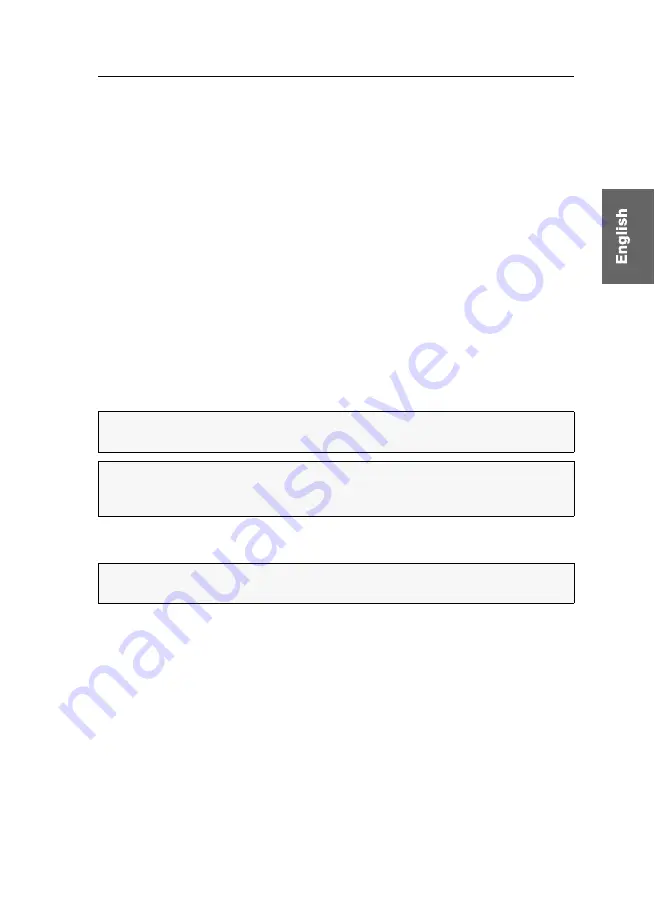
Switching between the computers
G&D DVIMUX2-DL-PS/2 ·
8
Switching between the computers
The user can either use the two buttons on the front panel of the device or key com-
binations to switch between different computers.
Keyboard and mouse inputs are forwarded to the active computer. The video signal
of the active computer is displayed on the console monitor.
Switching via buttons
How to use the buttons on the device to switch to a certain channel:
Press the button of the channel you wish to activate.
Switching via key combinations
How to use key combinations to switch to a specific channel:
Press
Select key
on the console keyboard.
The default settings allow you to switch between channels by pressing
Ctrl
and the
select keys
1
to
2
.
Switching via keys F21 and F22
An alternative to switching channels with select keys is to use the
F21
and
F22
keys
on your keyboard.
After enabling the switching of channels (see page 22), press
F21
to switch to channel
1 or
F22
to switch to channel 2 of the KVM switch.
IMPORTANT:
Switching between the channels takes place if the pressed key combi-
nation is released.
NOTE:
If one of these key combinations interferes with a key combination of an
installed application program, the key combination of the KVM switch can be
adjusted (see page 17).
IMPORTANT:
Switching between the channels via
F21
and
F22
is deactivated in the
default settings of the KVM switch.
Summary of Contents for DVIMUX2-DL-PS/2
Page 39: ...NOTIZEN...
Page 75: ...NOTES...
Page 76: ...NOTES...
Page 77: ...NOTES...
Page 78: ...NOTES...
Page 79: ...NOTES...






























