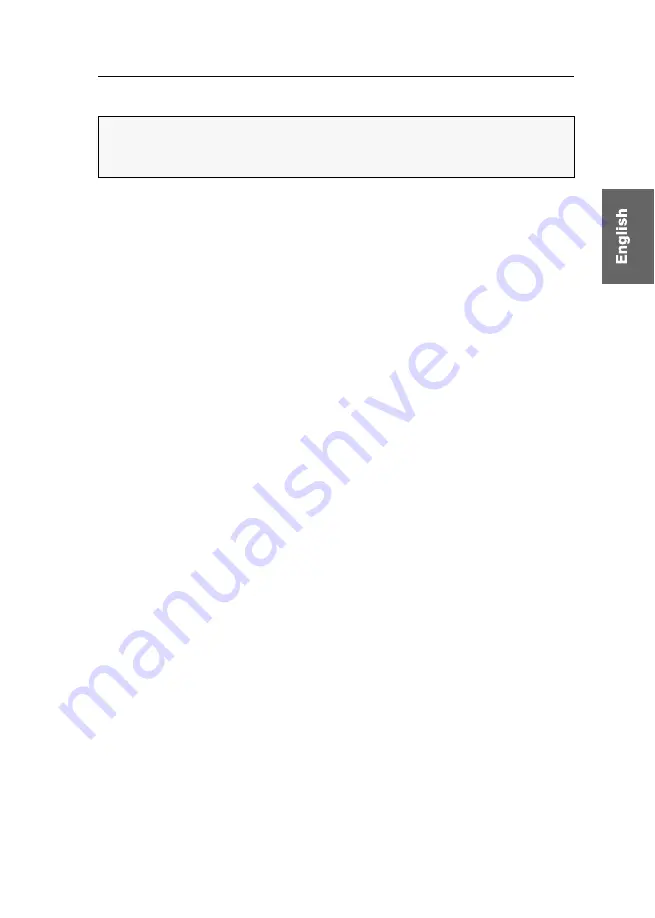
Switching between the computers
G&D DVIMUX2-DL-PS/2 ·
10
Enabling the »Switch« mode
If necessary, change the standard mode (see page 27) of the
Service
port to this mode if
you want to switch channels via the serial device immediately after starting the KVM
switch.
An alternative to switching to the
Switch
mode is to enter the »
!
« command during
operation.
IMPORTANT:
The
Service
port of the KVM switch can be used to operate the setup
menu as well as to switch between the channels with a serial device.
Switching of channels via the serial device is possible only if the
Switch
mode is active!
Summary of Contents for DVIMUX2-DL-PS/2
Page 39: ...NOTIZEN...
Page 75: ...NOTES...
Page 76: ...NOTES...
Page 77: ...NOTES...
Page 78: ...NOTES...
Page 79: ...NOTES...






























