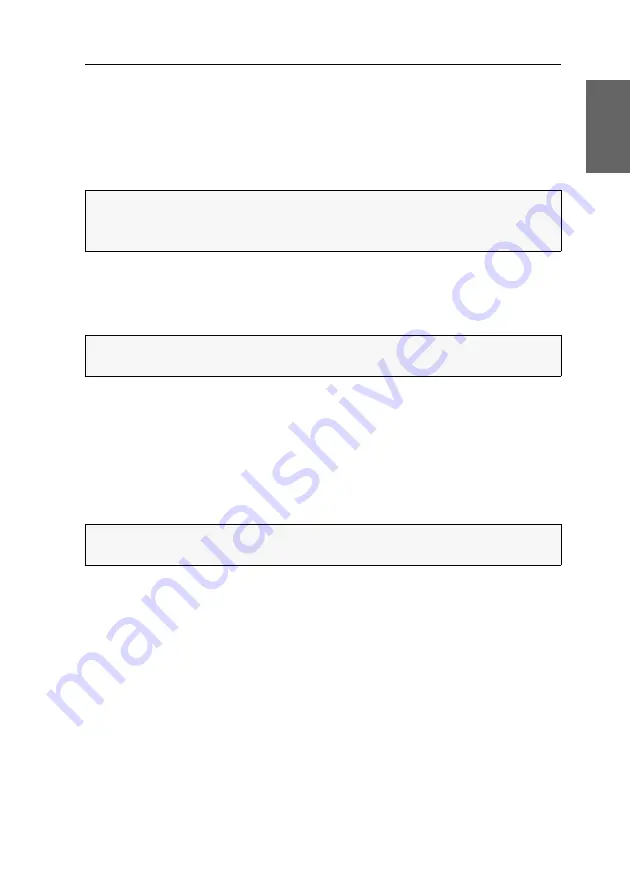
Verwendung des Reset-Tasters
G&D DP1.2-MUX2-NT ·
14
Deutsch
Verwendung des Reset-Tasters
Auf der Frontseite des Gerätes ist (zwischen der
Identification
-LED und den
Status
-
LEDs) der
Reset
-Taster platziert.
Mit diesem Taster ist sowohl die Wiederherstellung der Standardeinstellungen als
auch die temporäre Deaktierung der Netzfilterregeln möglich.
Wiederherstellung der Standardeinstellungen
Wird der Taster während des Bootvorganges gedrückt und gehalten, werden die
Standardeinstellungen des KVM-Switches wiederhergestellt.
So stellen Sie die Standardeinstellungen wieder her:
1. Schalten Sie das Gerät aus, falls dieses derzeit in Betrieb ist.
2. Betätigen Sie den
Reset
-Taster an der Frontseite des Gerätes und halten Sie diesen
gedrückt.
3. Halten Sie den Taster weiterhin gedrückt und schalten Sie das Gerät ein.
4. Sobald die grüne
System
-LED schnell blinkt, lassen Sie die Taste los.
HINWEIS:
Um die versehentliche Betätigung des Tasters zu vermeiden, ist dieser
hinter einer Bohrung in der Frontblende platziert.
Verwenden Sie einen dünnen und spitzen Gegenstand zur Betätigung des Tasters.
HINWEIS:
Nach dem Ausführen der Funktion sind die Standardeinstellungen des
KVM-Switches wieder aktiv.
HINWEIS:
Die Wiederherstellung der Standardeinstellungen ist alternativ auch
über das OSD und die Webapplikation
Config Panel
möglich.
















































