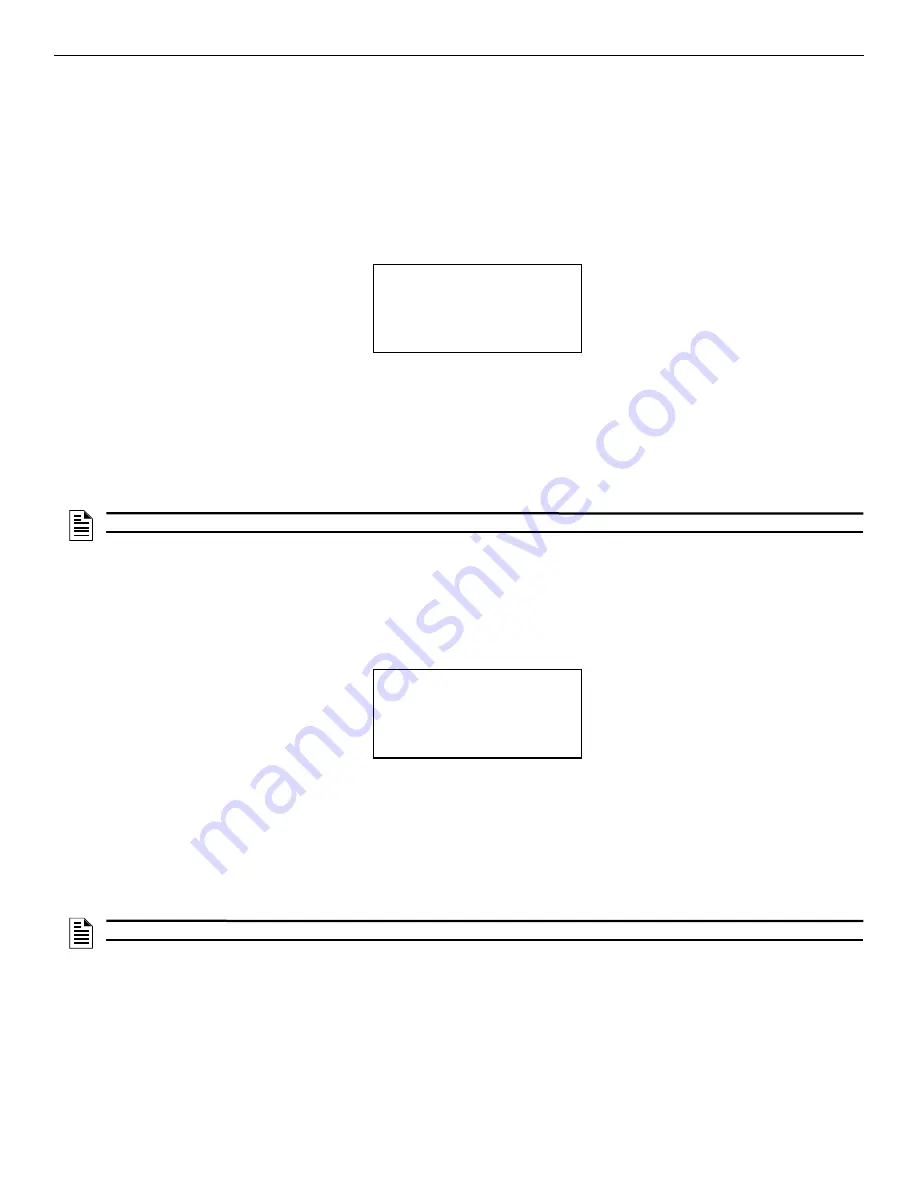
90
GWF-7075 Manual —
LS10147-002GF-E:G 10/5/2022
Testing and Troubleshooting
Built-in Troubleshooting and Testing Tools
9.3 Built-in Troubleshooting and Testing Tools
The FACP has several built-in testing and troubleshooting tools that can be used to save time while testing and troubleshooting points and
SLC devices.
9.3.1 SLC Device Locater
The SLC device locater can be used to locate a device on a SLC loop.
Follow these steps to locate a particular SLC device:
1.
Select 2 (Point Functions) from the main menu.
2.
Select 4 (SLC Dev Locater).
A message similar to the one shown below will display.
3.
Press the up or down arrow key to toggle NO to YES and then press ENTER.
If you select NO, the system exits back to the Point Function Menu.
If you select YES, the system will cease normal operation, leaving the premises unprotected.
4.
Select the SLC loop.
5.
Enter the SLC address of the device you want to locate.
The LED on the selected device will start flashing.
6.
Press left arrow key to exit the SLC device locater function.
9.3.2 SLC Multi Locater
This feature is operates in the same way as the SLC Device Locater, except you can locate up to eight devices on a single search.
To locate multiple SLC devices, refer to the following steps.
1.
From the Main Menu, select 2 (Point Functions).
2.
Select 5 (SLC Multi Locater).
A message similar to the one shown below will display.
3.
Press the up or down arrow key to toggle NO to YES then press ENTER.
If you select NO, the system will exit back to the Point Function Menu.
If you select YES, the system will cease normal operation, leaving the premises unprotected.
4.
Select the SLC loop.
5.
Enter up to eight SLC addresses for the devices you want to locate.
The LEDs on the selected devices will start flashing.
6.
Press the left arrow key to exit the SLC multi-locater function.
9.3.3 I/O Point Control
This feature allows you to toggle any output on or off and trip any input device. This option can be useful to test a point’s output mapping.
I/O Point Control can only be accessed if enabled in the user profile.
Follow these steps to control an I/O point:
1.
From the Main Menu, select 2 (Point Functions).
2.
Select 6 (I/O Point Control).
3.
Select the module the point is on.
4.
Enter the point number, or press the up or down arrow key to select the point you want to test, and then press ENTER.
System will be shut
down during SLC
device locating:
Continue? NO
Figure 9.1 Shut Down Warning
NOTE:
The system will resume normal operation once you exit SLC Device Locater.
System will be shut
down during SLC
device locating:
Continue? NO
Figure 9.2 Shut Down Warning
NOTE:
The system will resume normal operation once you exit SLC Device Locater.

























