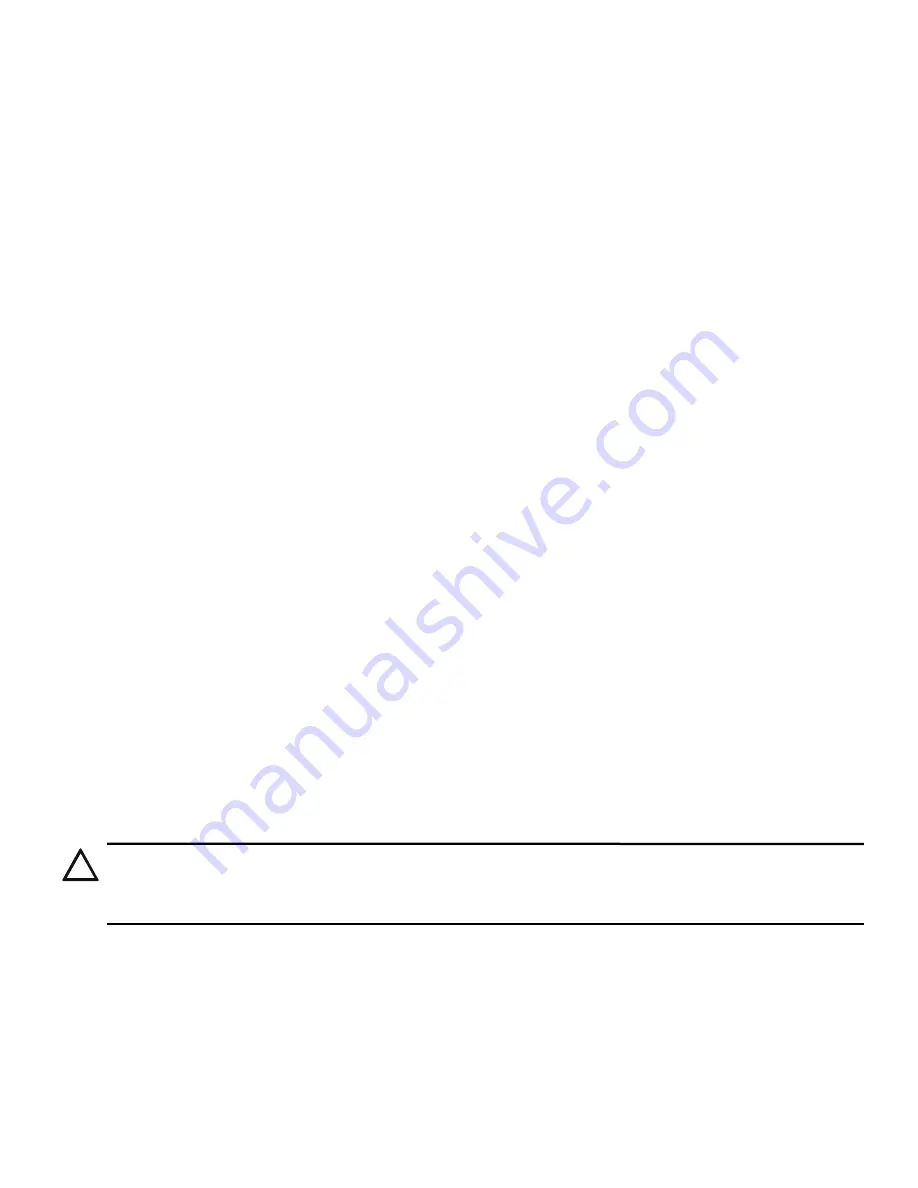
GWF-7075 Manual —
LS10147-002GF-E:G 10/5/2022
39
Section 5: Programming Overview
This section of the manual is intended to give you an overview of the programming process. Please read this section of the manual carefully,
especially if you are programming the control panel for the first time.
The JumpStart auto-programming feature automates many programming tasks and selects the default options for the system. You will run the
JumpStart auto-programming at least once when you install the system. See Section 5.2 for details. After you run the JumpStart auto-pro-
gramming, you may need to do some additional programming, depending on your installation. Section 6 of this manual covers manual pro-
grammable options in detail.
Programming the panel can be thought of as a three part process. You must program the following:
•
System options. These are options that affect the general operation of the panel (see Section 6.6 for details).
•
Options for input points and zones. These are primarily options that control the detection behavior of the devices (see Section 6.3 and
Section 6.5 for details).
•
Options for output points and groups. These options include selecting characteristics for output groups and mapping output circuits to
output groups (see Section 6.4 and Section 6.5 for details).
5.1 Access Codes
Access codes provide the user access to the control panel functions. Each access code can be customized for each user. This feature allows
some users the ability to access the programming and other higher level panel functions, while other users may only need access to the lower
level functions (such as, preforming fire drills or acknowledging trouble conditions). Access codes can only be assigned by someone with an
Administrator profile. Refer to Section 7.2.1 on page 67 for more information on administrative permissions. Once an access code has been
assigned by an administrator, a user has the ability to change it.
1.
Login to the panel. The panel will automatically access the Main Menu.
2.
Select 6 to access the Network Programming Menu.
3.
Select 5 to access the Access Codes.
The display reads:
Select Profile 01
Fire Fighter’s Key
4.
Press the up or down arrow key to select the Access Code you want to edit.
5.
Then, press ENTER.
5.1.1 Profile Edit Menu
From the Profile Edit Menu, the user can change their name and access code only.
Edit Name
6.
See Appendix A for a list of available characters and their numeric designators.
7.
Then press ENTER to finish.
Edit Access Code
8.
Enter new access code (minimum of 4 digits, maximum of 7 digits).
9.
Press ENTER.
10. Enter code again. Press ENTER.
5.2 JumpStart Auto-Programming
The JumpStart auto-programming feature allows for a faster system setup. When you run the JumpStart auto-programming (immediately
after addressing SLC devices), the system scans devices on all SLC loops and determines the device type (for example, photoelectric smoke
detector or heat sensor) and selects some system options based on the device type. This feature saves the installer from having to program
options for each device. Depending on the application, the installer may need to make some changes after the JumpStart auto-programming
completes.
See Section 5.2.3 for complete details about running JumpStart auto-programming.
5.2.1 Input Points
JumpStart auto-programming will determine the number and type of input points (detectors or contact monitor modules) on each SLC loop.
JumpStart auto-programming assigns the correct detector type (heat, or photoelectric), so the installer does not need to edit device type for
detectors. Any contact monitor modules on the system will be assigned type “Manual Pull.” The installer will need to manually change the
switch type if manual pull is not correct.
JumpStart auto-programming creates one zone (Zone 1) and assigns all input points to Zone 1. Zone 1 is mapped to Output Group 1.
5.2.2 Output Points
The JumpStart auto-programming creates three output groups and assigns output circuits as follows:
!
CAUTION: JUMPSTART AUTO-PROGRAMMING
JUMPSTART AUTO-PROGRAMMING IS INTENDED TO BE RUN ONE TIME ONLY, IMMEDIATELY AFTER SLC DEVICES
HAVE BEEN ADDRESSED AND CONNECTED. JUMPSTART AUTO-PROGRAMMING WILL RESET ALL MANUALLY
PROGRAMMED OPTIONS TO DEFAULT SETTINGS. DO NOT RUN JUMPSTART AFTER YOU HAVE CONFIGURED THE
SYSTEM
.






























