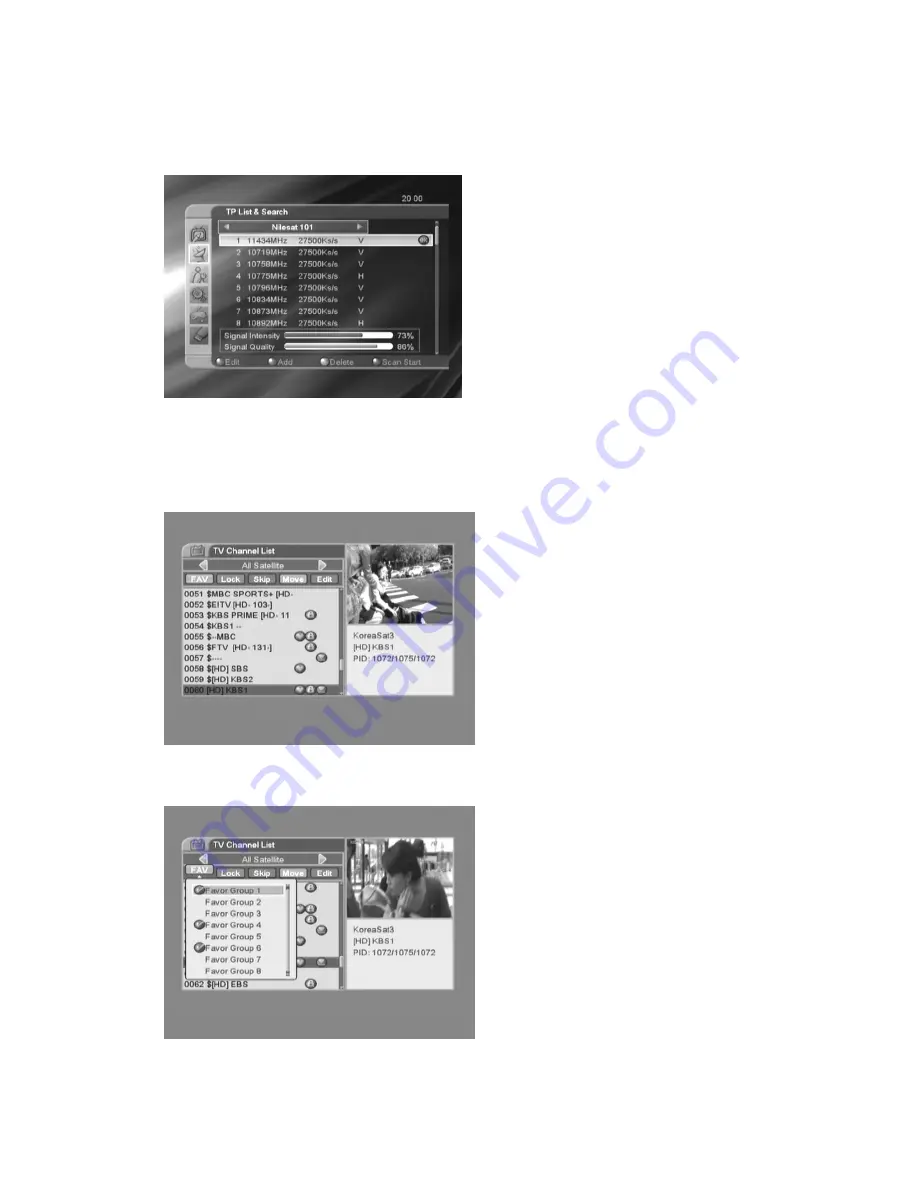
13
2.4 TP List & Search
• Press
◀
▶
key, you can switch satellite.
• Press [Red] key to open edit TP menu. User can edit
TP info by using
◀
▶
key manually.
• Press [Green] key, open new TP menu. User can add a
new TP by using
◀
▶
key manually.
• Press [Yellow] key will open dialog box asking you
whether confirm to delete current TP. When select
“Yes”, you will delete the channel which highlight focus
on. When select “No”, it will cancel the operation.
• Press [Blue] key will display a dialogue box. You can select “Scan Option, Scan Channel, Network Search” items,
and press [OK] to begin to TP Scan.
3. Edit Channel
3.1 TV Channel List
• You can move highlight by press
▲▼
key and press
[OK] key to preview the current highlighted program
in the right side preview window.
• You can press
▲▼
key to implement the Page
Up/Page Down function.
• You can use
◀
▶
key to switch “Program Group”.
• You can press [Menu] or [Exit] keys to go back to
“Edit Channel” menu.
• Press color key can implement the corresponding
function in “Channel List”.
3.1.1 Favorite
• Pressing [FAV] key, then pressing [OK] key can
open the “Favorite” window like above
• You can move highlight between 8 favorite groups
by pressing [Channel Up/Channel Down] key and
press [OK] key to make a favorite mark in the left
side of the selected Favorite group.
• Pressing [OK] key on the marked Favorite group
can cancel the exist favorite mark.
• After marking, pressing [Exit] key can back to “TV
Channel List”,there will show a favorite mark beside
the marked channel.




























