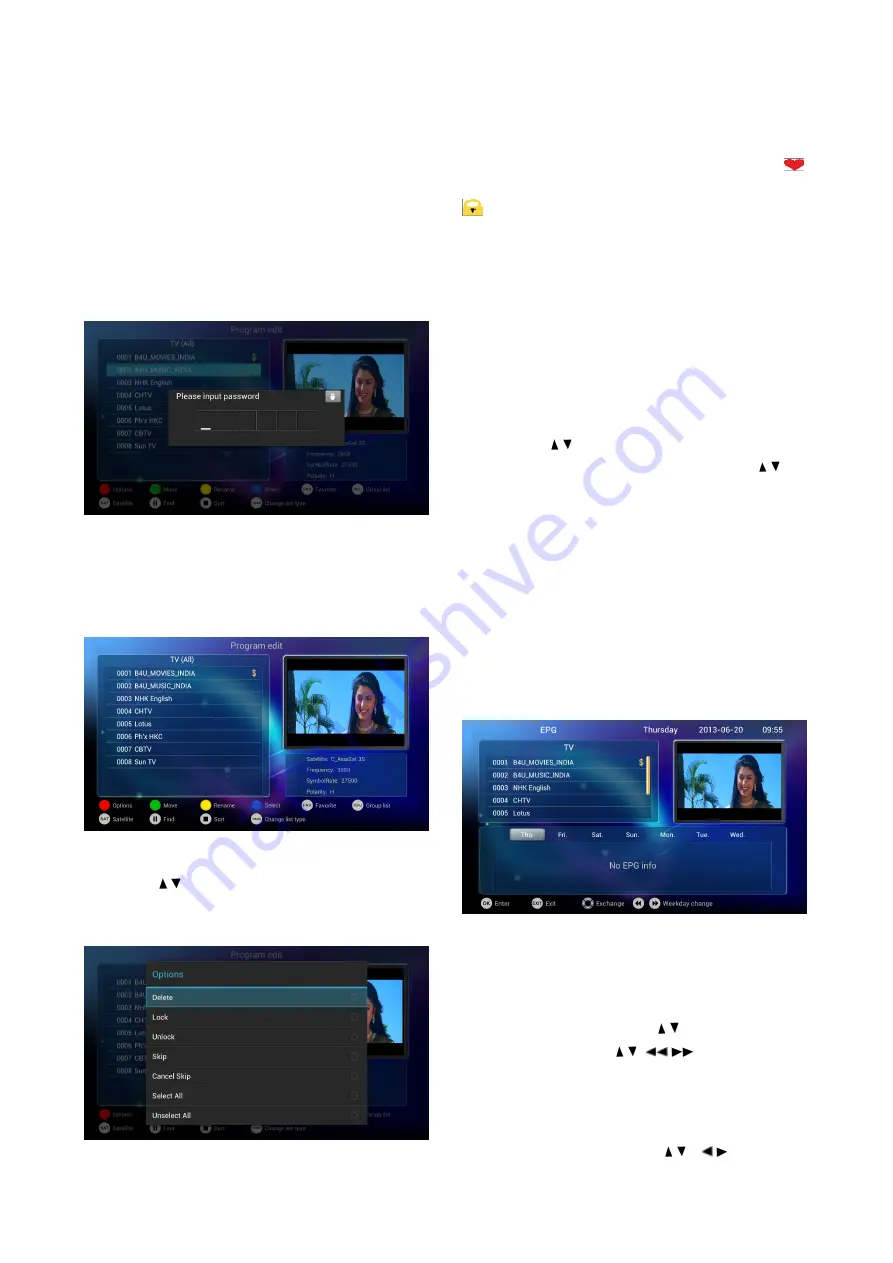
Program edit function includes lock, favourite,
sequencing, move and delete.
Program lock and FAV
1) Move the cursor to "Program Edit" option,
press
【
OK
】
to confirm into. It reminds you to input
password. When first entering, the user can set
up an initial password. If you want to change the
password, please refer to the parent lock settings
part.
Figure 5-3-10
2) After inputing the correct password, press
【
OK
】
to enter the program editor interface, as
shown in figure 5-3-11:
Figure 5-3-11
3) Press
【
/
】
to move the cursor to the program
to be edited. Then press
【
RED
】
and editing
options pops up as shown in the figure 5-3-12.
Figure 5-3-12
4) Choose "favourite" will pop a list of the
favourite groups and press
【
OK
】
to choose a
group that you want which group that the program
belongs to, then the program is highlighted
.
While choosing "lock", the program is locked with
mark. If selecting "favorite" and "lock" at the
same time, the program is both locked and set to
be favorite program. (Note: When you want to
watch the locked programs, you need to input the
password same to the one settled.)
5) Directly pressing
【
YELLOW
】
key can also set
programs to be locked. Similarly, pressing
【
FAV
】
key can set the programs to be favourite.
Program Move
Press
【
/
】
to move cursor to the program;
press
【
GREEN
】
to choose. Then press
【
/
】
to
move the program to the desired place. Press
【
EXIT
】
to quit without saving.
EPG
The box provides 7 days EPG, convenient for
you to get the details of all the programs from
Monday to Sunday.
1
)
Press
【
EPG
】
to enter into EPG main menu
as figure 5-3-13
:
Figure 5-3-13
Small televising window
:
There is a movable
window to broadcast the selected program
on EPG menu.
Select program
:
Press
【
/
】
to select program
EPG info
:
Press
【
/
、
/
】
to see the EPG
info of each time.
Time and date
:
Press
【
RED
】
and
【
GREEN
】
to adjust the time and date
。
2
)
In EPG interface, press
【
/
、
/
】
to get the
program info; press
【
OK
】
to operate the
Summary of Contents for Gi FLY
Page 1: ......
































