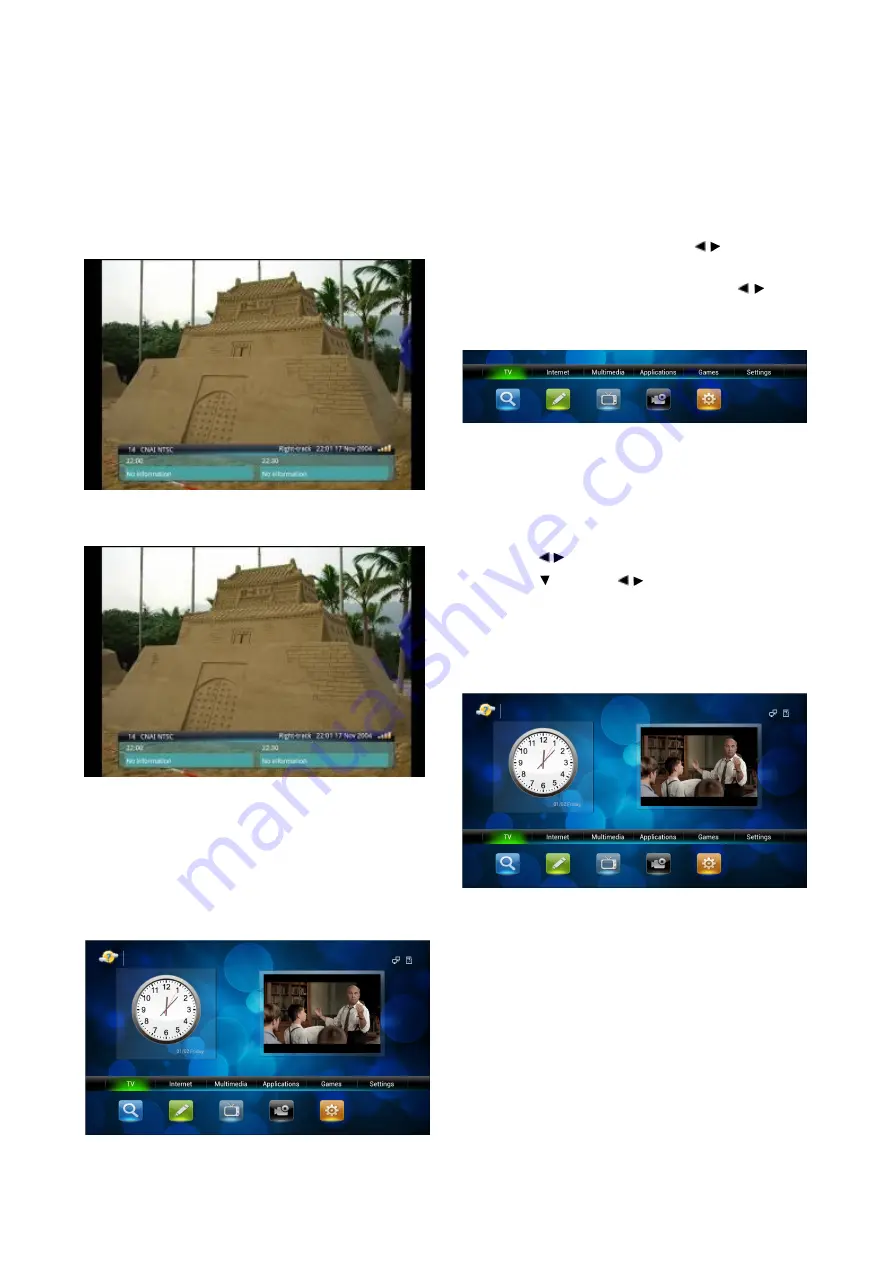
5.2.9 Program Info
1. Press
【
INFO
】
, program info pops up.
2. When switching channel, program info pops
up.
The info includes the current playing program info
and next two programs info of the channel.
Figure 5-2-13
If there is no info, it will show as:
Figure 5-2-14
5.3 Main UI
Under televising state, press
【
MENU
】
, then
the main UI will pops up as in figure 5-3-1:
Figure 5-3-1
There are three parts:
①
Time: show the current time and date.
②
Televising contractible window: press
【
EXIT
】
to back to the full-screen televising state.
③
Main menu: on the bottom of main UI, as
shown in 5-3-2. There are six options: TV,
Internet, Multimedia, Applications, Games
and Settings. By pressing
【
/
】
, you can
select the between the options. Each option
has several son options. Press
【
/
】
and
【
OK
】
to enter into the chosen son option.
Press
【
EXIT
】
to return to televising interface.
Figure 5-3-2
5.3.1Program Management
1. Press
【
/
】
to move the cursor to "TV" option.
2. Press
【 】
, and
【
/
】
to select between son
options of "Program Edit", "Program Search",
"EPG", "PVR", "Manual Search", and "TV
Settings".
3. Press
【
OK
】
to enter in.
Figure 5-3-3
Program Search
Click into program search, then the auto
search interface pops up as shown in figure 5-3-4
below. The satellite list lies left and antenna
settings lies right.
Summary of Contents for Gi FLY
Page 1: ......





































