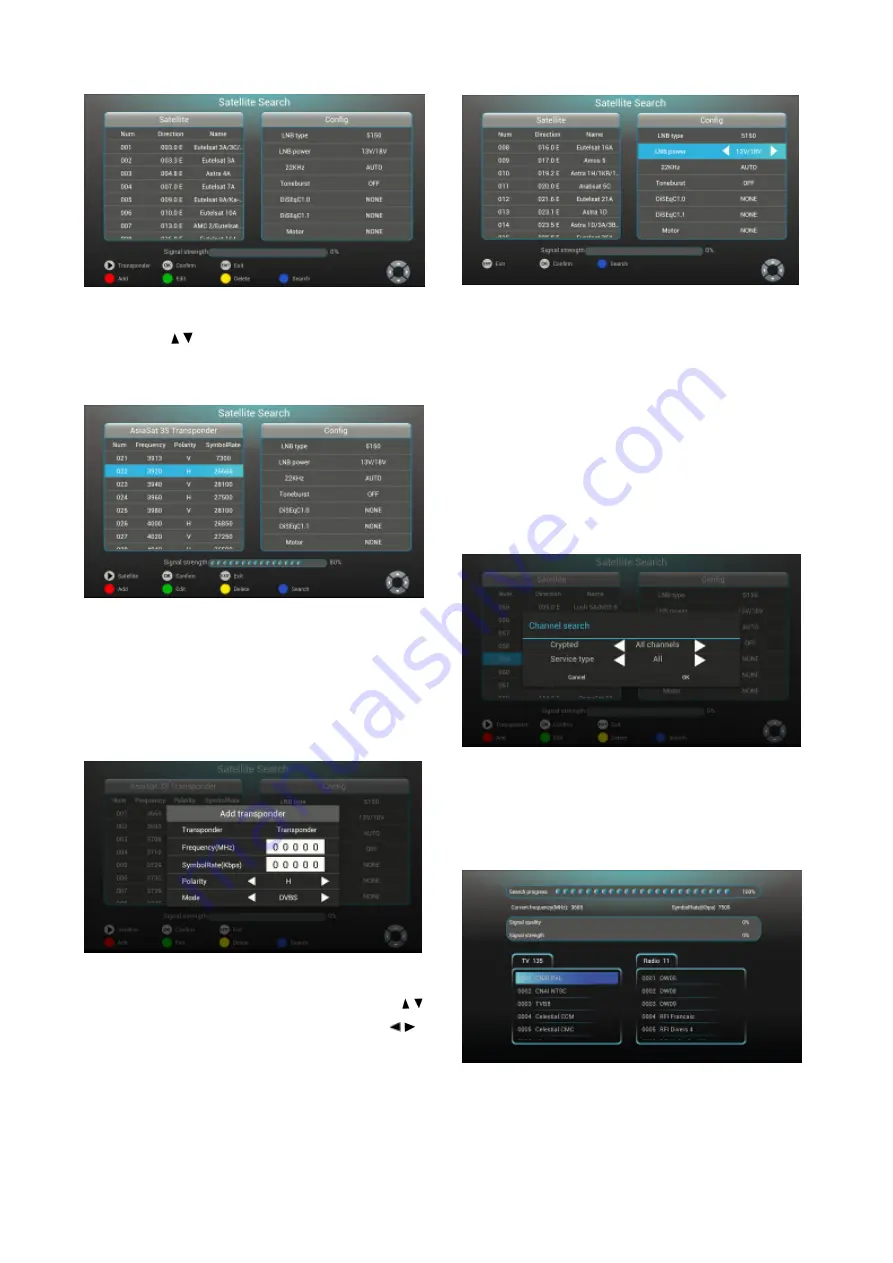
Figure 5-3-4
1) Press
【
/
】
to choose satellite.
2) Press
【
PLAY
】
to jump to the satellite frequency
point list.
Figure 5-3-5
3) According to the caption below,
【
RED
】
,
【
GREEN
】
,
【
YELLOW
】
and
【
BLUE
】
keys
separately present ADD, EDIT, DELETE and
SEARCH functions. When pressing
【
RED
】
, the
following figure pops up.
Figure 5-3-6
4) At antenna configuration interface, press
【
/
】
to choose option need to be set up; press
【
/
】
to change the parameters; press
【
EXIT
】
to turn
back.
Figure 5-3-7
5) According to the caption below, at the
selected frequency point, pressing
【
BLUE
】
key
means searching the programs at the point, while
at selected satellite, pressing
【
BLUE
】
key means
searching programs at all the satellitic frequency
points. A hint window will appear to guide the
types to be searched, including TV, Radio, free
channel and whole channel. As shown in figure
5-3-8
Figure 5-3-8
6) Press
【
OK
】
to enter into search progress
interface shown in figure 5-3-9. Click the program
below to enter into the televising interface
Figure 5-3-9
Program Edit
Summary of Contents for Gi FLY
Page 1: ......




































