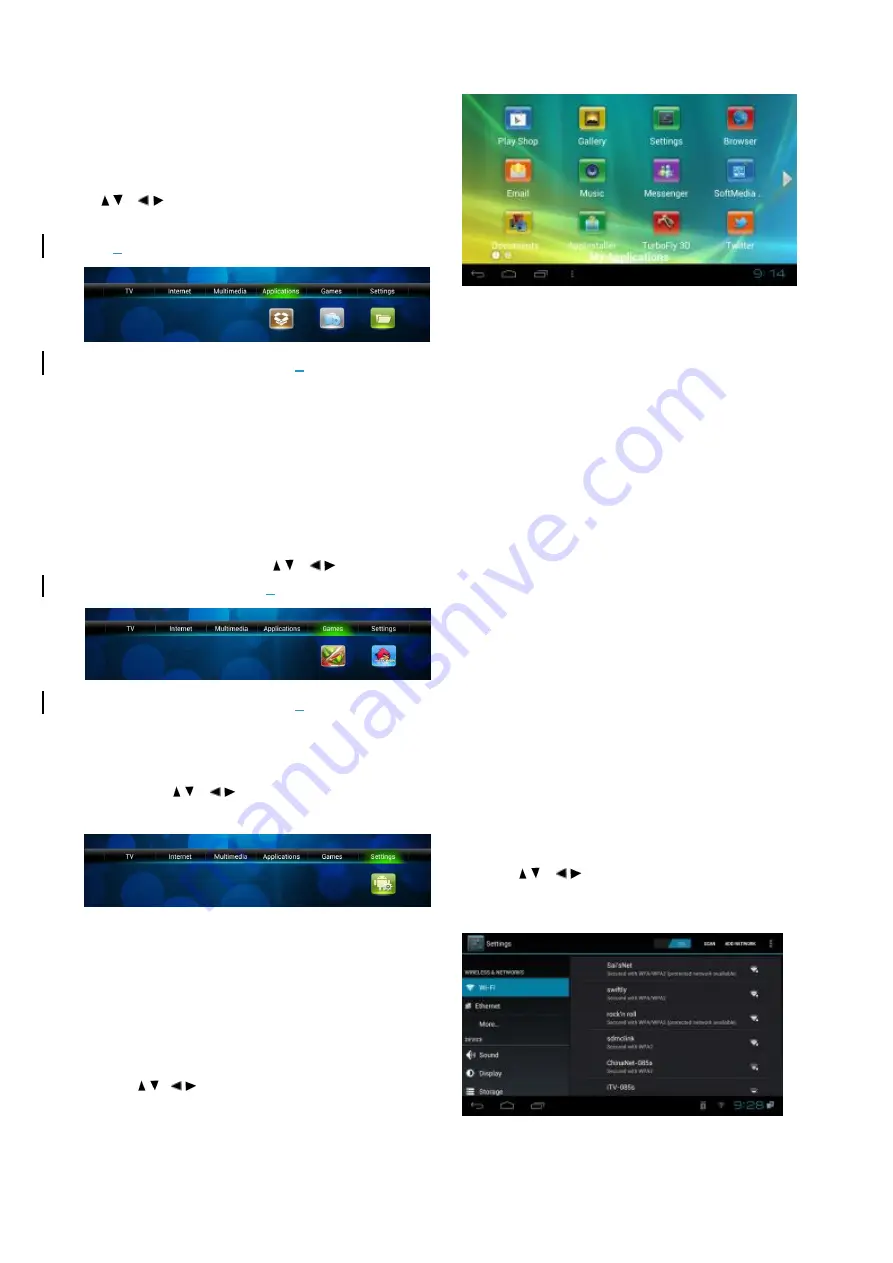
19
5.3.4 More Applications
More Applications are mainly divided into
"Application" and " Applied installation" . Use
【
/
、
/
】
or fly mouse to move cursor to sub
menu, press
【
OK
】
button to enter in. As picture
5-3-
3
4 shows:
Figure 5-3-
3
4
Application
: Please refer to the application
function in 5.4 part.
Application installation
: Please refer to the
application function in 5.4 part.
5.3.5 Games
Games includes the well-known
“Fruit Ninja”
and
“Angry Birds”. Press
【
/
、
/
】
and
【
OK
】
to enter in. As picture 5-3-
3
5 shows:
Figure 5-3-
3
5
5.3.6. System Setup
Press
【
/
、
/
】
and
【
OK
】
to enter in sub
menu of "Settings", seeing picture 5-3-36.
Figure 5-3-36
System Setup: Please refer to the System
Setup of 5.5 part.
5.4 Application Function
Press
【
/
、
/
】
and
【
OK
】
to enter in application
interface as shown in picture 5-4-1.
Figure 5-4-1
IE Browser, connecting Google by default. If
you want to log in other website, please use
remote control or fly mouse to type the
website address you want, for detailed
information please take a reference on
Internet Function part.
Email:
Build-in email software, send and
receive emails at any time. Input right correct
account number and password, click NEXT,
set up mailbox and log in.
Video player:
Play all the videos from
storage device, including SD card, USB, etc,
support various mode of AVI
、
WMV
、
MPEG.
Music player:
Support various pattern of
music, play your favorite song at any time.
Picture browser:
Clear picture browsing
modes help you browse local pictures
quickly.
Installation:
Read the installation file from
the storage device, click to install the
software you want.
5.5 System Setup
Press
【
/
、
/
】
and
【
OK
】
to enter in
“System
Setup
”. Then you can use the same way to enter
in from main UI.
Figure 5-5-1
Detailed setting method will be explained as
following.
Summary of Contents for Gi FLY T2
Page 1: ...0...





















