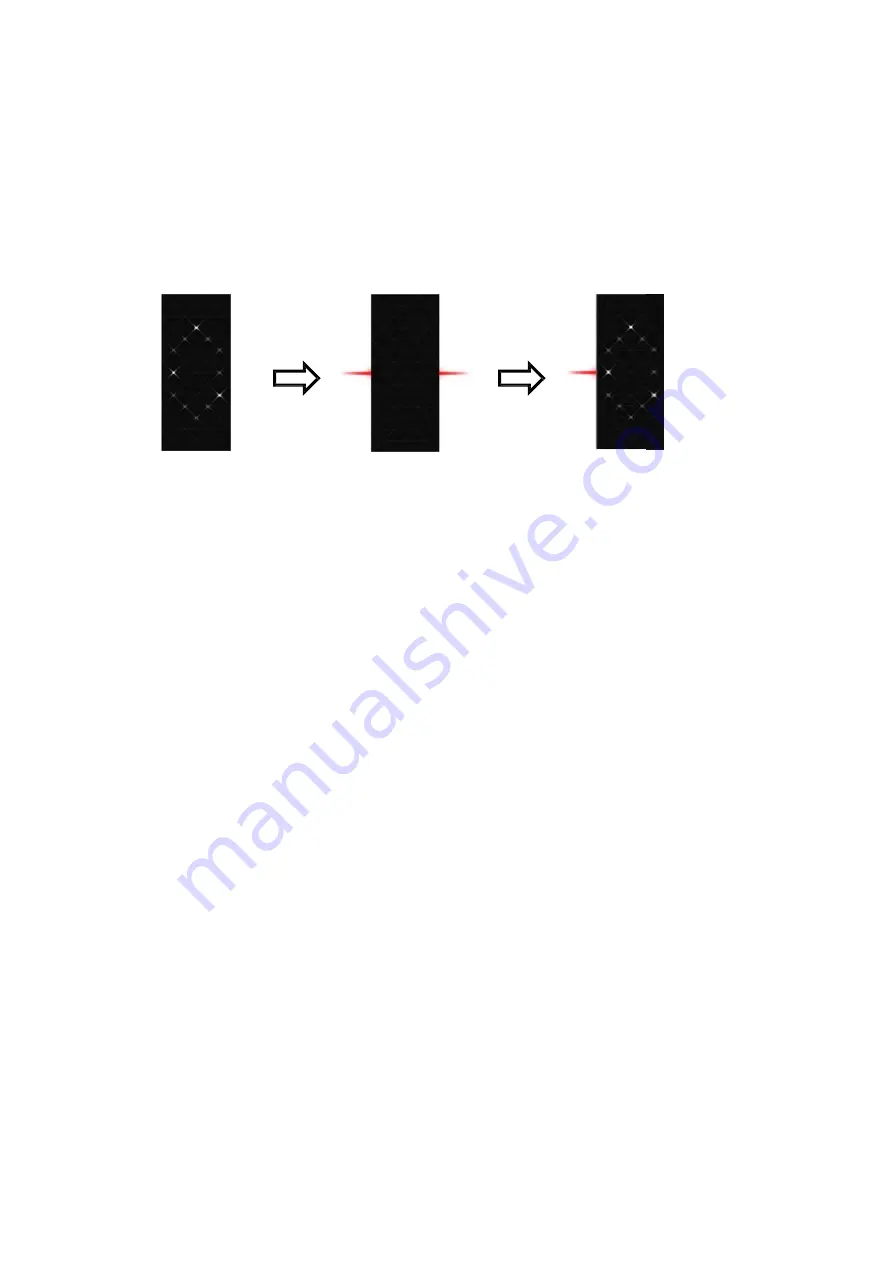
8
/
12
Depress
the
bu
LED
illuminate
times
to
switch
PIC
tton
till
the
re
s
and
blink
to
sleep
mode
9
‐
2
Sleep
m
PIC
9
‐
e.
Sleep
Depress
the
function
button
and
hold
(about
3
seconds)
till
the
red
LED
on
b
oth
sides
illuminate
and
blinks
3
times.
Immediately
let
go
of
the
button
once
this
mo
de
activates.
This
will
bring
the
Star
Band
to
sleep
mode.
If
you
continue
to
depress
the
button,
it
will
return
to
standard
day
time
mo
de.
If
you
continue
to
depress
for
about
8
seconds
or
more,
the
Star
Band
will
t
urn
off.
Time
PIC
9
‐
1
d
ode
3
3
Note
:
a.
To
confirm
the
Star
Band
is
in
sleep
mode,
simply
depress
the
button
and
the
side
LED
will
illuminate
in
red.
b.
The
Star
Band
returns
to
Day
mode
automatically.
f.
Charging
For
initial
use,
please
use
the
Star
Band
till
the
battery
energy
depletes
the
n
recharge.
During
usage
if
the
battery
power
is
less
than
25%,
the
bottom
row
of
whit
e
LEDs
will
blink
once
you
depress
the
button.
Please
connect
it
to
your
computer
with
the
USB
USB
interface
on
the
Star
Band.
harging.
Refer
to
the
ima
ge,
PIC
10
for
the































