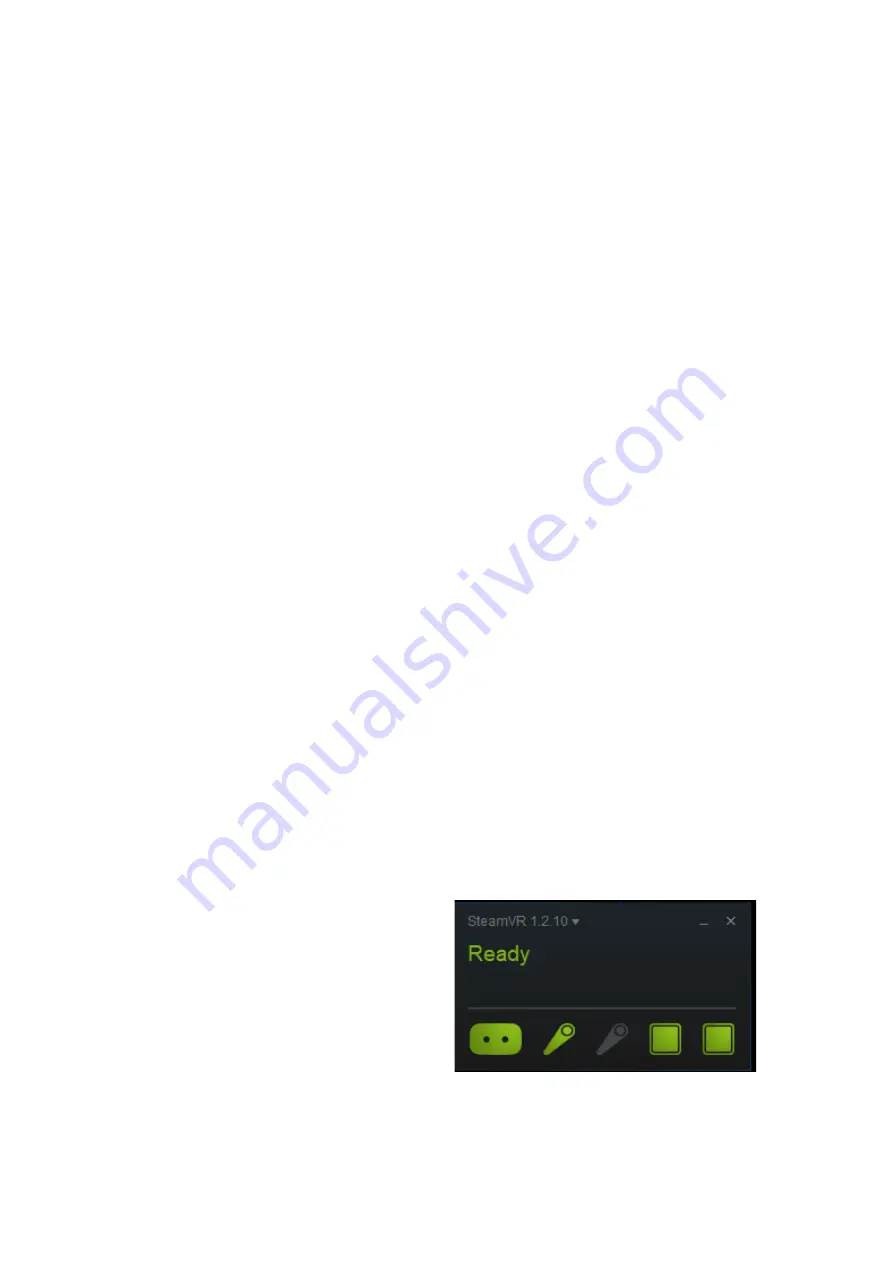
5
Software Setup and Calibration
When delivered, the system still needs some finalising setup before usage. Parts of the
setup are personalised; hence they need to be done by you.
Initial Windows setup
1) After the very first powerup, Windows operating system will do its final setup. Please
follow the onscreen instructions and customise the computer to fit your preferences.
a. Unless the computer is hooked up to a very strict business environment,
those settings will have nothing to do with the VR experience.
Initial Steam setup
Steam is a software required to run the VR experience. To use Steam, a unique account at
Steam is needed. This setup requires an internet connection.
1)
Open Steam through the Windows “Start” menu.
2)
Follow the onscreen instructions to create an account if new user, otherwise log in.
3)
When finished, start Steam again and login.
4)
Install Steam VR by clicking on the Steam icon in the lower right-hand icon corner of
Windows, select “SteamVR”
5) (Only necessary for cordless system)
Insert the memory stick provided in the
mothercard box, click on “ViveWirelessSetup” Icon to run the setup
Setup cordless headset
These steps are only required for the cordless system
1)
Start Vive Wireless
2)
Click “Pair Headset” and follow onscreen instructions
The headset only needs to be paired during initial setup or if a new headset is used.
Remember to always start the Vive Wireless software before continuing to the SteamVR
calibration
Calibrate Software
These steps must be done initially and each time the system has been de-and
reassembled
1)
Start the SteamVR software, this will be used to calibrate the system.
2)
Start the tracker on the rifle by pressing the button on top, the tracker should light up
green.
a.
If the tracker light is blue, it has not been paired. Go to SteamVR, select
Devices, Pair Device and press the Tracker button and release when it starts
blinking to pair the tracker
.
3)
Make sure all items are connected
and visible, they should be listed in
SteamVR and shown as green icons.
If they are not, make sure that the
lighthouses are powered, connected
and shows a green light inside. Place
the Vive headset and trackers in the
centre of the room
4)
Start the Room Setup in Steam VR
a. Select Standing Only.
b. Place the headset in the exact centre of the room. Click Next.
c. Calibrate Center. When the progress bar is full, click Next.
Summary of Contents for Commercial
Page 1: ...GAIM COMMERCIAL USER GUIDE...





















