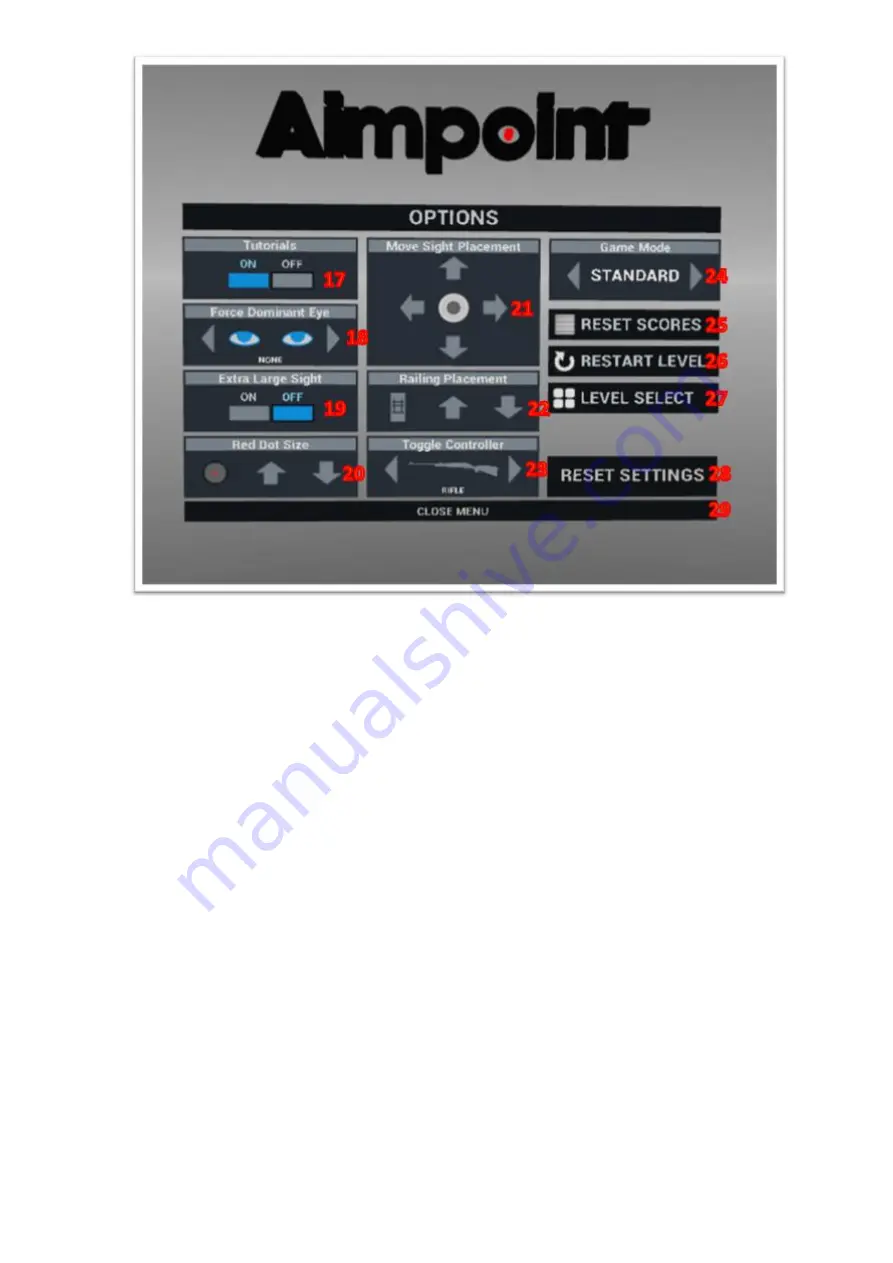
11
a) Tutorials
– Toggling this setting will change whether you are shown how to target and
lead your shots prior to starting a scenario (17). Not that these tutorials are not on all
scenarios.
b) Dominant eye
– Setting the dominant eye will make it easier and more natural to aim
using the red dot scope (18)
c) Extra large sight
– If you are struggling to see the red dot after setting the dominant
eye, setting the dot size (20), and moving the sight (21), you can toggle the size of
the sight (19).
d) Red dot size
– This allows you to make the red dot in the scope larger or smaller to
suit your preference (20).
e) Sight placement
– If the red dot is difficult to see, you can move the sight in any
direction. This may cause the sight to “float” above the weapon visually but will not
affect aim (21).
f) Railing placement
– If you are using a scenario that involves a hunting tower, you
can raise and lower the tower rails here (22).
g) Toggle controller
– If you are using a custom weapon controller you can set that
controller here (23).
h) Game mode
– This allows you to select a standard or random mode on scenarios
that support those functions (24).
i) Reset scores
– This allows you to zero out all previous high scores on supported
scenarios (25).
j) Restart level
– This will begin the current scenario over again (26).
k) Level select
– This will take you back to the GIAM OS root menu and allow you to
select a new scenario (27).
l) Reset settings
– This will set all settings back to default (28).
Summary of Contents for Commercial
Page 1: ...GAIM COMMERCIAL USER GUIDE...







































