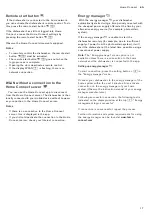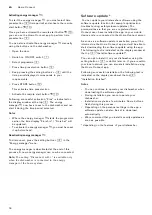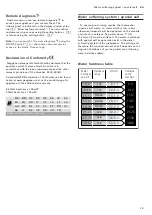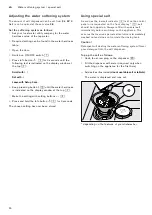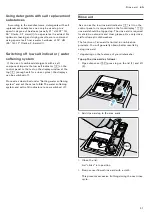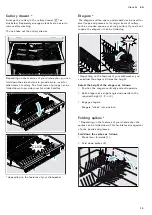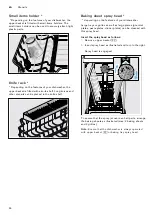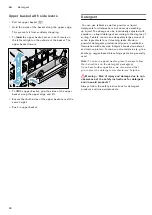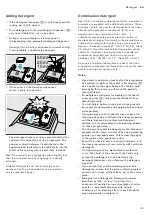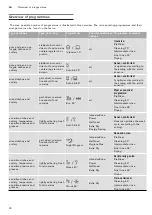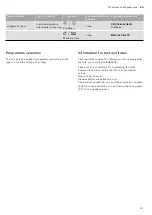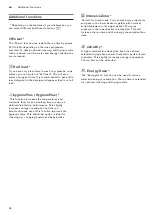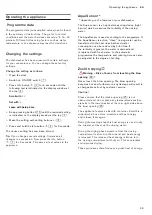en
Home Connect
18
Activating energy manager
„
:
To start the energy manager
„
, you must select time
preselection
h
(time period) and activate the remote
start button
˜
)"
.
Once you have activated the remote start button
˜
)"
,
you can use the Home Connect app to perform time
preselection
h
.
You can also activate the energy manager
„
manually
using the buttons on the dishwasher:
1.
Open the door.
2.
Switch on ON/OFF switch
(
.
3.
Select programme
0
.
4.
Press time preselection button
h
.
5.
Keep pressing the setting buttons
+ -
`
until the
time period displayed corresponds to your
requirements.
6.
Press START button
)2
.
This activates time preselection.
7.
Activate the remote start button
˜
)"
.
Following successful activation, “Flex” is indicated on
the display window at the top
@
. The energy
manager
„
now has access to the dishwasher and can
start it during the time period selected.
Notes
▯
Where the energy manager
„
starts the programme
earlier, the time display “Finish in” / “Finish at” will
be updated.
▯
To activate the energy manager
„
, you must have set
it up beforehand.
Deactivating energy manager
„
:
To disconnect, press the setting button
+
`
in the
“Energy manager” menu.
The energy manager is deactivated at the end of this
process. A new energy manager can now be connected.
Note:
The setting “Disconnect with +” is available only
when the dishwasher is connected to the energy
manager of the home system.
Software update *
Software update
You can update your dishwasher software using the
software update function (for example optimisation,
troubleshooting, safety-relevant updates). The
prerequisites are that you are a registered Home
Connect user, have installed the app on your mobile
device and are connected to the Home Connect server.
As soon as a software update is available, you will be
informed via the Home Connect app and will be able to
start downloading the software update using the app.
The following text is indicated on the display window at
the top
@
: “Install software update?“.
You can opt to install it on your dishwasher using the
setting button
+
`
or do this later on. If you are within
your local network, you can also start installation using
the Home Connect app.
Following successful installation, the following text is
indicated on the display window at the top
@
:
“Installation finished“.
Notes
▯
You can continue to operate your dishwasher when
downloading the software update.
▯
During installation you cannot operate your
dishwasher.
▯
Installation may take a few minutes. Some buttons
flash during this process.
▯
Depending on the personal settings in the app, a
software update can also be set to download
automatically.
▯
We recommend that you install security updates as
soon as possible.
* depending on the features of your dishwasher