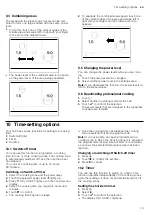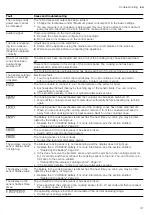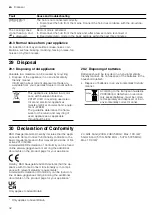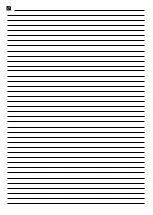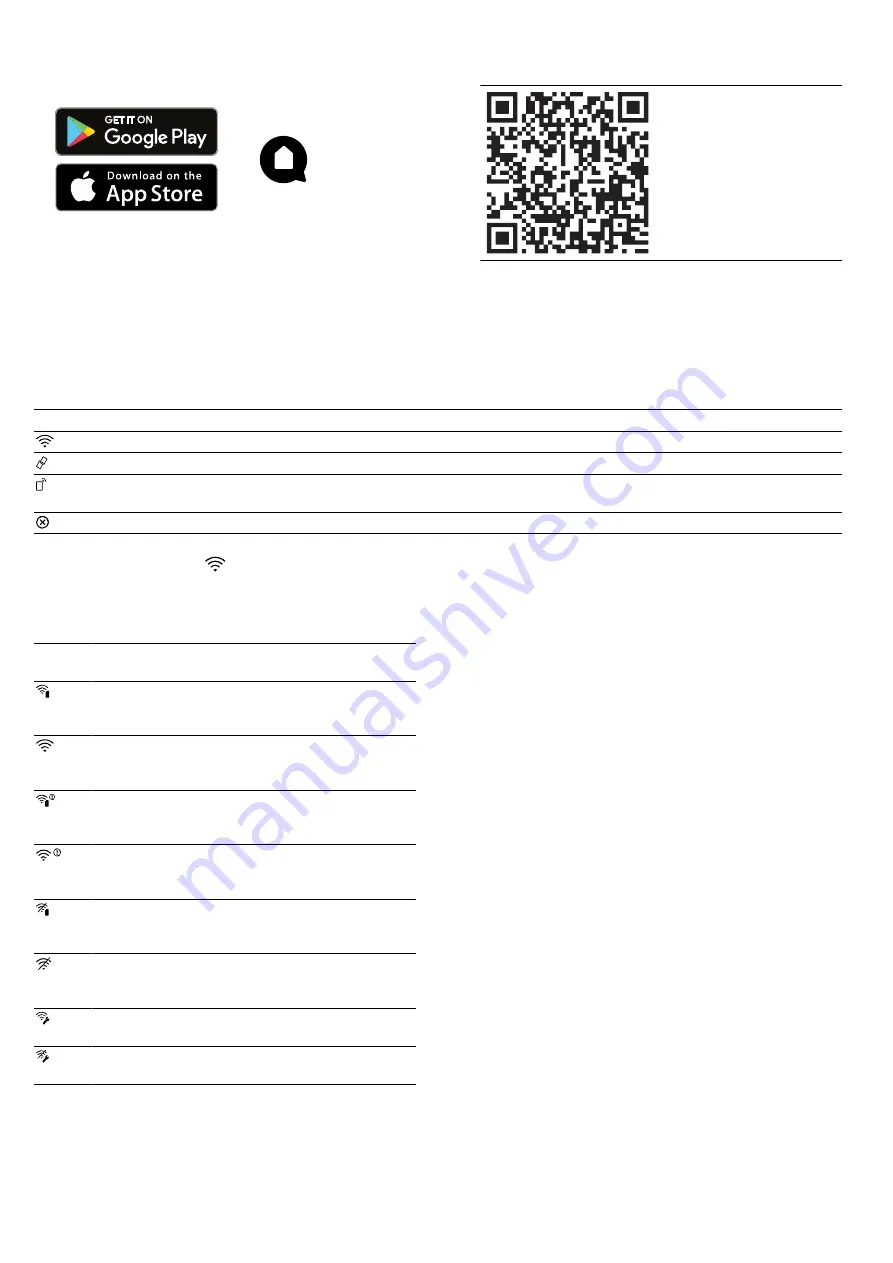
Home Connect
en
25
1.
Download the Home Connect app.
2.
Open the Home Connect app and scan the follow-
ing QR code.
3.
Follow the instructions in the Home Connect app.
24.2 Overview of the Home Connect settings
You can adjust the settings and network settings for Home Connect by going to your hob's basic settings.
The hob displays the setting "Connection" if the hob is not connected to the Wi-Fi. All other settings are only dis-
played if the hob is already connected to the Wi-Fi.
Symbol
Setting
Description and options
Connection
You can switch the Wi-Fi network on or off.
Connect to app
You can connect the hob to one or more Home Connect accounts.
Set using the app
You can set whether the cooking settings from the Home Connect
app can be sent to the hob.
Deleting network settings
You can delete the saved connections to the Wi-Fi.
24.3 Wi-Fi symbols
The Wi-Fi indicator on the main control panel changes
depending on the status of the connection and the
availability of the Home Connect server.
Sym-
bol
Description
The Wi-Fi home network is available and the
settings in the Home Connect app are activ-
ated.
The Wi-Fi home network is available and the
settings in the Home Connect app are deac-
tivated.
The hob is not connected to the Home Con-
nect server and the settings in the
Home Connect app are activated.
The hob is not connected to the Home Con-
nect server and the settings in the
Home Connect app are deactivated.
The hob is not connected to the Wi-Fi home
network and the settings in the Home Con-
nect app are activated.
No Wi-Fi connection is available and the set-
tings in the Home Connect app are deactiv-
ated.
Remote maintenance is carried out and a Wi-
Fi connection is available.
Remote maintenance is carried out and no
Wi-Fi connection is available.
24.4 Changing settings via the
Home Connect app
You can use the Home Connect app to change the set-
tings for the cooking zones and send them to the hob.
Requirements
¡
The hob is connected to the Wi-Fi and to the
Home Connect app.
¡
In order to set the hob via the Home Connect app,
the basic setting "Setting via the app" must be
switched on. The basic setting is switched on on de-
livery. If the option for the transmission of settings
has been deactivated, only the hob's operating
statuses will be displayed in the Home Connect app.
▶
Select the setting in the Home Connect app and
send it to the hob.
Follow the instructions in the Home Connect app.
Settings that you send from the Home Connect app
to the hob must be confirmed on the hob.
a
If cooking settings are transmitted to a cooking
zone, the display shows a confirmation message.
24.5 Software update
Your appliance's software can be updated using the
software update function, e.g. for the purposes of op-
timisation, troubleshooting or security updates.
To do this, you must be a registered Home Con-
nect user, have installed the app on your mobile device
and be connected to the Home Connect server.
As soon as a software update is available, you will be
informed via the Home Connect app and will be able to
start the software update via the app. Once the update
has been successfully downloaded, you can start in-
stalling it via the Home Connect app if you are in your
WLAN home network (Wi-Fi). The Home Connect app
will inform you once installation is successful.
Summary of Contents for CX 492
Page 1: ...en Information for Use CX 492 Full surface induction cooktop Gaggenau...
Page 34: ......
Page 35: ......