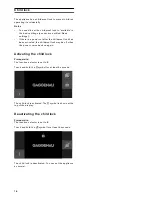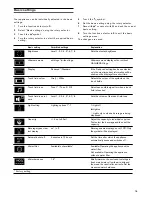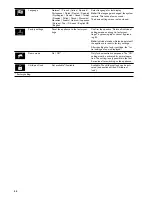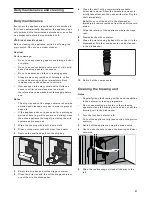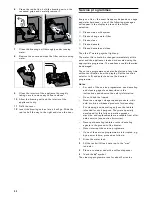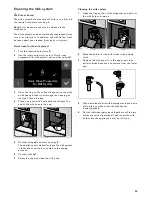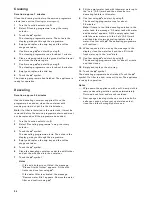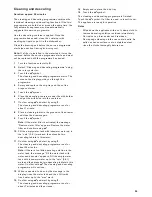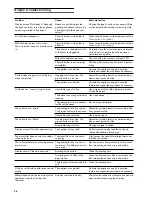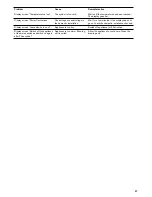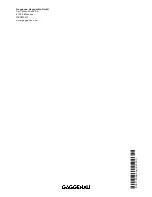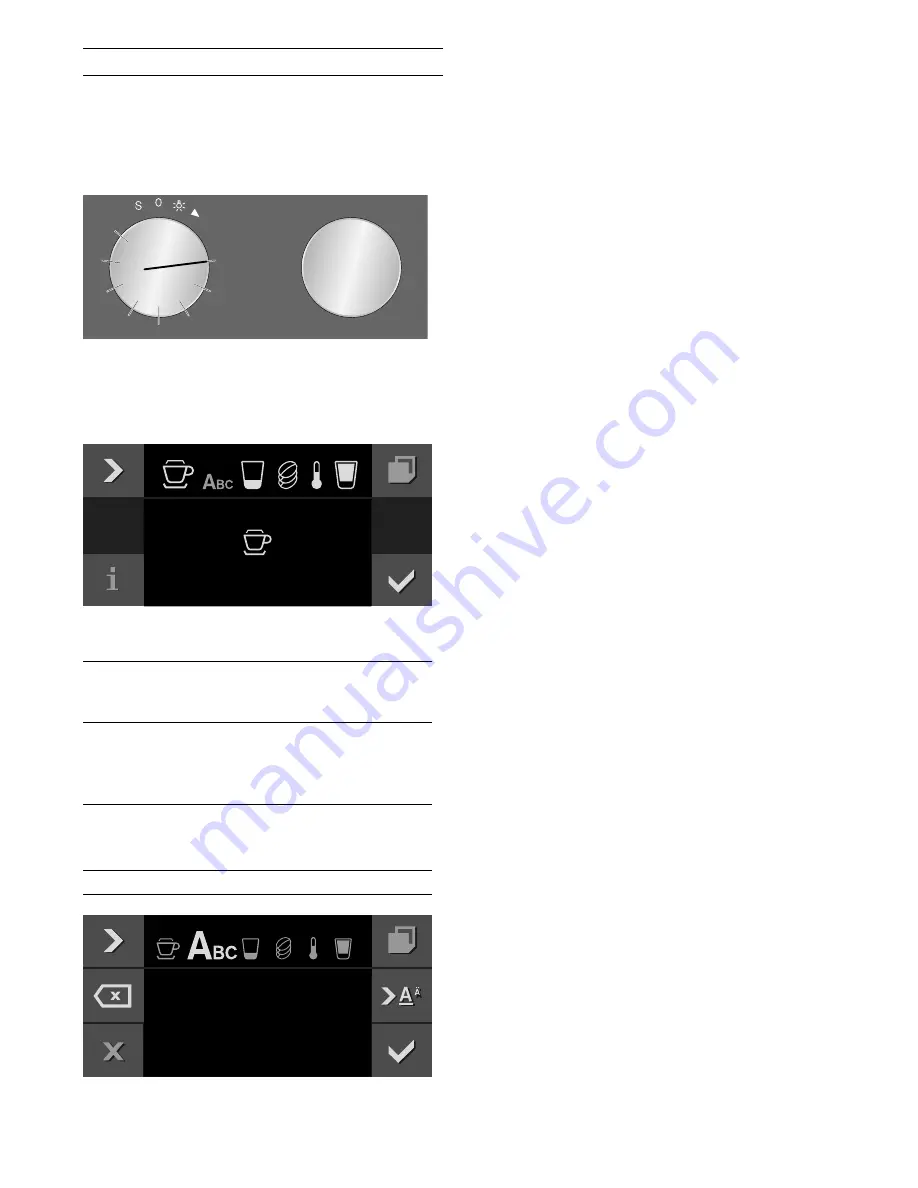
17
Individual beverages
You can define and save instructions for up to eight
individual beverages.
1
Turn the function selector to one of the 8 memory
locations.
2
Touch the
%
symbol.
3
Use the
C
symbol to select the desired beverage,
size, strength, temperature and coffee-milk ratio
and use the rotary selector to save the settings.
4
Enter the name of the beverage in "ABC".
5
Save with
™
or cancel with
'
and exit the menu.
6
Press
I
to start.
Depending on the beverage selected, the beans will be
ground first, then the milk prepared and finally the
coffee brewed.
Notes
‒
While the beverage is dispensed, the
&
symbol is
displayed. Touch this symbol to stop the beverage
being prepared.
‒
For entering a name, Latin characters, certain
special characters and numbers are available.
Rotary selec-
tor
Selects letters
A new word always begins with a capital
letter.
4
Press briefly: moves the cursor right
Press and hold: shifts to umlauts and
special characters
Press twice: adds a line break
5
Press briefly: moves the cursor right
Press and hold: shifts to normal characters
Press twice: adds a line break
l
Deletes letters
&DSSXFFLQR
7RPV
&DSSXFFLQB