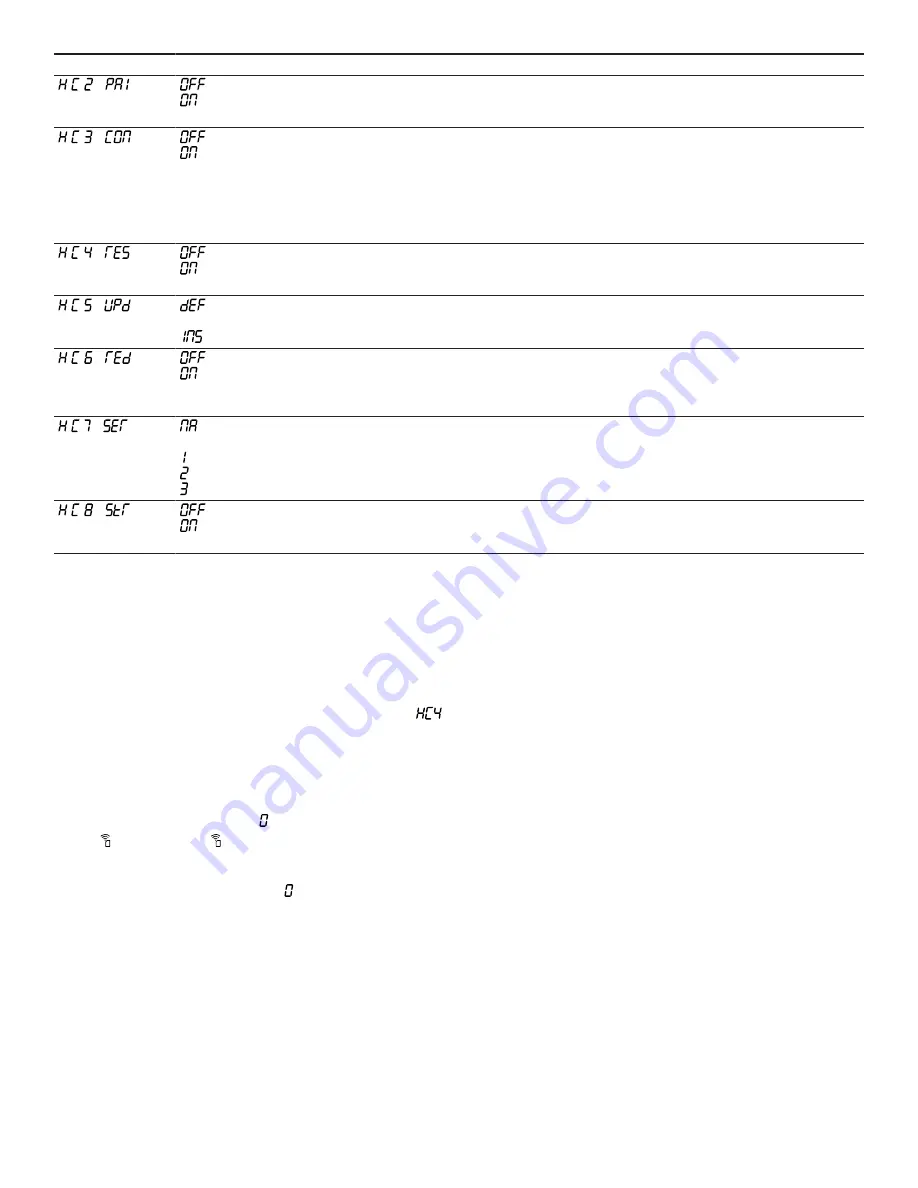
en-us
Home Connect™
34
Setting
Selection or display
Description and additional information
/
– Not connected
– Connect
Connection to the app
The setting is only displayed if the appliance is connected
to the home network.
/
– Wireless module switched off
– Wireless module switched on
Connection to the Wi-Fi
If Wi-Fi has been activated, you can use the Home Con-
nect™ function.
In networked standby mode, your appliance requires a
maximum of 2 W.
The setting is only displayed if the appliance has been pre-
viously connected to a network.
/
– Switched off
– Switched on
Set using the app
If the setting is switched off, only the cooktop's operating
statuses are displayed in the Home Connect™ app.
/
– Update available and ready to in-
stall
– Start installation
Software update
The setting is only displayed if a software update is avail-
able.
/
– Not authorized
– Authorized
Control remote access by customer service
The setting is only displayed if after-sales service is at-
tempting to connect to the appliance. You can end this at
any time after granting access.
/
– Not connected to the WLAN home
network (Wi-Fi)
– Signal strength 1 (poor)
– Signal strength 2 (moderate)
– Signal strength 3 (good)
Display Wi-Fi signal strength
The setting is only displayed if there is a connection to the
WLAN home network (Wi-Fi).
/
– Not connected
– Connected
Connection to Home Connect™ server
The setting is only displayed if there is a connection to the
WLAN home network (Wi-Fi).
8.3 Changing settings via the Home Con-
nect™ app
You can use the Home Connect™ app to change the set-
tings for the cooking zones and send them to the cooktop.
Requirements
¡
The appliance is connected to the home network and to
the Home Connect™ app.
¡
In order to set the hob via the app, the basic setting
must be switched on.
¡
The hob is switched on.
1.
Select the setting in the Home Connect™ app and send
it to the cooktop.
Follow the instructions in the Home Connect™ app.
2.
If the setting was previously , two steps are required:
‒
If flashes, touch .
‒
If the cooking zone display alternately flashes the old
and new value, select the cooking zone.
3.
If the setting was not previously , the old and new
value alternately flash directly on the cooking zone dis-
play.
‒
To accept the setting for the cooking zone, select the
cooking zone.
4.
To discard the setting, touch any other button on the
cooktop.
8.4 Software update
Your appliance's software can be updated using the soft-
ware update function, e.g. for the purposes of optimiza-
tion, troubleshooting or security updates.
To do this, you must be a registered Home Con-
nect™ user, have installed the app on your mobile device
and be connected to the Home Connect™ server.
As soon as a software update is available, you will be in-
formed via the Home Connect™ app and will be able to
start the software update via the app. Once the update
has been successfully downloaded, you can start installing
it via the Home Connect™ app if you are in your local area
network. The Home Connect™ app will inform you once
installation is successful.
Notes
¡
You can continue to use your appliance as normal while
updates are downloading. Depending on your personal
settings in the app, software updates can also be set to
download automatically.
¡
We recommend that you install security updates as
soon as possible.
8.5 Remote diagnostics
The Customer Service can access your appliance via Re-
mote Diagnostics if you ask them to do so, if your appli-
ance is connected to the Home Connect™ server and if
Remote Diagnostics is available in the country where you
are using the appliance.
Tip:
Further information and details about the availability
of Remote Diagnostics in your country can be found in the
Service/Support section of your local website: www.home-
connect.com
Summary of Contents for CI 292 602
Page 1: ...en us User manual CI 292 602 Cooktop Gaggenau...
Page 3: ...3 15 5 Warranty exclusions 44 15 6 Obtaining warranty service 45...
Page 46: ......
Page 47: ......





























