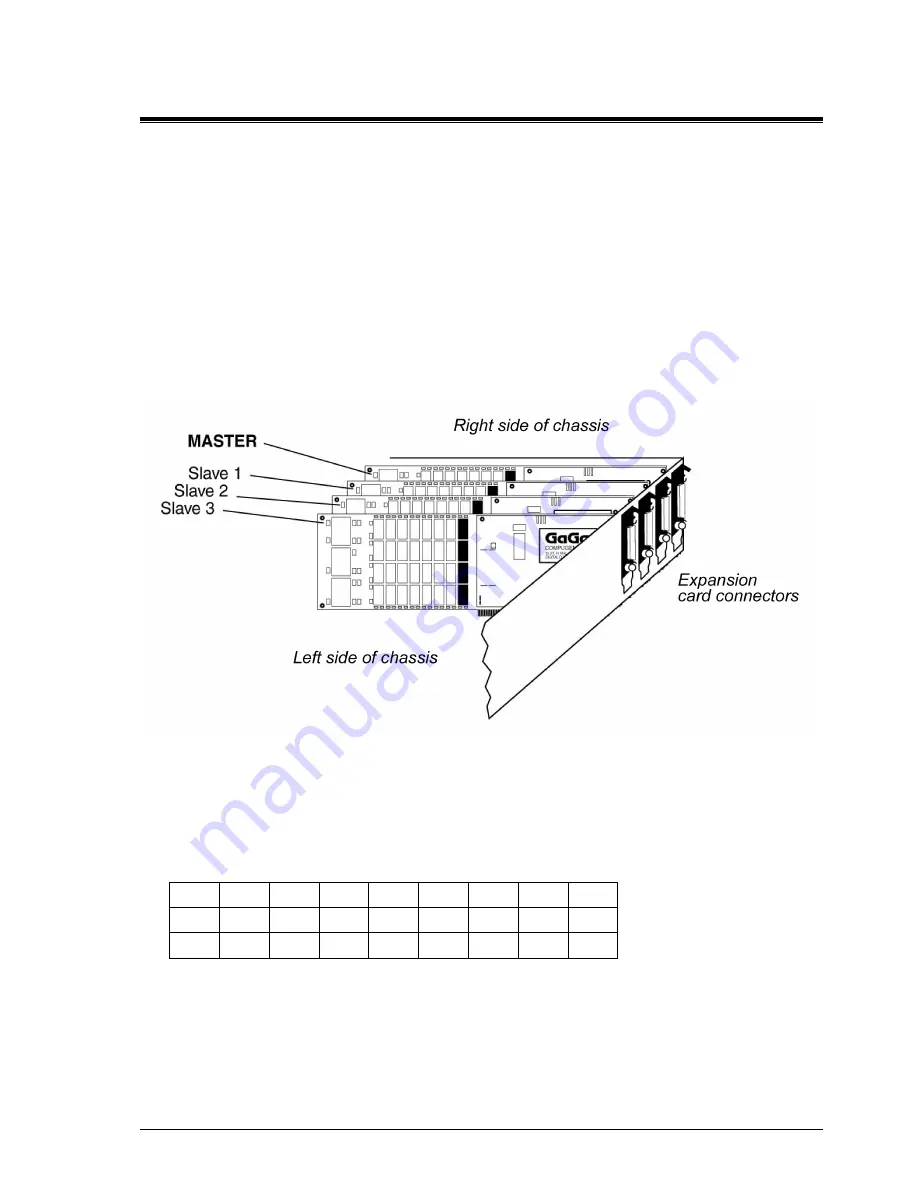
CompuGen 3250
67
CompuGen 3250: installing multiple cards
Below, you will find detailed instructions to guide you through the installation process.
1. Install the CompuGen ISA driver (refer to the
Driver installation guide
section on page 3 for details).
Windows drivers are supplied with the product on the Gage CompuGen ISA CD.
2. Power off your PC and consult your computer’s user manual on installing expansion cards.
3. To avoid contention with other host PC resources, check that the I/O address of each card is set correctly
(see pages 35 & 36). Each card should have a label indicating the I/O address set at the factory.
4. Ensure that you have as many unused consecutive expansion slots as you have cards to install.
5. Position your computer so that the external connectors of your computer’s expansion cards are facing toward
you. (The MASTER card will be installed in the rightmost vacant expansion slot, with vacant slots to the left
of the MASTER card.)
6. Insert the MASTER card into the rightmost vacant expansion slot as shown below.
Figure 42: Installing multiple cards in your PC
7. Insert subsequent SLAVE card(s) into adjacent expansion slots, next to the MASTER card.
8.
Important:
Record the I/O and memory segment addresses of each of the cards in order, from the MASTER
to the last SLAVE. (You will need this information when configuring the cards to work with the CompuGen
software.)
Master Slave1 Slave2 Slave3 Slave4 Slave5 Slave6 Slave7
I/O
Mem
Artisan Technology Group - Quality Instrumentation ... Guaranteed | (888) 88-SOURCE | www.artisantg.com



























