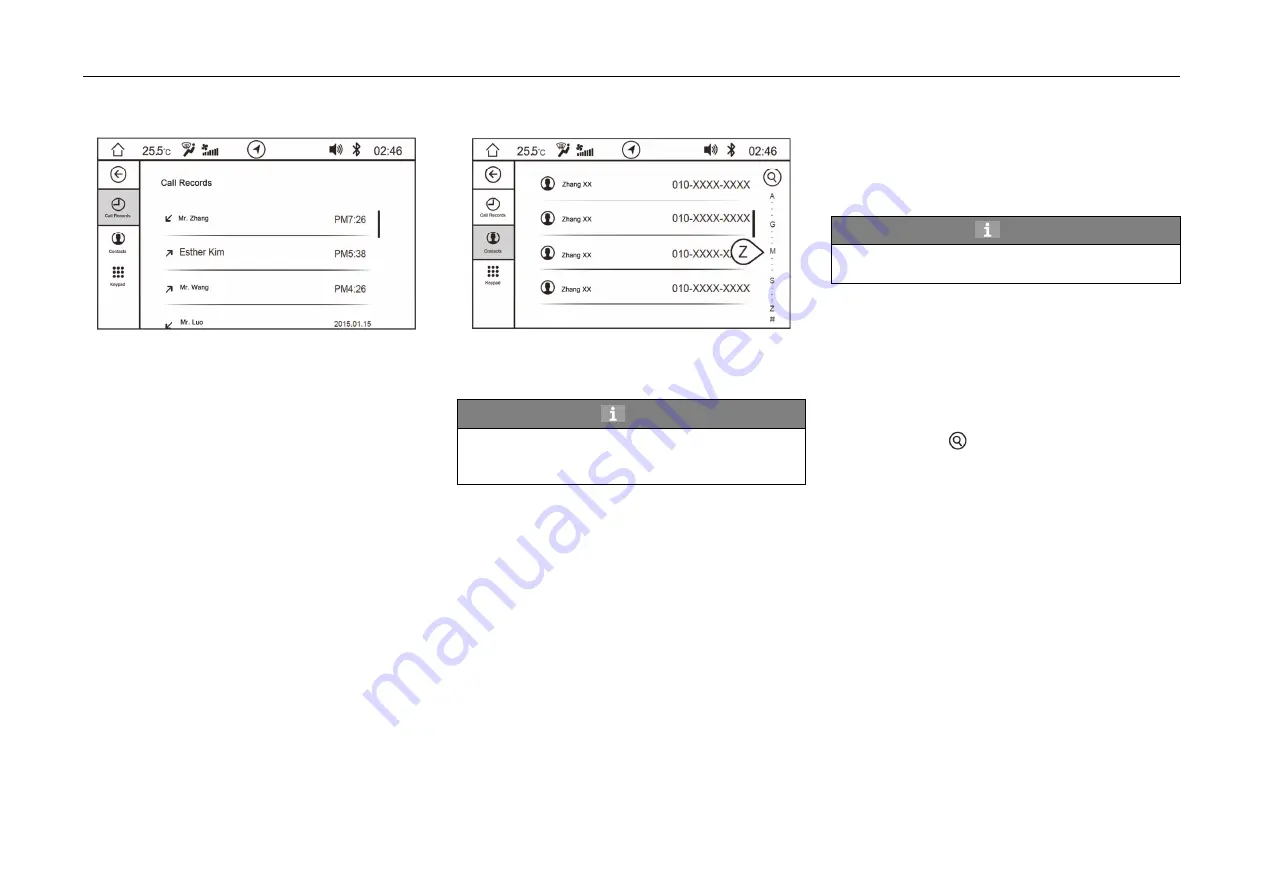
4. Operating System and Equipment
Call Records
-
The call records after Bluetooth is connected
are saved in “Call Records” of the system. On
Bluetooth main interface, click the call record
soft button to enter call records interface.
-
If the call records are not synchronized, the
system will display that call records are not
synchronized. Click “Synchronize” soft button
to synchronize the call records.
-
The call records include received calls, missed
calls and dialed calls.
-
Pull down the scroll bar on the right side to
browse the call records.
Contacts
-
After Bluetooth is connected successfully, click
“Phone Number” soft button on Bluetooth main
interface to enter phone book interface.
Hint
The phone number function requires that the
mobile phone supports the phonebook download
function.
-
If the phonebook is not synchronized, the
system will display that phonebook is not
synchronized. Click “Synchronize” soft button
to synchronize the phonebook.
Hint
It is required to confirm on the phone whether
you agree to synchronize the phonebook.
-
After the synchronization is completed, the
system will display the contacts in alphabetical
order. Pull down the scroll bar on the right to
browse the contact, or pull down the alphabet
on the right to list all the contacts with the
initial.
-
Click the contact required for dialing.
-
Short press on the top right corner to open
the keyboard, input initials and English letters
to find the contact number.
188
















































