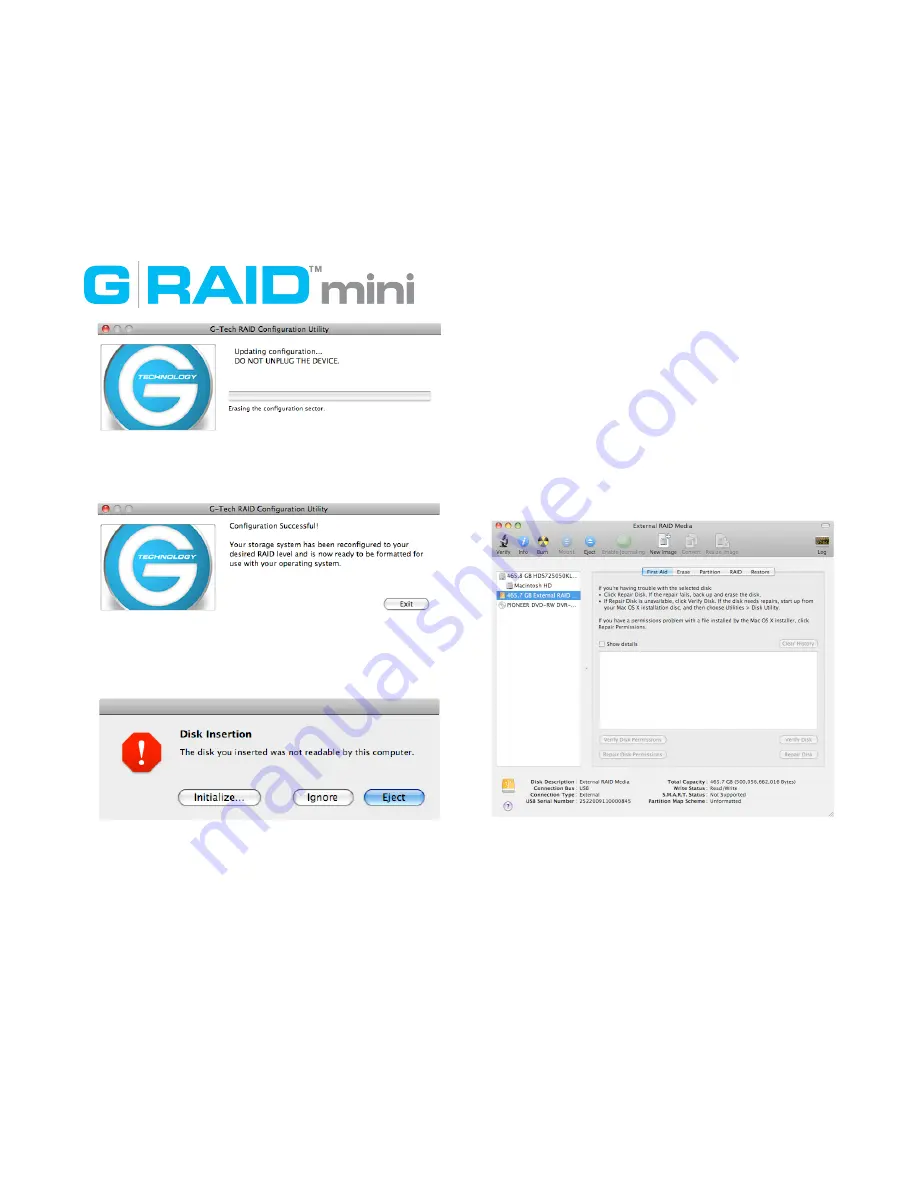
8. After the following window appears, your G-RAID mini is
configured in RAID 1 mode.
9. Since you don’t have a partition set up for G-RAID mini,
the following window will appear. Click on the
Initialize
button to continue.
After clicking the Initialize button, Apple Disk Utility will
launch. Refer to the following section
for information on
initializing G-RAID mini for use with Mac OS X.
Initializing G-RAID mini
If the Disk Insertion dialog did not launch, you’ll need to
open Apple
Disk Utility
in order to initialize the disk for Mac
OS X
.
Apple
Disk Utility
is in the
Utilities
Folder located in
the
Applications
Folder on the Macintosh HD (or press
Shift + C U to open the Utilities folder).
After launching Disk Utility, a window like the following will
appear.
A USB icon representing the G-RAID mini will be displayed
in the left-hand column.
8















