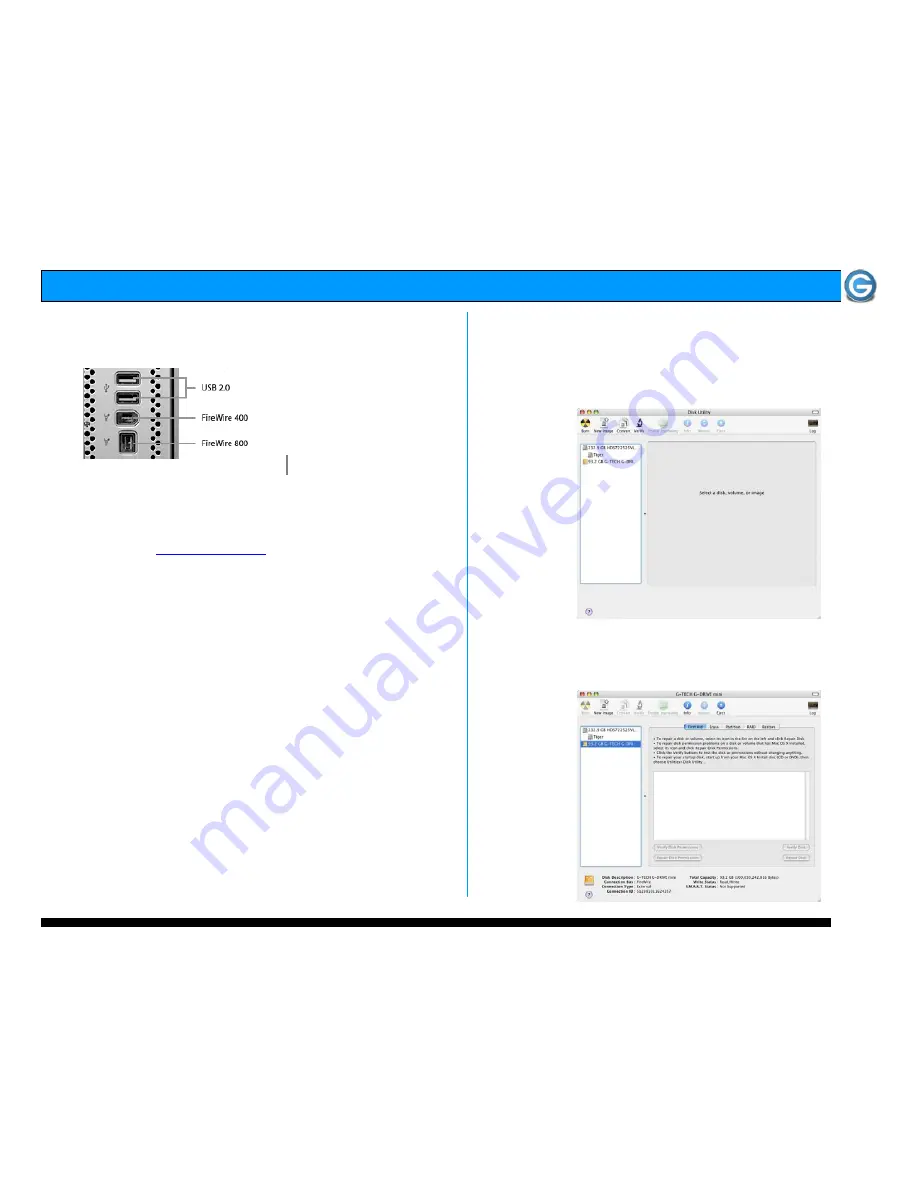
Page 6
G-DRIVE mini Product Guide
6. INSTALLING G-DRIVE mini
G-DRIVE mini attaches to your computer via a USB 2.0 or
FireWire 400 or FireWire 800 port.
6.2 Connecting the Optional Power Adapter
1. If your computer system does not supply adequate bus
power, plug the optional power adapter in to G-DRIVE mini.
Attach the other end to a surge protector or wall outlet.
Visit G-Tech at
www.g-technology.com
for more information or to purchase
the optional power adapter for G-DRIVE mini.
7. INITIALIZING G-DRIVE mini
G-DRIVE mini is set up at the factory for use with Mac OS X
systems. If you are running Mac OS X, G-DRIVE mini will
mount on the OS X desktop right out of the box. If it becomes
necessary to re-format G-DRIVE mini, follow the instructions
below.
•
For Mac OS X installations, proceed to Section 7.1
•
For Windows 2000/XP installations, proceed to Section 7.2
•
For Cross-Platform use see section 7.3
7.1 Mac OS X (10.4)
1. Open the Apple Disk Utility. The Apple Disk Utility is in
the Utilities Folder located in the Applications Folder on
the Macintosh HD. A window like the following will appear.
G-DRIVE mini will be displayed in the left-hand column.
2. Select G-DRIVE mini by clicking on the entry in the
left-hand column as shown below. Information about
G-DRIVE mini will be displayed at the bottom.













