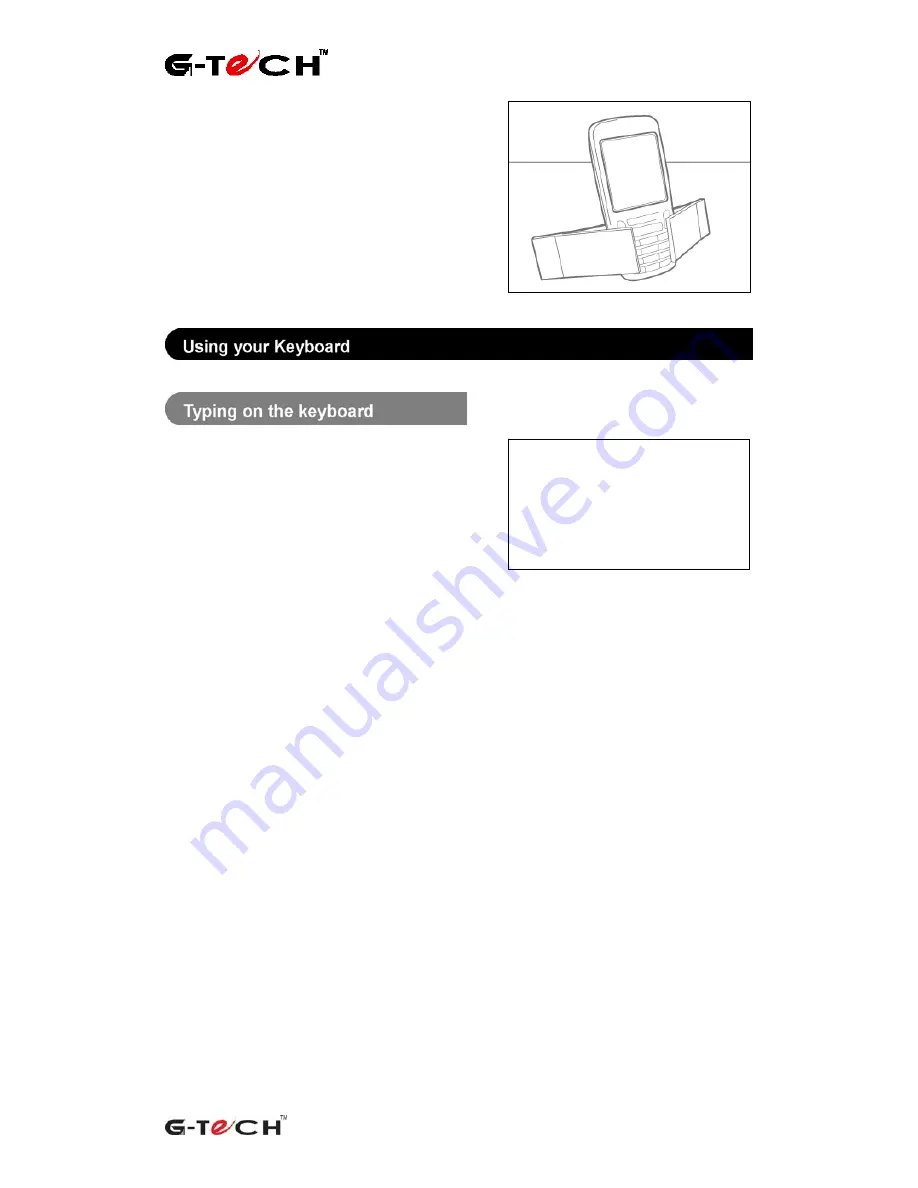
Wireless Fabric Keyboard |
User Guide
Wireless Fabric Keyboard
|
User Guide
(version 1.0)
5
4.
You can adjust the angle of the device
by sliding the arms of the stand up/down
the device until you achieve your
preferred viewing angle
•
The keys on your keyboard are pressure
sensitive. This means that although you
may not need to press hard on each key
you will need to apply some pressure in
order to generate a character.
•
Instead of pressing two keys at once
(as on a desktop keyboard), you should
press
the
keys
sequentially
. For
example, instead of pressing and
holding
‘shift’
and
‘7’
to get
‘&’
you
would press
‘shift’
then
‘7’
to get
‘&’
.
•
Most keys contain a number of useful
characters or symbols that become
active by using the ‘
altgr
’ key.
•
Once you have pressed ‘
altgr
’, press
the character key repeatedly to browse
through the available characters for
that key (a list of special characters is
provided in the following section).
•
After pressing ‘
altgr
’, it remains active
until you either press it again or press
a different character key.
•
Press
‘caps’
to switch to upper case.
Press
‘caps’
again to return to lower
case typing.
•
Press
‘shift’
followed by a letter if you
want only that letter in upper case.
Press
‘shift’
followed by a number or
punctuation mark if you want the
second character on the key.
Disclaimer:
extended periods of
typing can cause stress and
should be avoided. Take a break
periodically. If you experience any
discomfort whilst typing, seek the
advice of a qualified medical
practitioner.
Summary of Contents for ETP-1833
Page 1: ......











