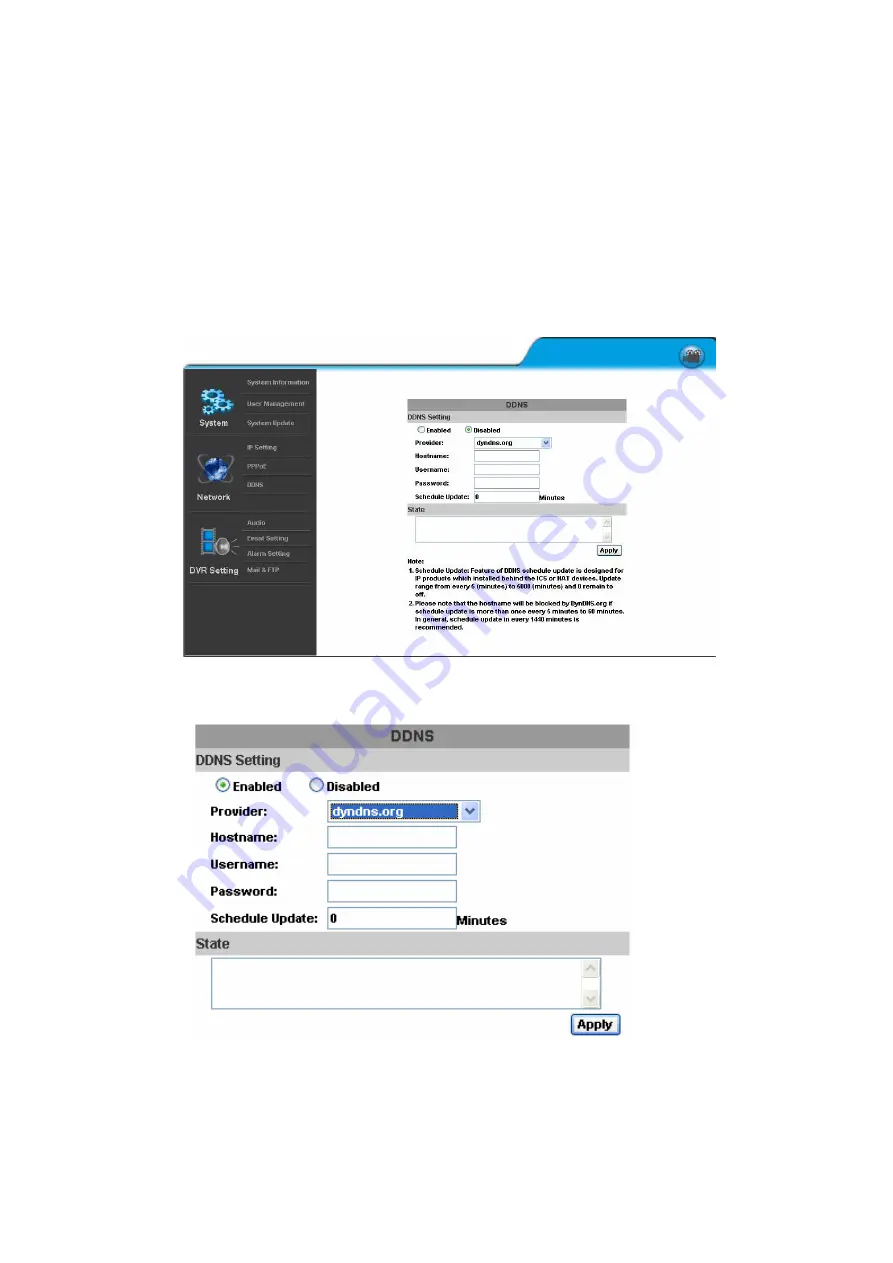
40
Password: Password for ADSL account.
After dialed successfully, new IP address will appear.
E-2 SEND MAIL AFTER DIALED
Click on Enabled to enable SEND MAIL AFTER DIALED function.
E-3 SUBJECT
Mail subject.
F. NETWORK / DDNS SETTING
Click on Enabled to enable DDNS function.
F-1 DYNDNS.ORG
DDNS SETTING - DYNDNS.ORG
PROVIDER: Select dyndns.org
HOSTNAME: The registered hostname in DYNDNS.ORG.
USERNAME: The registered username in DYNDNS.ORG.
PASSWORD: The registered password in DYNDNS.ORG.
SCHEDULE UPDATE: A period of time to update IP address.









































