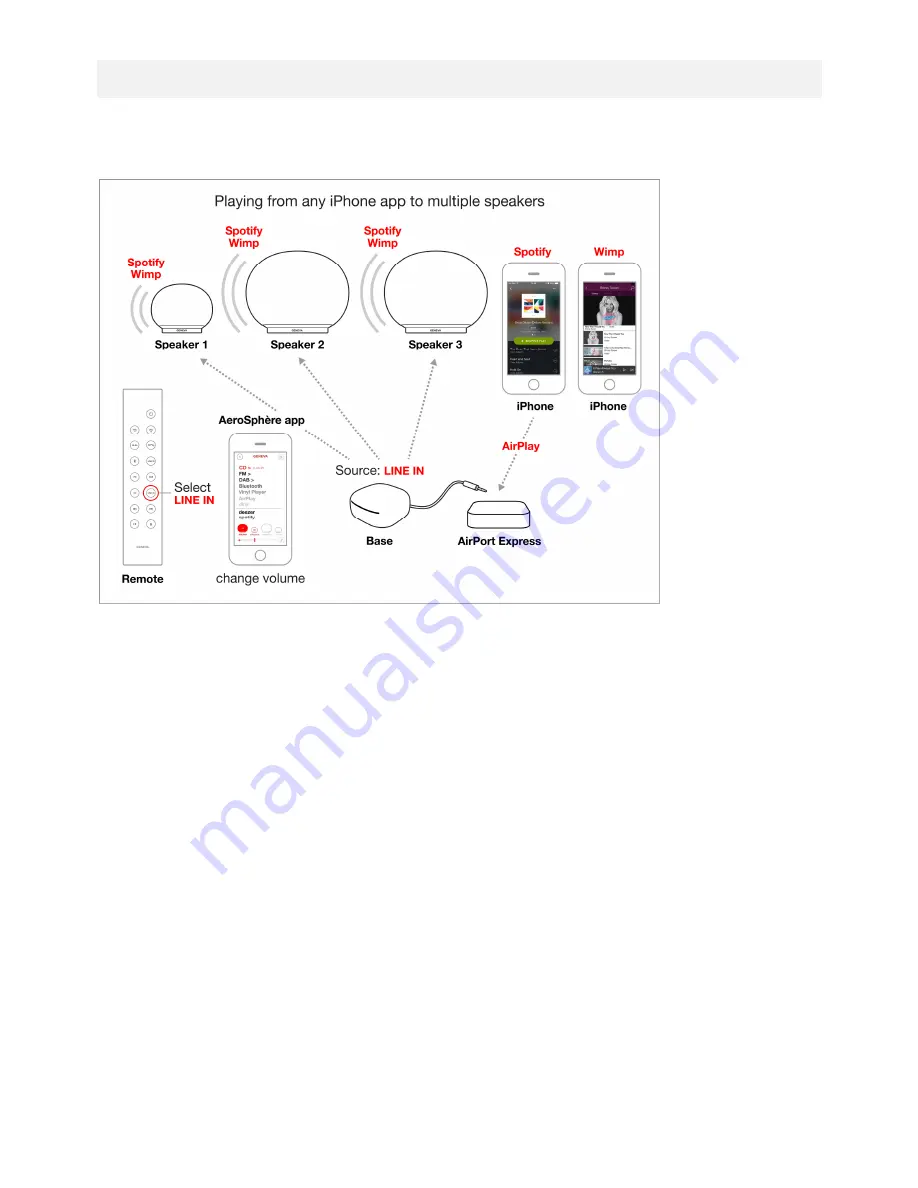
28
8.2. USING ANY IPHONE MUSIC APP WITH MULTIPLE AEROSPHÈRE SPEAKERS
You can play music from your favorite iPhone app and stream it to all connected AeroSphère speakers. This multi
room setup supports up to four AeroSphère speakers playing music at the same time.
Figure 28: Playing any music from any iPhone app to multiple AeroSphère speakers.
Setup
1. Connect an Apple AirPort Express to your network (wired or Wi-Fi).
2. Connect the audio output of the AirPort Express to the “LINE IN” input of the AeroSphère Base with a 3.5 mm
cable.
Playing music
1. Start your favorite music app on your iPhone or iPad (for example Spotify or Wimp).
2. In the control panel, select the AirPort Express as AirPlay output.
3. Select “Line-In (Base)” from the AeroSphère app, or change all connected AeroSphère speakers to “LINE-IN”
(the lower one) with the remote control.
4. Music from your iPhone will now play on all connected AeroSphère speakers.
5. Change the Master volume with the volume control in the iPhone app.
6. Change the volume of each speaker in the AeroSphère app or with the remote control.
Background
The AirPlay technology supports multiple speakers, and the audio is properly synchronized. Currently AirPlay can
play to multiple speakers on iTunes (Mac or Windows) and any music software on Mac OS X. However, on iOS
devices AirPlay can only be streamed to one AirPlay speaker.





























