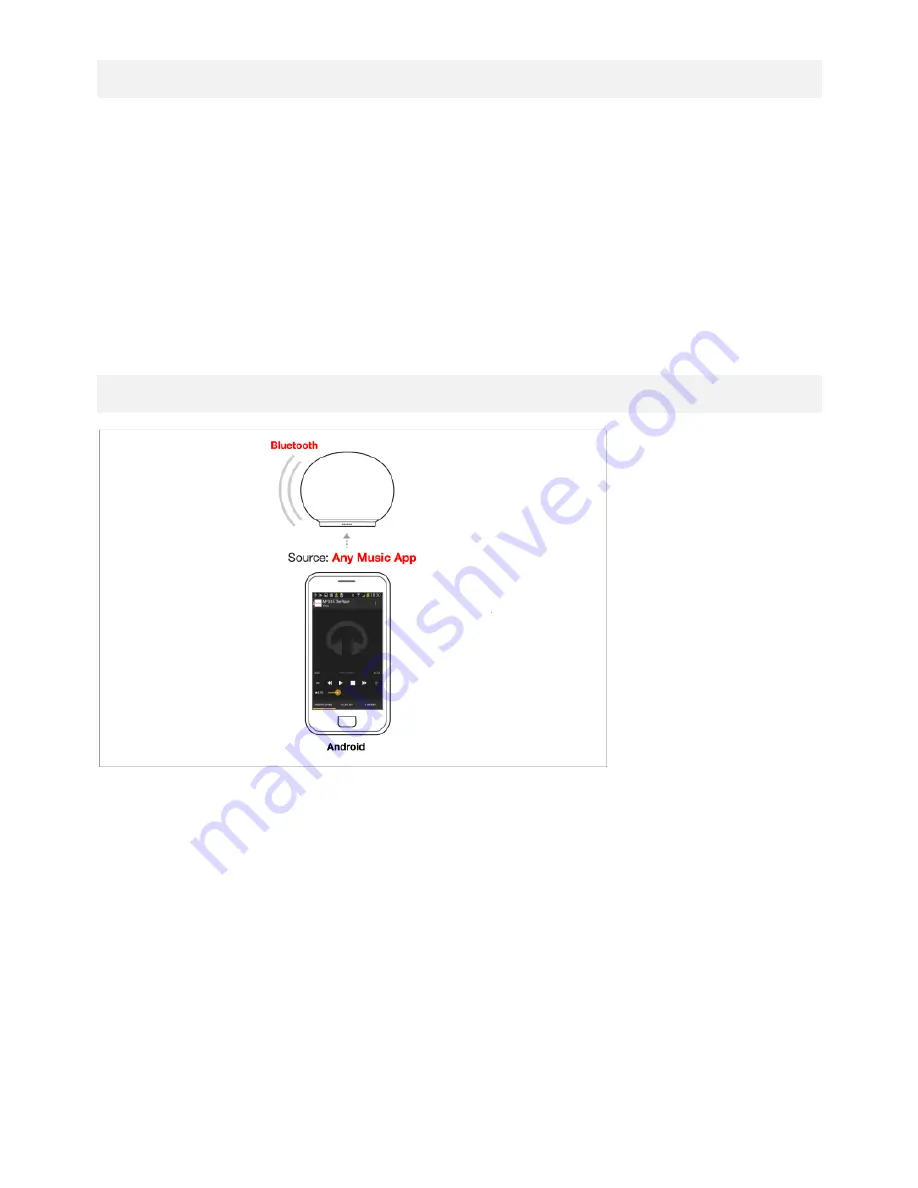
17
5.3. SETUP ("PAIRING") FOR ANDROID
Android phones and tablets with Bluetooth can connect to the AeroSphère speaker and play music wirelessly. The
Android phones and tablets must support Bluetooth A2DP. The AeroSphère speaker supports also the high quality
codec aptX.
Instructions
1. Press Bluetooth on the remote control.
2. Select “Settings” on the device.
3. Turn on Bluetooth (switch on the right is green).
4. Select "Bluetooth" to go into the Bluetooth screen
5. Wait until “AeroSphère Small/Large ... (Not Paired)” appears under "Available devices". If you don't see a new
entry, press "Scan".
6. Select “AeroSphère...”. The phone is now connecting (“pairing”) to the AeroSphère speaker.
7. Once successfully paired, you can play music on an Android device and listen to it on the AeroSphère speaker.
5.4. USING AN ANDROID
Figure 15: Playing music via Bluetooth from an Android phone.
Pairing and playing music from an Android phone is very similar to an iPhone. See the Bluetooth section in “Playing
Music”.
















































