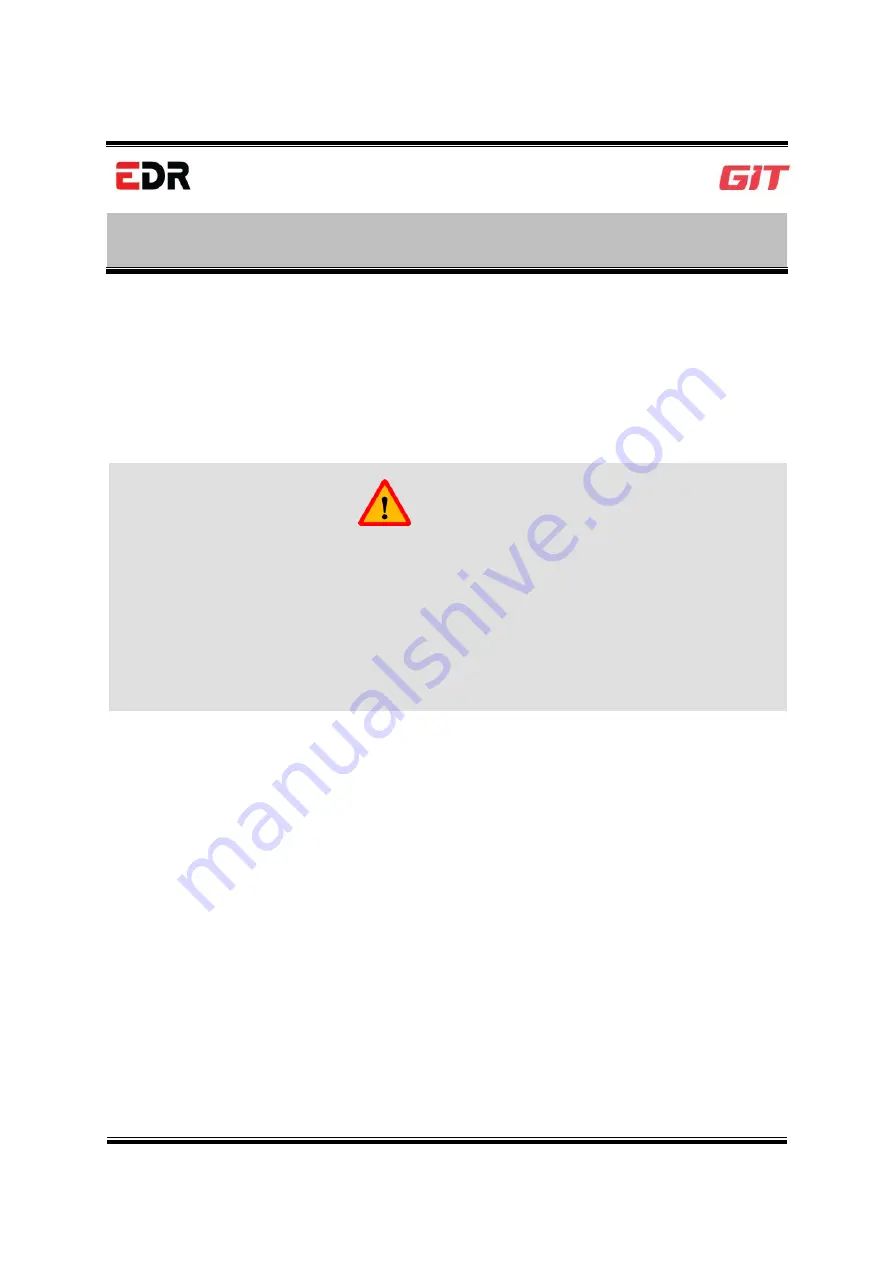
EDR User Manual
8
Precautions for Environment
Introduction
Ch apter: In troduction- Precautions
for th e Environment
Regarding waste products that have expired, they must be discarded according to the
guidelines stipulated by the provisions of the Act on Resource Circulation of Electrical and
Electronic Equipment and Vehicles.
Please comply with the following content (warning) when you dispose of the product.
Warning
When the EDR2.0 is being discarded due to expiration, it must not be discarded
with general living waste.
When the EDR2.0 is no longer used due to expiration, it must not be arbitrarily
incinerated or buried.
For inquiries of discarding the EDR2.0 product, please contact the headquarters of
G.I.T Co., Ltd.
Summary of Contents for EDR2.0
Page 9: ...EDR User Manual 9 BasicEDR Components ADL Components Chapter 2 EDR Components...
Page 33: ...EDR User Manual 33 7 Figure 7 Search Complete Initial Screen...
Page 38: ...EDR User Manual 38...
Page 39: ...EDR User Manual 39 Figure 12 Event Categories in the Summary...
Page 42: ...EDR User Manual 42 Disposal of Old Electric and Electronic Equipment Chapter 5 Appendix...








































