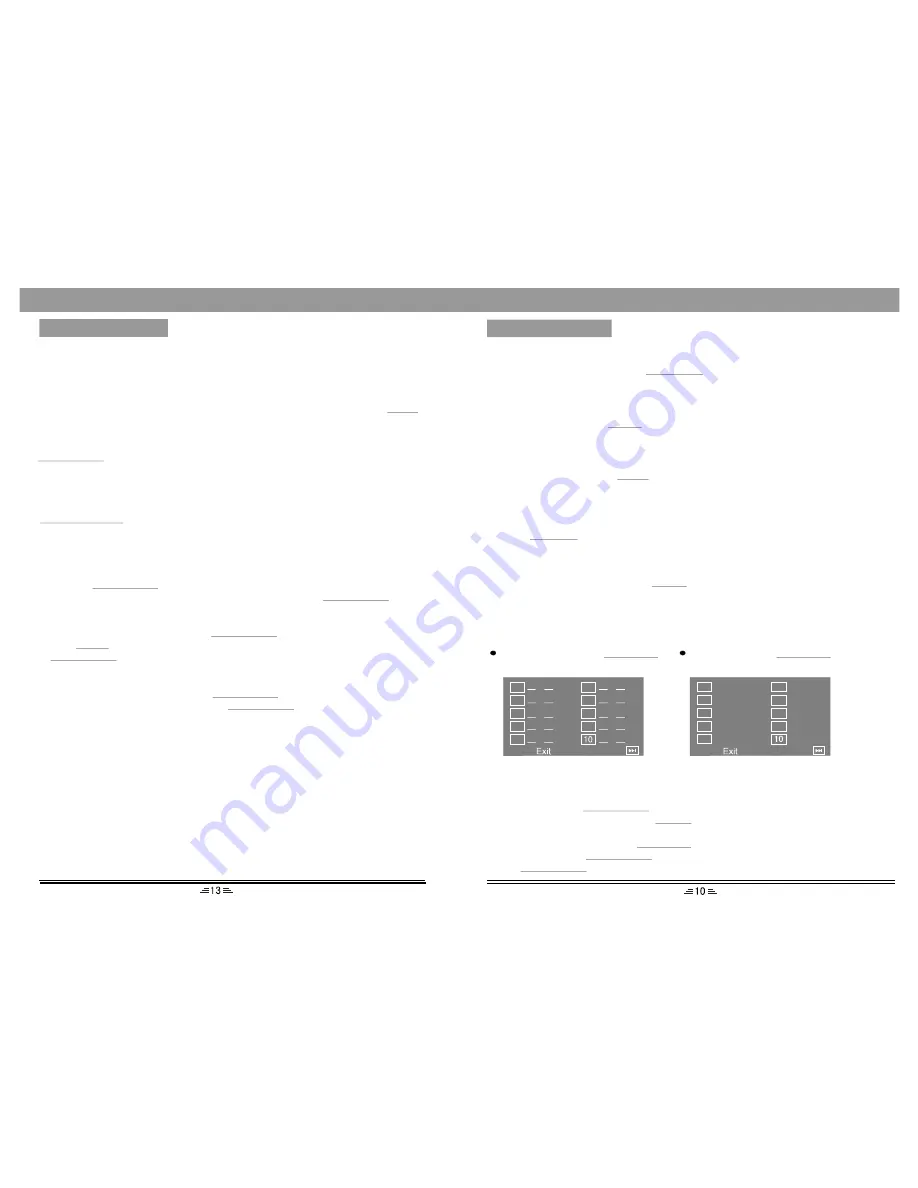
Program
In play VCD/CD, press
button, the TV screen shows:
PROGRAM
In play DVD, press
button, the TV screen shows:
PROGRAM
TT:CH:
TT:CH:
TT:CH:
TT:CH:
TT:CH:
TT:CH:
TT:CH:
TT:CH:
TT:CH:
TT:CH:
01
02
03
04
05
06
07
08
09
01
02
03
04
05
06
07
08
09
1. If the player is in the PBC ON status, while playing the programmed songs this
operation will result in PBC turning off.
2. Input the number that you want at the place of the cursor; move the cursor to
``Start`` ; press the
button the songs will play in the specified order.
3. While in programming mode, press
button to eliminate the digitals that
you input.
4.To exit programmed play: press
button again, the cursor move to stop
automatically; press
button, the cursor move to ``Exit`` automatically;
press
button again to cancel programmed playing.
PLAY/ENTER
CLEAR
PROGRAM
PLAY/ENTER
PLAY/ENTER
BASIC OPERATION
Next
Next
Shortcut
When playing DVD discs, press the
button to skip the initial title, menu or
warnings. (If the disc supports this function.)
SHORTCUT
Reset
In No disc status, press the
button can return to the original setup or the default
value.
RESET
Slow
Shuffle
In play status, every time the
button is pressed, the speed of the disc will play in
1/2,1/4,1/8,1/16.
SLOW
Press the
button, the songs won`t play in the menu order but in a shuffle order.
SHUFFLE
While playing the CD disc, press the
button on the remote control, and the
prompt of operation appears on the TV screen; following the prompt, the CD`s audio
tracks that you selected will be converted to Mp3 format and copied to USB device.
CD RIP
CD Ripping
BASIC OPERATION
It is possible to listen to the Audio and watch Video/JPG files using the USB device
or digital Card interface of this unit.
1. Connect the USB device or Card with this unit:
2. Press the
button on the remote control; then press the direction
buttons to move the cursor to select the media item, and press
button to confirm.
3. When the folder appear on the TV screen; also you can press the direction
buttons to select the files, and press
button to confirm.
USB/D.CARD
PLAY/ENTER
PLAY/ENTER
Note:
1) USB-Extension cable should have a max. length of 0.5m.
2) Depending on the amount of data and media speed, it may take longer for system
to read the contents of media device. In some cases, reading time may be as long
as 60 seconds. This is not a malfunction.
3) Even when they are in a supported format, some files may not play or display
depending on the content.
4. Press
to display the File browser, select the file you want and press
to start playing.
Note: The method of playback for files which saved on a media device is the
same as for other discs. For more information, see BASIC OPERATION.
5. To exit the USB/CARD mode: Press
button again, and move
cursor to the other mode, and then press
button.
MENU
PLAY/ENTER
USB/D.CARD
PLAY/ENTER
DVD/USB/CARD
DVD title menu selection
DVD discs with more than one movie, backgroud data , and /or songs are given the
name TITLE, while more sections are displayed under each TITLE , called Chapters.
Chapter can contain musical or video clips . While playing DVD disc, press the TITLE
button , and the TITLE menu appear s on the TV screen. (Available for DVDs that
contain more than one title menu .)
Press the direction buttons to move the cursor to the desired title menu , then press the
button to play it . If the title menu is represented by numbers , then press
PLAY/ENTER
the number buttons to select it directly .






























